Windows 11 has started rolling out to eligible devices since Oct 5, 2021. However, it definitely takes more time for your device to receive Windows 11 upgrade notification through Windows Update feature as Microsoft does not plan to complete the upgrade in a short perid of time. If you don't want to wait, then the alternative solution is to create a Windows 11 installation disk, which you needs help from Windows 11 USB creator software.
In short, you should first download Windows 11 ISO file from Microsoft website, then create a bootable USB from Windows 11 ISO, and finally install Windows 11 on a PC using that USB. Yes, it is that simple, and this method is 100% Microsoft certified. Obtaining Windows 11 ISO file is quite easy because it is not only available at the official Microsoft website, it can also be downloaded from other sources too.
Now, the problem arises when it comes to choosing the tool to create a bootable Windows 11 USB . There are a number of Windows 11 USB creators available all over the internet, they have their own pros and cons, and all these information can be a little overwhelming for such a simple yet essential task. We have listed here 4 different utilities using which you can create a Windows 11 USB, we have also mentioned their pros and cons so that you can make an educated choice of selecting an appropriate one for recommended list.
[Reminder]: Make sure the PC you want to install Windows 11 meets the minimal requirements of Windows 11. If not, please follow this guide to install Windows 11 on unsupported hardware.
Ventory: Multiboot Windows 11 USB Creator
Ventory is a new player of highly competitive bootable USB creator market. Unlike traditional bootable USB creator software, Ventory works in a much different way. It does not format the USB drive each time when you are trying to create a bootable USB from disk image (ISO/IMG/VHD). All you have to do is simply creating a Ventory bootable disk and put disk image into Ventory USB. You can add many ISOs in a single Ventory USB. This makes its an ideal for creating a multi-boot USB installer from different OS images. For example, you can create a bootable USB drive that contains Windows 10, Windows 8, Windows 7 or Linux installation media on a single USB drive.
Another good part of Ventory is that it is a completely free and open-source Windows 11 USB creator. In addition, it supports 760+ image file types and fully compatible with both UEFI and legacy BIOS. This means it works for new and old PCs.
Maintaining a bootable USB created using Ventoy can be pretty simple, there is no need to format USB over and over again. Instead, just drag-and-drop the ISO file on to existing USB made with Ventory and that's it! This is a unique feature of this Windows 11 bootable USB creator. In my example, I added four ISO images into Ventory USB drive, including Windows 11, Windows 10, Windows 7 and Ubuntu Desktop.
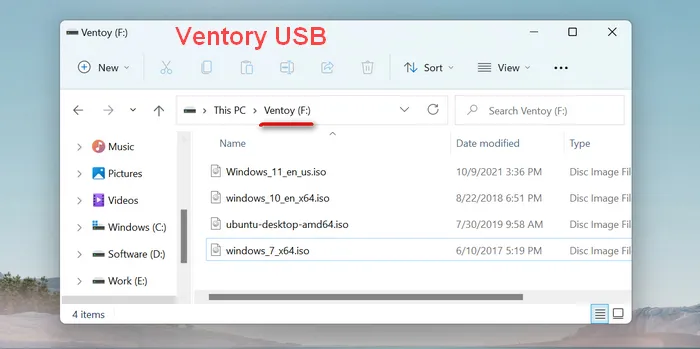
When booting from Ventory USB drive on my laptop, you will see the following content. Pick up Windows 11 and you will be redirected to Windows 11 installation wizard. This is the same for other disk images.
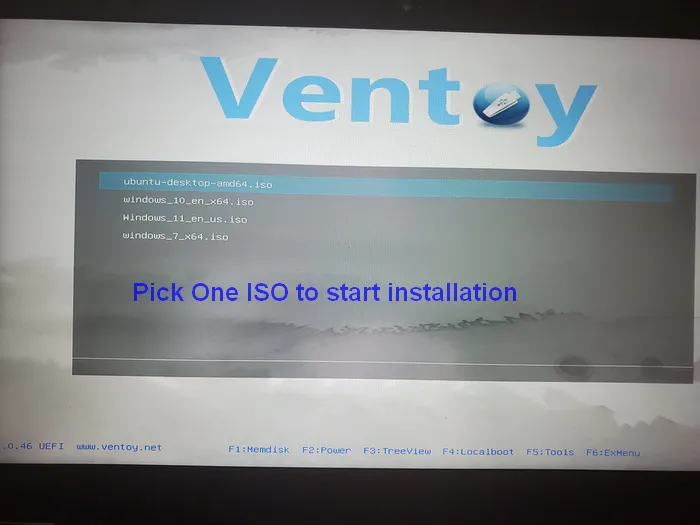
Pros:
- Open-source and free.
- Super easy to use and clean user interface.
- Create multi-boot USB drive on one USB drive.
- Safe and extremely simple for USB Maintenance.
- Support a large number of disk images (Windows, Linux and virtual machine).
- Compatible with UEFI boot and legacy BIOS..
Cons:
- No dedicated support team.
- Must disable secure boot when booting from a UEFI computer.
Takeaway: Do pick up Ventory if you want to create a multi-boot USB drive where multiple OS images are ready for installation.
Windows 11 Media Creation Tool
Windows 11 Media Creation Tool is the official tool from Microsoft to help you create a Windows 11 installation media. This Windows 11 USB creator is available for free on Microsoft websiteand it is pretty simple to use this app. The only drawback is that it takes much more time to complete the job.
Unlike the other Windows 11 USB creator discussed in here, you do not need to download Windows 11 ISO file when using Media Creation Tool. Instead, it downloads the file from Microsoft server by default and creates a bootable Windows 11 USB after that.
However, Windows 11 Media Creation Tool works only on Windows platforms, and supports creations of Windows 11 bootable USB only. If you want to create a Windows 10 USB, you need to use another edition of this tool. Also, needless to say, it cannot create multiboot USB.

Pros:
- Free and more reliable (Official tool from Microsoft).
- Straightforward steps and no hassle..
- Able to download Windows 11 ISO.
Cons:
- Extremely slow in speed.
- Not support any other platform other than Windows.
- No separate option for UEFI and legacy boot.
- No multiboot support.
Takeaway: If you prefer a free and virus free Windows 11 USB creator, then Windows 11 Media Creation Tool suits you best.
UUByte: Windows 11 USB Creator for Beginners
Creating a bootable Windows 11 USB is not a rocket science, but it does come with a lot of issues, even for popular tools like Ventory. You have to spend more time finding and fixing the issue you have met. If there was a dedicated support team over there, the problem could be solved in a few minutes because the team have the capability to provide more accurate answer to existing issues. In addition, it is the only app that works perfectly to make Windows 11 installation disk on a Mac. That's why UUByte ISO Editor worths a mention in here.
Just like Ventory and Windows 11 Media Creation Tool , UUByte ISO Editor has the same functionality for making Windows 11 bootable disk. The different is that UUByte has a professional stand-by team for answering questions from user. Typical response time is less than two hours (office time). You won't get a reply faster than it from other Windows 11 USB creator for sure!
Another benefit of UUByte ISO Editor is that it can be used to create ISO images from files and folders by simply drag-and-drop actions, extract files from ISO images, edit and rebuild ISO files. Besides, ISO Editor also supports UEFI and legacy boot, so you are covered even if you have an older PC. It features a unique AI engine which makes it super fast for ISO burning when compared to the other Windows 11 USB creators.
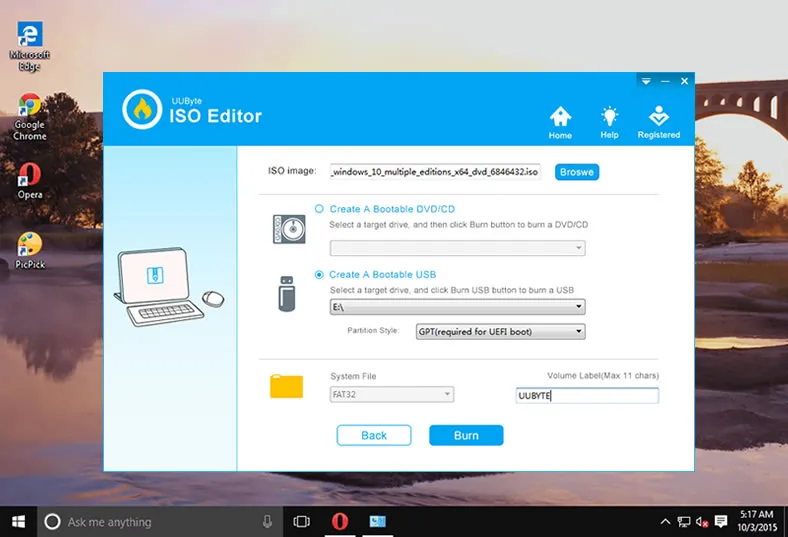
Pros:
- Support all Windows ISO files, including latest Windows 11.
- Get prompt reply from support team.
- Free trial available.
- Extensive support documentation.
- Create, burn, edit and copy ISO files.
- Bleeding fast speed thanks to improved AI engine.
- Support UEFI and legacy boot.
- Work on Windows and macOS.
Cons:
- Only Windows ISO and Windows PE ISO supported.
- Burn feature is disabled in trial version.
Takeaway: When you have problem in creating a Windows 11 bootable USB, UUByte ISO Editor is your best choice because you will get professional and fast reply from its dedicated support team.
Rufus: Most Popular Windows 11 USB Creator
I am not a big fan of Rufus even it is the most popular third-party Windows 11 USB creator this time. It does create bootable USB from Windows 11 but I don't like the way it acts. In simple terms, Rufus is another free bootable USB creator software that added support for Windows 11 recently. It is the most popular USB creator software since the release of Windows 10. You will see a lot of people recommending this app in regard of USB burning.
A good thing about Rufus over Ventoy is that it is not only capable of creating a normal Windows 11 installation USB, it is also able to create a customized Windows 11 bootable disk for installation on devices without TPM or Secure Boot, which are prerequisites to install Windows 11 on a PC. Rufus can help you bypass the restrictions by default.
Also, Rufus does not support multiboot USB creation, you can create a bootable USB with only one ISO image file. Moreover, Rufus have been reported to render the USB useless in some cases. I would suggest using Rufus if you do not have the permission to install any program and need to use a portable version of a USB creator.
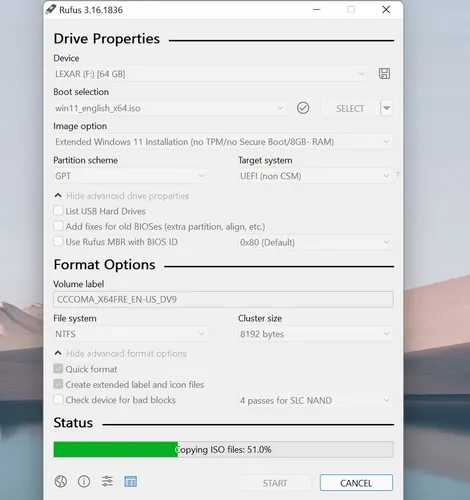
Pros:
- Powerful and cost-free USB creator software.
- Support all Windows versions, most of Linux distros and rescue disks.
- Able to bypass TPM or Secure Boot requested by Windows 11 OS.
- Create Windows To GO USB.
- Can be used to create bootable USB for Linux and Windows (for only ISO image files).
- Can be used to create Windows To Go USB.
- Faster than most of free USB creator.
- Native support for Legacy and UEFI booting scheme.
Cons:
- Bring permanent damage to physical USB after burning in some cases.
- Options are fixed and not flexible.
- More steps than other Windows 11 USB creator.
- Create a separate Rufus NTFS partition (very confusing in daily usage).
Takeaway: If your PC or laptop was not eligible to install Windows 11, please use Rufus USB creator to bypass those restrictions.
Closing Words
Now that we have discussed about four Windows 11 USB creators, let's see which one should you use. Windows Media Creation tool is the simplest to use, however, it lacks features and take more time. Rufus is great and help you install Windows 11 on unsupported device but it has a history of damaging USB flash drives. Ventoy is a good option, but supports Windows and Linux platform only. UUByte ISO Editor works well on Windows and macOS and most importantly its has excellent support. Also, it is built with other ISO features.
In conclusion, there is no perfect software out there. Please read the post carefully and choose the best one based on your own condition.


