Windows 10 is the most popular desktop operating system but honestly, it is not perfect and stable. So one of the common tasks for every Windows 10 users is to learn how to create a Windows 10 bootable media for installation. And that's why Windows 10 Media Creation Tool comes into help!
What is Windows 10 Media Creation Tool
Windows 10 Media Creation Tool is a free utility developed by Microsoft in order to help user make Windows 10 bootable USB drive. Lliterally, it is the best tool to create Windows 10 installation media. And there is no need to download third-party ISO burning tools, like Rufus, which has much lower success rate and might waste hours to make it working.
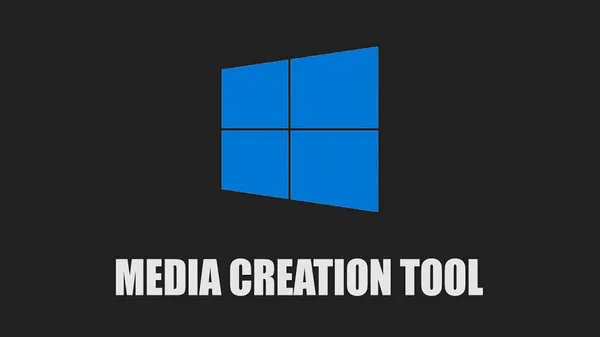
Does Windows 10 Media Creation Tool Have a Mac Version?
The simple answer is NO. Currently, Windows 10 Media Creation Tool has no native support for Mac. When you head over to download page, only Windows 10 ISO will be downloaded and the tool is not available. However, there is a trick we will also share in the following part is to create a Windows virtual machine and you can use this tool on Mac in a VM. But this really takes a lot of time to set it up properly. Instead, we recommend using a couple of alternatives to Windows 10 Media Creation Tool if you planned to create a bootable Windows 10 USB on macOS.
Windows 10 Media Creation Tool for Mac Alternative 1: UUByte ISO Editor
There are various methods to create a Windows 10 bootable USB on Mac, but here you will get three best and effective tools that will reduce your workload and you will get the utmost result. So, let's begin with these tools.
UUByte ISO Editor is an advanced tool that enables users to extract and edit the contents of the ISO file and is also capable enough to create a bootable device. Most importantly, it is working perfectly on multiple operating systems such as Windows and Mac. It is the perfect alternative to Windows 10 Media Creation Tool on Mac. Now, go through the steps listed below to create a Windows 10 bootable USB on Mac.


Step 1: Download
To begin this method, you need to download and install UUByte ISO Editor on your Mac and also ensure that the Windows 10 ISO is downloaded.
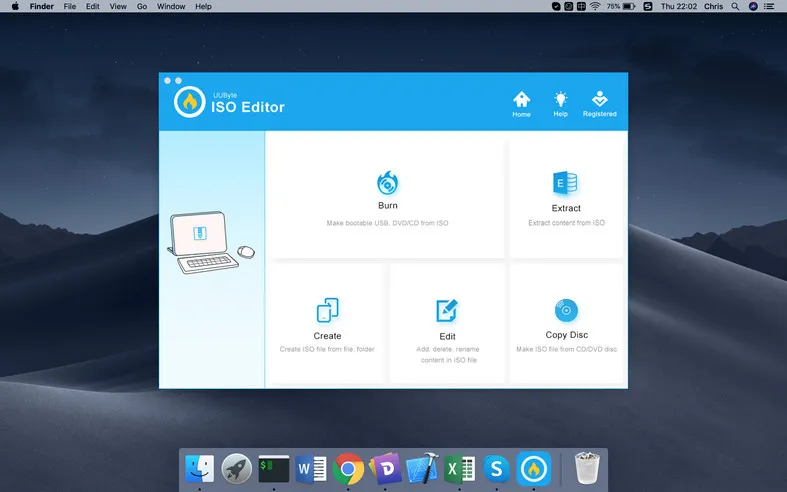
Step 2: Load Windows 10 ISO
Insert a USB drive on your Mac. Now, launch UUByte ISO Editor and click 'Burn' tab. On the home Screen, you will get the 'Browse' button, click on it to import Windows ISO file from the saved location.
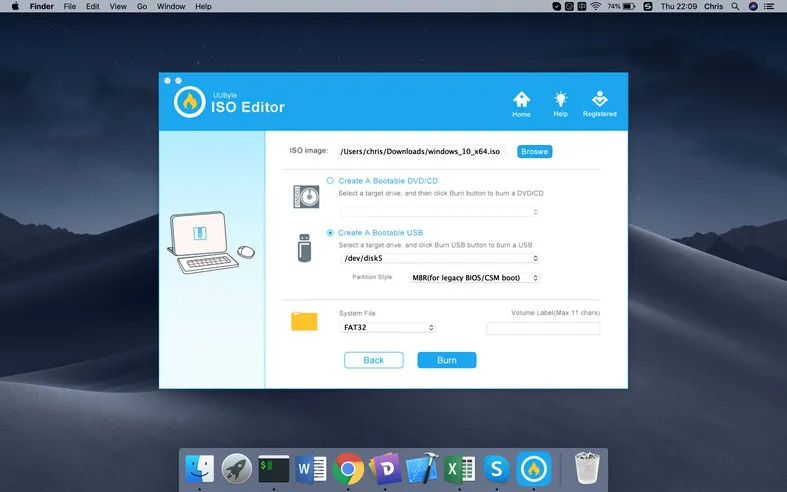
Step 3: Create Windows 10 Bootable USB
Make sure to click on the radio button stating 'Create a bootable USB' to enable this feature and then select drive name of the USB drive. After completing the above steps, click on the 'Burn' button. Your job is done and after the completion of the process, ejects the USB.
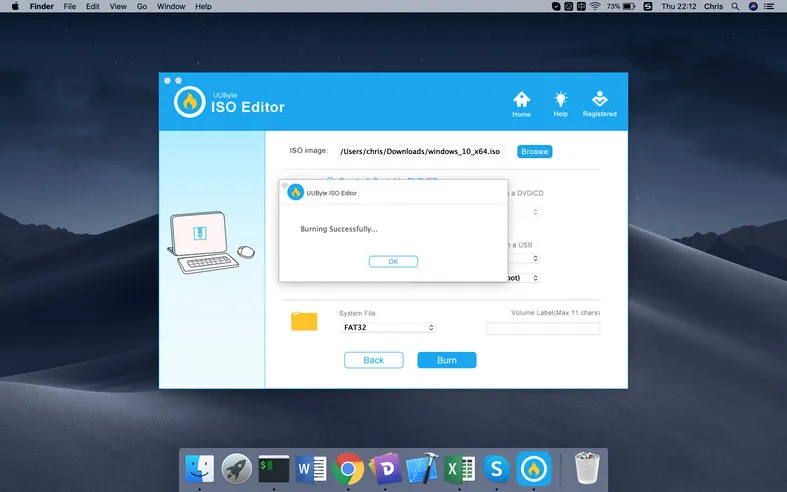
UUByte ISO Editor is a full packaging solution that will give you ample options to perform all kinds of ISO task. The tool is easy to use and it supports USB as well as DVD. The technical support is also provided by UUByte, so if you stuck in any situation, then you can take the assistance of techies.


Windows 10 Media Creation Tool for Mac Alternative 2: Boot Camp Assistant
Boot Camp Assistant is another alternative to Windows 10 Media Creation Tool and it is an inbuilt application shipped with macOS. It helps the users to create a bootable USB drive of Windows on a separate disk. So, you can use Windows OS or Mac OS on a single drive for dual boot. To know the process in details, follow the steps listed below.
Step 1: Download Windows 10 ISO file and for that, you can visit the official site of Microsoft and then select the version you want to use.
Step 2: insert a USB drive on the Mac and the minimum size of USB should be 8 GB.
Step 3: In the next step, you will have to run the Boot Camp Assistant. Soon, you will find the software on your screen and you need to click on the checkbox stating 'Create a Windows 10 or later version install disk'.
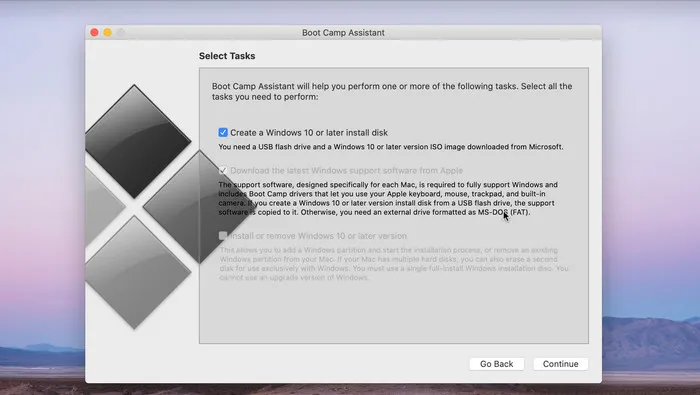
Step 4: Make sure to uncheck the box stating 'Install or remove Windows 10 or later version'. Now, click on the 'Continue' button.
Step 5: Add Windows 10 ISO file and for that click on the 'Browse' button, select the file and further click on the 'Continue' button.
Step 6: Now the Boot Camp will start acting and when it's done, your USB will be named as WININSTALL. Close the application and then eject USB from Mac.
Boot Camp Assistant is easy to use but you will have to do additional effort in the partition section and if you failed to set up the partition, then you will get the error message, such as no enough disk space. So, to access this method, you must have good command in the disk partition field.
Windows 10 Media Creation Tool for Mac Alternative 3: Etcher
It is a simple and good alternative for the Windows 10 Media Creation Tool that can be used on Mac. Moreover, the other supported operating systems are Windows and Linux too. To access its feature, follow the steps provided below.
Step 1: Install Etcher and make sure to get the latest version of the same.
Step 2: Launch the application. Click on 'Select Image' and then upload Windows ISO file.
Step 3: Now, insert the USB drive and then click on 'Select drive'. After completing the above process, click on the 'Flash' button.
Step 4: Now wait for a while and give time to Etcher to create a bootable Windows 10 USB.
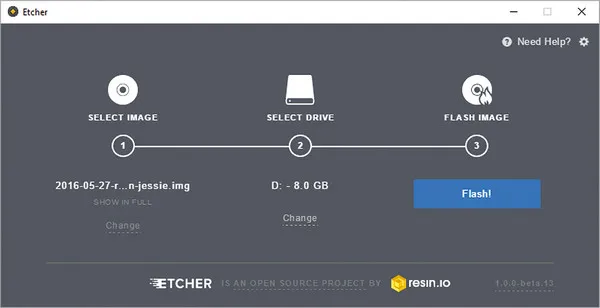
Etcher is a powerful cross-platform application and if you work with ISO file, then this is an ideal choice for you. It has a great user-friendly and easy to use.
Windows 10 Media Creation Tool for Mac Alternative 4: Virtual Machine
After reading the previous part, we all know that Windows 10 Media Creation Tool is only working in Windows OS. Although it is impossible to run Windows 10 directly on Mac hardware, you can create a Windows 10 virtual machine on Mac. After that, you can use Windows 10 Media Creation Tool in that virtual machine. There are a bunch of apps you can try out for this purpurase, such as Oracle VirtualBox, VM Fusion and Parallels Desktop.
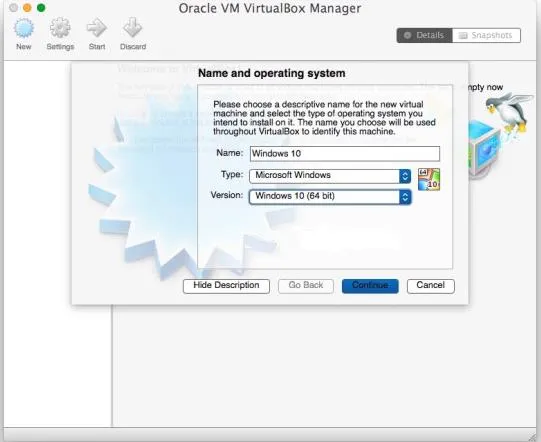
Conclusion
If you were looking for alternatives to replace Windows 10 Media Creation Tool on Mac, UUByte is the greatest application among all, as it gives you the authority to edit and extract the ISO files, but these features are not available in Etcher. Through Etcher, you can only create a bootable USB. As stated earlier, to access Boot Camp Assistant, you must have sound knowledge of disk partition. Hence, UUByte is a good choice and even a beginner can use this software as an alternative to Windows 10 Media Creation Tool.


