PowerISO is a robust utility for processing disk image files. Primarily a Windows tool, PowerISO is also available for the Linux and Mac platforms, but the Mac version is a free command-line utility without graphics user interface. Nevertheless, the tool is quite useful when you need an application to help manage your ISO and other disk image files. Let's look at some of the key features of this well-known utility.
1. Does PowerISO Have Mac Version?
Yes, as mentioned, PowerISO does have a Mac version but it is built upon on a command-line interface with limited features. Currently, it can only work on old Mac OS X versions. You can download the tar file, untar it, and launch it from within Terminal app. There is a help menu available when you run the 'poweriso' command in Terminal.
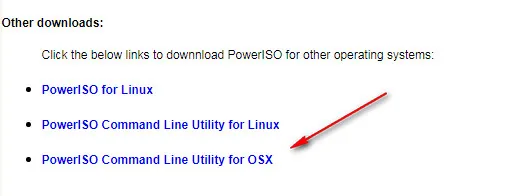
2. PowerISO for Mac Key Features
There are dozens of useful features in PowerISO Windows version. Unfortunately, only a few features are available in PowerISO Mac version. There are listed in below:
All Features in Mac Version
- List files and folders contained in an image file.
- Extract files and folders from an image file to a local directory.
- Convert image file from one format to another.
- Support ISO, BIN, IMG, DAA and NGR image format.
Important Features in Windows Version
- Create bootable USB drives to set up Windows and applications.
- Burn ISO to a disk or drive with support for several media formats.
- Edit ISO files directly.
- Mount ISO to view and extract the contents.
- Burn and rip audio CDs using a range of source audio formats.
- Create bootable ISO files from files and folders.
- Convert between different disk image formats like DMG to ISO, etc.
- Drag and drop interface for GUI versions.
- Multiple languages supported.
- Large number of disk images and file systems supported.
These features in Windows version allow you to easily manage your disk image files on the Windows, Linux, and macOS platforms. The product has been around for quite a while and is currently available as v7.7, released in June 2020. It is a paid utility but is also available as a limited free version with a cap of 300MB on file size, which means you'll need to upgrade if you're installing an operating system or a large application.
3. PowerISO for Mac DMG Download
According to PowerISO official announcement, there is no dmg installation file for PowerISO. It only provides a command-line utility for Mac OS X. This means you can only use PowerISO on old Macs that does not run latest macOS such as Mojave or Catalina.
Please go to official page of PowerISO website and navigate to Download section. Scroll down the page to find "PowerISO Command Line Utility for OSX" option. Then click on it and download poweriso-1.3-osx.tar.gz file in new window.
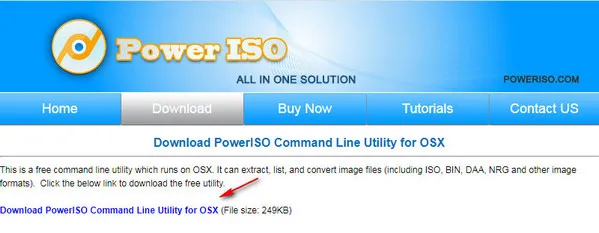
4. How to Use PowerISO on Mac
Step 1: Double click poweriso-1.3-osx.tar.gz file after download. This will extract the content from it. You will get the poweriso app.
Step 2: Open Terminal app on your Mac and get into the folder where poweriso app being extracted with cd command, e.g. "cd /Users/your_user_name/Desktop".
Step 3: Now use "./poweriso -?" command to view, extract or convert target image file. The follow screenshot has detailed demonstration for each command.
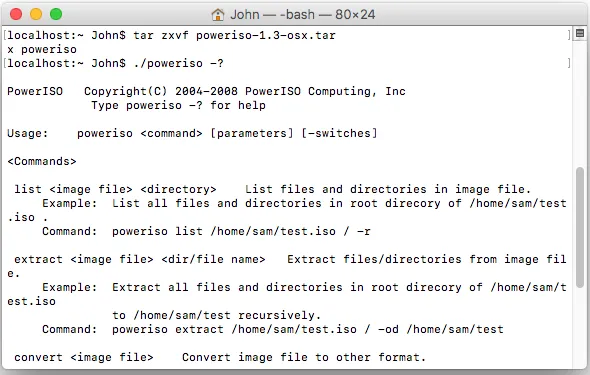
5. PowerISO for Mac Issues
The problem with not having a GUI is that new users won't be comfortable running Terminal commands. Since most of the actions require administrator access, especially for DMG installations and such, any wrong command could end up affecting your system. What's worse is that if you do run into any problems, you will need to upgrade to get any kind of technical support.
Even using basic commands could be a problem for newbies because each one has to have specific command parameters and optional switches. As a result, if the syntax is not perfect, the command won't run or, worse, it may break something in your Mac.
Besides, you will receive "bad CPU type in executable" error when running PowerISO Command-Line Utility on a Mac with macOS. The following screenshot was taken from a MacBook Pro 2013 Late running macOS Catalina 10.15.6.
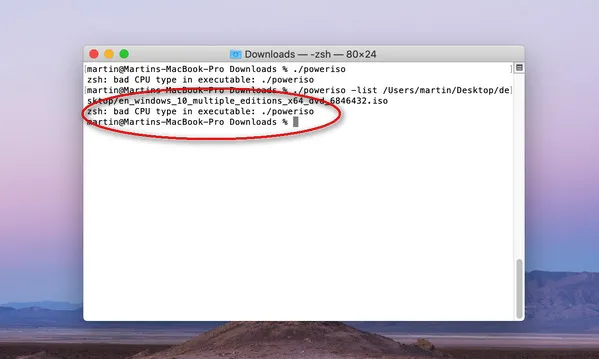
6. PowerISO Alternative for Mac
Fortunately, there are several PowerISO alternatives for Mac users. Two such utilities have been outlined in the following sections.
UUByte ISO Editor for Mac
If you regularly work with ISO and other non-native disk image formats on Mac, then what you need is UUByte ISO Editor for Mac. It offers a highly intuitive UI that's great for first-time users and powerful backend functionality that's perfect for IT professionals and other advanced users. Here's what you can do with UUByte ISO Editor:
Create: Create ISO disk images with files and folders on your Mac desktop. Easy drag-and-drop motion is supported, and your ISO will be compiled in an error-free manner in a short amount of time.
Burn: Burn ISO images to USB in order to create bootable media from USB or DVD easily and accurately. The burn success rate is among the highest in the industry, and you'll be done in no time.
Copy: Copy the contents of a disk to an ISO file for archiving purposes. ISO is perfect to safely store all your media files in one location, and the next function of UUByte ISO Editor will also help you get them back whenever you need them.
Extract: You can easily open and extract files and folders from an ISO file without having to mount it as a drive, which can often be an error-prone experience. Instead, just launch UUByte and import your ISO file. You can view and extract your files and folders from right within the software.
Edit: If you need to modify an ISO file, you can do it easily with this software. Just load the ISO into the program and view it as a normal drive, with options to add and remove the content as needed.


How to Use UUByte ISO Editor on Mac
To show you how easy it is to create a bootable USB drive for a Windows installation on a Mac computer, we've shown you the process below:
Step 1: Launch the UUByte program on your Mac and keep the ISO file and USB drive ready to access.
Step 2: Click the Burn module on the main page and go to the inner page.
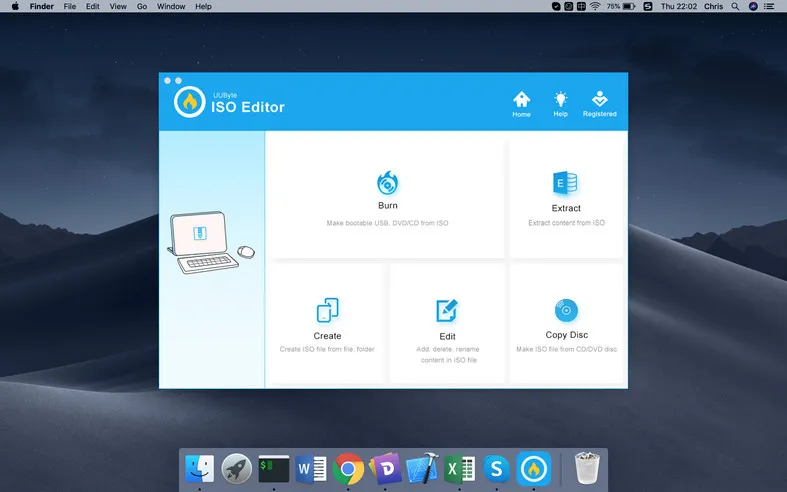
Step 3: At the top, import your ISO file by clicking the Browse button and selecting the file in Finder.
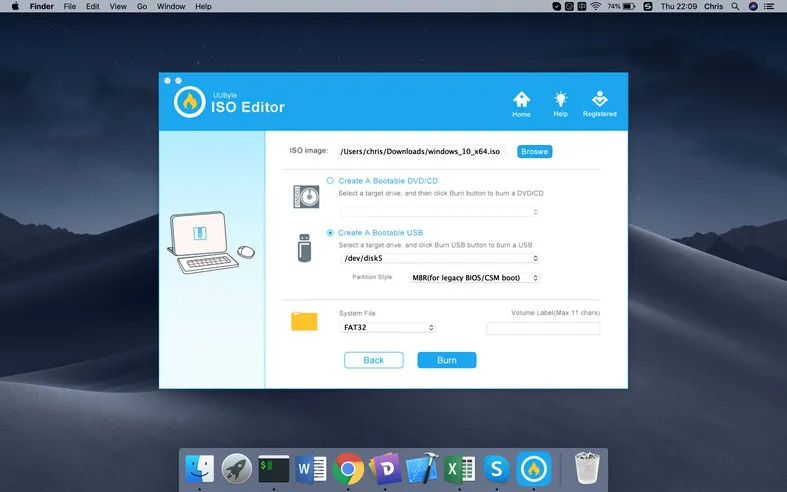
Step 4: Connect the USB drive and choose "Create a Bootable USB"' using the radio button. It will be detected and displayed in the dropdown menu.
Step 5: Just click Burn and wait for the bootable drive to be created. Eject the USB when done.
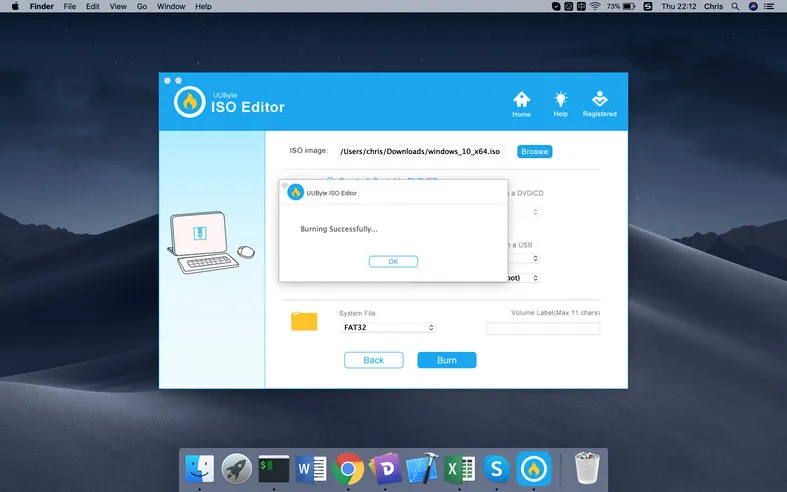
It's that simple! You can see why the software is so popular with new users. In addition, the other features allow pro users to conveniently manage their ISO file libraries.


UNetbootin
UNetbootin was originally designed for Windows and Linux but has a recent release for Mac. It allows you to directly download a Linux distro with the built-in feature, or you can use your own ISO file to create a Linux USB installer. The program is relatively simple to use and you won't need a lot of experience.
How to Use UNetbootin: First, install UNetbootin on your Mac by downloading the DMG file from its official webpage. Launch the program and select the 'Diskimage' radio button; set the file type to ISO and use the button with the three horizontal dots to browse and select your ISO file. Select your media type on the lower-left side (USB), choose the appropriate drive letter, and click the OK button. That's it!
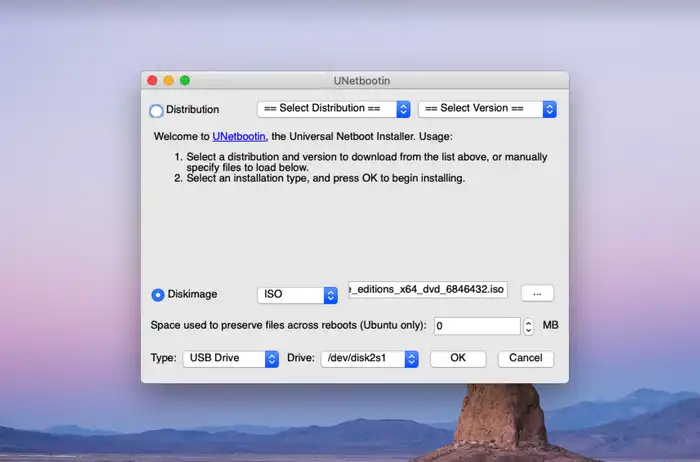
The Bottom Line
Though PowerISO has a free command line utility for Mac, it is almost useless in nowadays. Most of the functions are deducated in Mac version and does not work on modern Mac. UUByte ISO Editor for Mac and UNetbootin are two great alternatives to replace PowerISO on Mac. Our recommendation is UUByte ISO Editor because you get full technical support and the software is quite simple to use, as we saw above. If you need something reliable to create bootable USB installers on your Mac using ISO files along with helping to manage those files, then look no further.

