UNetbootin is a popular tool for creating bootable Live USB for Windows and Linux installations, diagnostics, and repairs, as well as bootable system utilities like Parted Magic and NTPasswd. It offers the major advantage of being able to directly download the required ISO files for several distributions of Linux; alternatively, you can use a previously downloaded ISO file for the purpose.
UNetbootin is a great utility but it has certain restrictions. For example, you can't use it to install Windows 10 64-bit because the file size would be too big for the FAT32 file system that UNetbootin works with. If the USB is formatted as NTFS, it won't be recognized by the tool. So the potential issues might prompt you to look for alternatives, and that's what we're going to discuss with respect to Windows, Linux, and Mac.
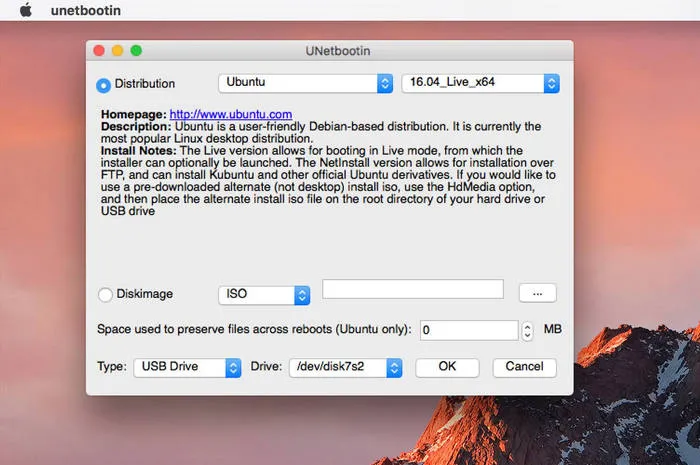
UNetbootin Alternative for Windows: Rufus (Free)
Rufus claims to be one of the fastest and most lightweight utilities to burn ISO on USB in order to create bootable USB. It's fairly simple to use, but first-time users may be a little overwhelmed if they're not familiar with various boot processes, partition schemes, and file systems. Nevertheless, the tool is very popular with both Windows and Mac users because it is highly reliable. Here's how to use Rufus on Windows. The process and interface are very similar on Mac.
How to Use Rufus on Windows: Download and install Rufus on your PC. Then Launch the program and insert your USB drive from which you want to create the installation USB. You'll see that your drive is automatically detected by Rufus and displayed in the main window under Device.
Next to Boot selection, click on the Select button to choose your ISO file and import it. Partition scheme can be MBR or GPT, and Target system should be BIOS, UEFI or both.
Under Format Options, name your Live USB or leave the default drive name as it is, and then select your File System. This can be FAT32 for most operating systems and system tools, but if the ISO file is larger than 4GB, it's better to use NTFS. When the Ready bar is green, you can click on the Start button to burn ISO image to that USB.
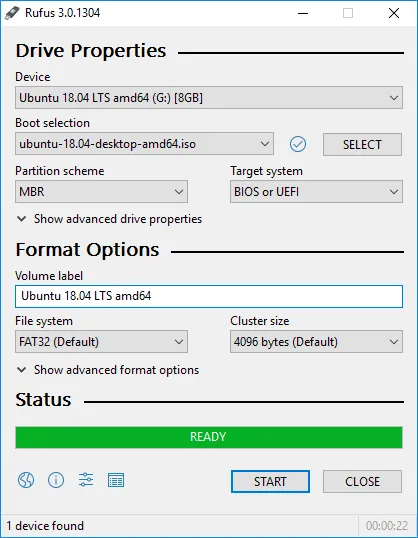
Pros:
- Lightweight and unified user interface.
- Support Windows, Linux and non-bootable ISO.
- Fast writing speed.
- Able to download Windows 10 and Windows 8 ISO.
Cons:
- Only available on Mac.
- Hard to get started due to complex settings..
UNetbootin Alternative for Mac: UUByte ($29.95)
UUByte ISO Editor is a cross-platform tool that works well on Windows and macOS for making bootable DVD and USB.. As the name suggests, this tool can not only create bootable USB drives from ISO files but also edit, create, copy and extract content from disk images. This popular utility has an intuitive interface where all the hard work is done in the background. That means there's very little input required from the user. To create a bootable USB drive with UUByte ISO Editor, follow the instructions provided below:
Why Choose UUByte ISO Editor
- Cross platform support for Windows & Mac.
- Simplified user interface.
- Additional features for ISO extracting, editing and creation.
- Timely support for customer question.


How to Use UUByte ISO Editor: Install the program after downloading it from the official website. Insert your USB drive and launch the application on your Mac or PC. In the main software window, click on the Burn option. Select your USB drive and the ISO file, and click the Burn button to begin creating the Live USB. In a few moments, it will be ready for use.

This is probably the simplest way to create an installation or repair disk on USB in Mac and Windows. For Linux users, there are a host of other tools.
UNetbootin Alternative for Linux: Etcher (Free)
Etcher, also known as Balena Etcher, is a great ISO burning utility for Linux. It is probably the simplest free utility you'll find for this purpose. All you need to do is select the disk image file, select the drive on which the bootable ISO should be burned, and click on Flash to burn it. Everything happens behind the scenes, which makes it ideal for first-time users on Linux and Mac. If you don't have any experience with this, here's how it works:
How to Use Etcher on Linux : Download, install and launch the application. Click on the Select Image button, navigate to your ISO file and click OK to import it. Click the target device and choose your USB drive after inserting it. Click the Flash button to get started. In a few moments, your drive will be ready.
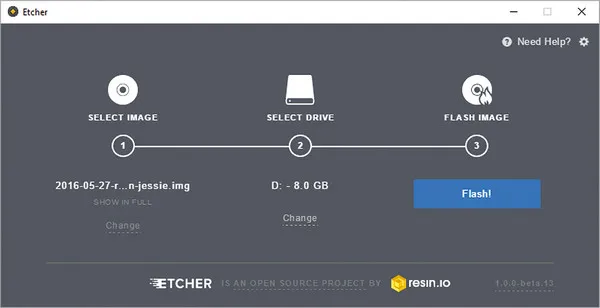
Pros:
- Totally free.
- Great support for various Linux distribution.
- Simple to use.
Cons:
- Run slowly on old computers.
- Need to install additional package.
Limited feature for ISO burning.
Final Thought
All of these utilities are adequate alternatives to UNetbootin. The fact that tools like UUByte ISO Editor also come with a lot of additional functionality means you don't require any additional software to create, copy, extract from or edit ISO disk images. Try them based on your OS platform and see which one you like best.


