Is my computer compatible with Windows 11?
This is one of the hottest question in Windows 10 community. To get the answer, you have to use Windows 11 compatibility checking tool to see if the computer is compatible with Windows 11 or not. We will cover five different Windows 11 compatibility checker tool in this post.
When Windows 11 was released to the general public, there had been a lot of hue and cry over the compatibility requirements for this brand-new operating system from Microsoft. My own laptop didn't meet up the eligibility criteria, so I had to buy a new one just to run Windows 11. But a lot has changed since then.
Microsoft itself has confirmed that you can indeed install Windows 11 on incompatible hardware and posted workaround for the same on their official blog. Apart from that, there are other non-official ways using which users have successfully installed Windows 11 on their unsupported computers. However, these hacks are based on what is missing on the computer that was listed on the Windows 11 system requirements. And the most difficult part is to determine which of the requirements for installing Windows 11 are met by your computer and which ones are not. I myself had to go all over the internet multiple times just to check if the model of CPU my old laptop had indeed didn't meet the basic criteria before I sold it.
But later I found out there are much easier ways to automatically check whether your computer is compatible with Windows 11 or not. There are numerous tools available for this purpose, so we reviewed some of them and wrote this post so that you too can check whether your computer is compatible with Windows 11 or not, and if not, then which parts are missing so that you can apply the hacks related to those parts and install Windows 11 on your unsupported computers.
PC Health Check
This is the official Windows 11 compatibility checker from the Redmond Giant. It can be downloaded from Microsoft website, and used right after it's been downloaded and installed. It is easy to use, and Windows 11 compatibility checking result for this computer can be generated with the click of a button.
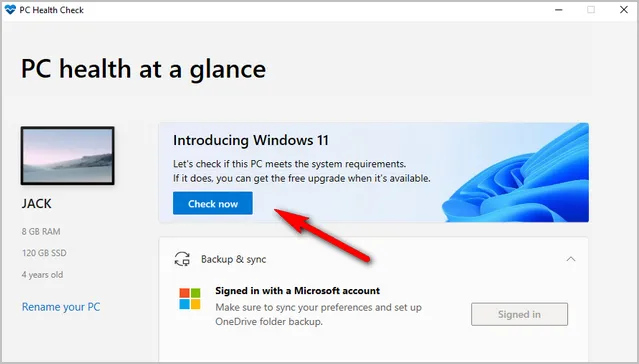
If the computer is compatible with Windows 11, you'll get to know that through a simple message, saying this PC can run Windows 11. You can now upgrade Windows 10 to Windows 11 on this computer or create a Windows 11 bootable USB for clean install.
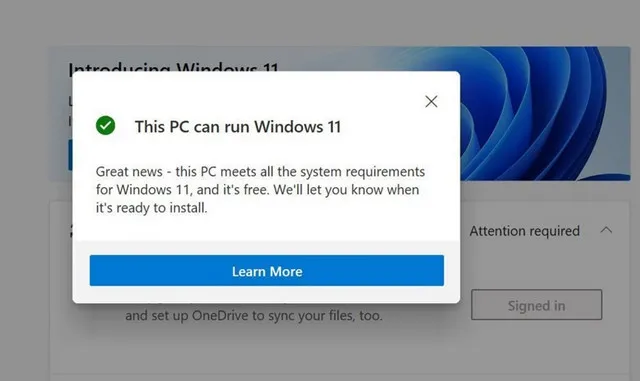
If the computer is not compatible with Windows 11, then PC health Check app gives you overall report of what requirements needs to be met to run Windows 11 on your computer. From the following result, you can see TPM and Secure Boot are missing. Also, the processor is not supported for Windows 11.
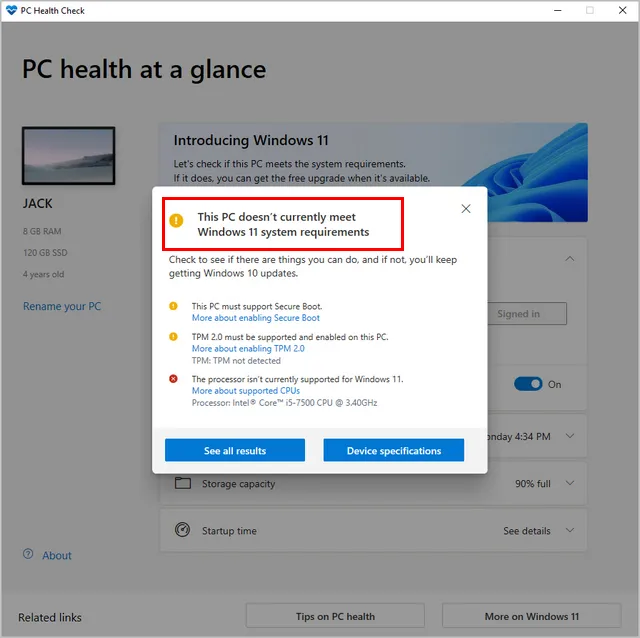
However, PC Health Check app does not provide detailed information on what is missing on your computer from the long list of requirements for it to be compatible with Windows 11. I personally used this tool with my old laptop and couldn't figure out till the end that the version of TPM on it was not 2.0, which is the version required to install Windows 11.
Pros:
- Official Windows 11 compatibility checker
- Installation is pretty simple
- Windows 11 compatibility report can be generated with the click of a button
Cons:
- Not easy to find the download link on Microsoft website.
- Unable to g ive a detailed list of missing components from Windows 11 system requirements
You can try using PC Health Check tool if you are technically sound and have been using computer for the major part of your life. If not, then you can read ahead to know more about some of the other tools reviewed below.
WhyNotWin11
When Windows 11 in beta release, PC Health Check app was not available on Microsoft website. That's why this tool comes into help. When users were inconvenienced with PC Health Check app and realized that some of the most powerful and modern computers were unable to support Windows 11 but never understood why, they resorted to using third party tool for answers. It was then that the users discovered this open-source tool called WhyNotWin11.
This is a free tool which was initially available through the original author's GitHub repository. And even though the repository seemed a little daunting for non-technical users, you can scroll down to locate a Downloads section. Later, the author built an official website from which you can easily download this Windows 11 compatibility checking tool and use it to run Windows 11 compatibility test. The best part about this tool is that this app gives you all the details about the computer hardware and label incompatible hardware with 'x' mark.
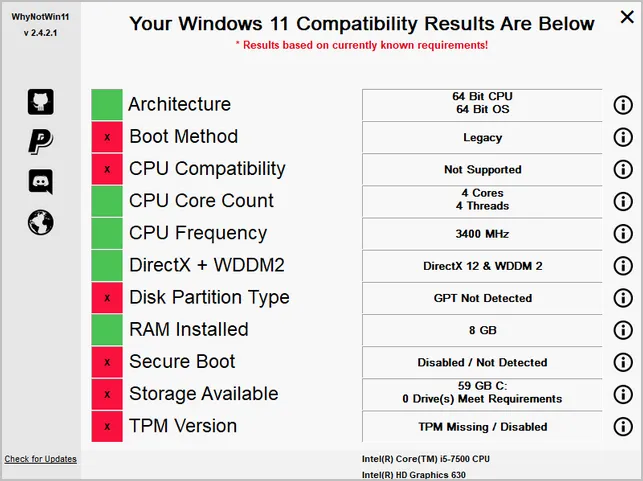
Pros:
- Free and open source
- Create a detailed report of Windows 11 compatibility test
- Deliver report quite fast
- Portable app and not installation
- Discord support available
Cons:
- Browsers on your computer may try to block you from downloading this tool because of a missing signature
ReadySunValley
This is another open-source tool to check Windows 11 compatibility on your computer. Out of all the tools discussed till now, ReadySunVelley gives the most detailed report to check for Windows 11 compatibility on your computer.
Also, unlike WhyNotWin11, ReadySunValley will not throw any error while you are trying to download it from the official GitHub repository. In fact, you do not need to download it at all, you can simply use the app version of the tool from Microsoft Store. However, one of the major flaws of the ReadySunValley tool is that it is not compatible with Windows 10 S Mode.
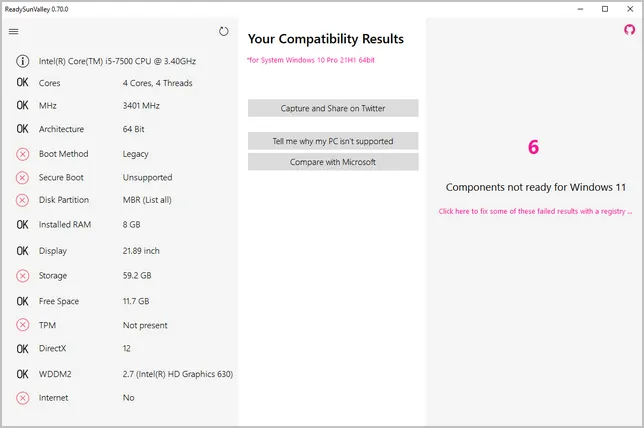
Pros:
- Open source project on GitHub
- Has an App version from Microsoft Store
- Multiple language support (de, ja, ru, uk)
- Change Windows registry automatically to bypass Windows 11 restrictions.
Cons:
- Take more time to get Windows 11 compatibility test result
- Not compatible with Windows 10 S Mode
Win11SysCheck
If you are more comfortable with using Command Line based tools then Win11SysCheck will be perfect for you. This too is a free and open-source Windows 11 compatibility checker that can be downloaded from its GitHub repository. What's more, you can contribute to the projects by forking their GitHub repository and work on the original code. Even though it is a Command Line based tool, there is a GUI available as experimental release.
The only drawback for using Win11SysCheck is that the compatibility report generated by this tool can be a bit too technical. However, a user who is comfortable using a Command Line tool should not have too much of a problem reading this report.
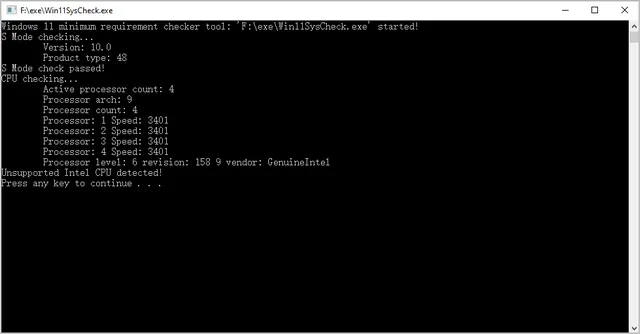
Pros:
- Command Line based tool
- GUI available as experimental release
- No installation needed
Cons:
- Output is highly detailed and technical
- No support available
Affinity11
This is the original open-source project based on which ReadySunValley has been created. However, Affinity11 does not have all the benefits of other Windows 11 compatibility testing tools. The Windows 11 compatibility report generated is not quite detailed. Also, Affinity11 has a number of issues associated with it. For example, storage check fails if the size of hard drive is more than 1 TB. Apart from this, it also throws an WmiMonitorBasicDisplayParams not supported error. In addition, it may get stuck on getting TPM version sometimes.
In short, Affinity11 is the last option if none of the other tools reviewed here works for you.
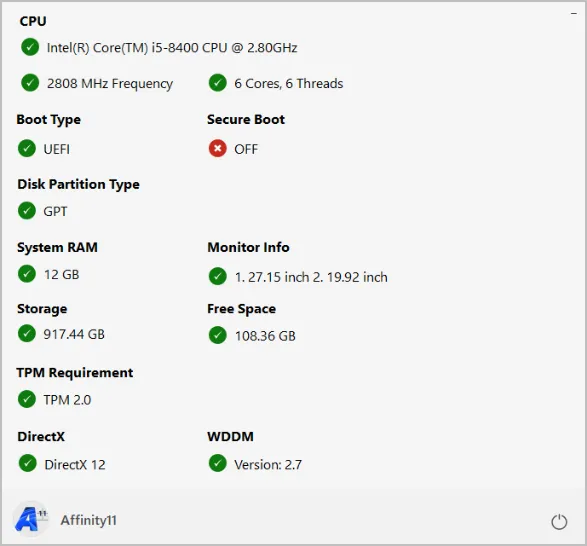
Pros:
- Simple to use
- Freeware
Cons:
- Riddled with errors
- No detailed compatibility report available
I would always choose the official PC Health Check app from Microsoft for checking Windows 11 compatibility. However, since it is not available some of the time, I would go for the next best thing, which is WhyNotWin11. But your situation can be quite different than mine. For example, I am more used to GUI based tools, you maybe more comfortable using CLI based tools, in which case you can try Win11SysCheck instead.
Irrespective of the tool you try, don't be disheartened with the results. If you are trying to install Windows 11 on unsupported hardware, it ends up to an error, saying this PC can't run Windows 11. Please don't worry too much about it. As mentioned earlier, there are numerous hacks available all over the internet using which you can install Windows 11 on your computer even if it is not compatible with Windows 11 system requirements.


