An OS ISO file is a bootable virtual disk that contains the system files for a complete operating system. If you want to create a Windows 11/10/8/7 bootable USB, the first step is to download the Windows ISO file and convert it to a bootable USB by using a disk burning app such as UUByte ISO Editor.
How to Convert ISO to a Bootable USB via UUByte ISO Editor
UUByte ISO Editor is a highly reliable ISO burning utility and it is fairly straightforward to use. The biggest advantage with UUByte is that it supports multiple Windows versions, including Windows 10, Windows 8, Windows 7 and Windows XP. In addition, there are other useful functions for dealing with ISO image. Please check the list below:
Key Features of ISO Editor
- Burn all kinds of ISO files to USB, CD or DVD
- Create ISO image from files and folders.
- Extract files from ISO image file.
- Directly make ISO file from CD or DVD disc.
- Edit ISO files as much as you want.


Step 1: Install UUByte ISO Editor on a PC or Mac
Download and install UUByte ISO Burner to a PC or Mac and launch the application after installation. From the main interface, please click "Burn" button. This will go to the ISO burning window..

Step 2: Insert USB Drive and Add ISO File
Now, insert an USB drive into the computer. Then UUByte program will detect the device in a minute and you can find it in drop-down menu. Next, click "Browse" button to add an ISO file from the local drive to the program.
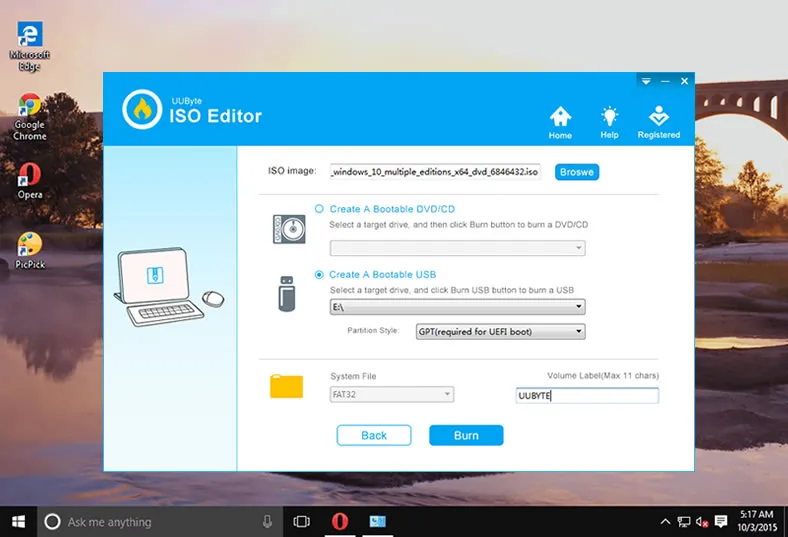
Step 3: Start Burning ISO File to USB Drive
Select the USB name and click "Burn" button at the bottom to start the ISO burning process. You will see a message popping up when it is completed successfully. It usually takes 3-10 minutes to be finished, which is largely dependent on how big the file is.
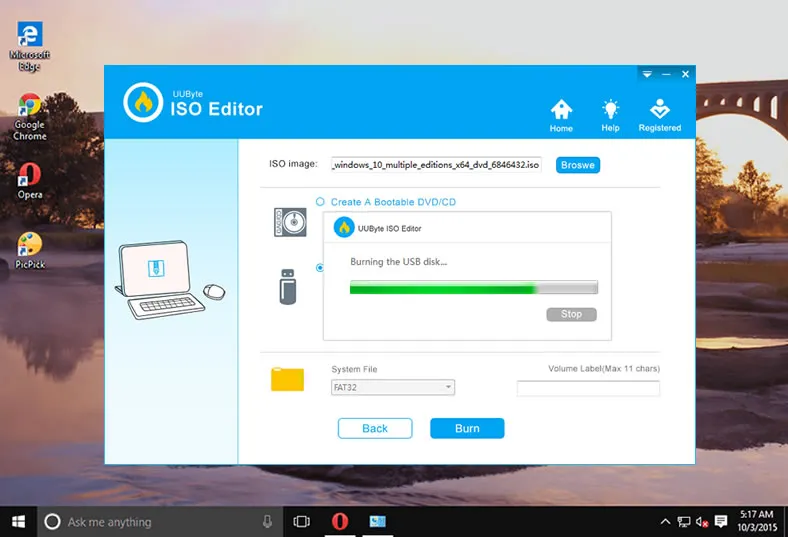
P.S the steps are the same if you want to burn ISO image to USB on a Mac.
As you can see, UUByte ISO Editor is quite impressive for ISO burning, right? Only a few clicks to help you make a bootable USB sticks so you can use it to fix system issues. It is free for try!
Pro:
- Great for burning Windows OS and Windows PE ISO.
- Create a bootable USB install media in much less time.
- Powered by intuitive user interface.
- Burn ISO to USB or CD/DVD disc.
- Advanced ISO editing features.
- Work on both Windows and macOS.
Cons:
- No support for Linux and Unix ISO image.
- Has problem with old DVD drives during disc copying.


Frequently Asked Questions
Below is a couple of frequently asked questions during bootable USB creation process. This is a great for those users who failed to create a bootable USB without any luck by using above ISO burning software.
Q: Can I just copy Windows ISO to USB?
No. Windows ISO image is a compressed archive that combines hundreds of Windows 10 installation file into a single file. To make it bootable, Windows bootloader should be written to USB and decompress the ISO image. However, the file copy operation will only copy the file byte by byte without adding boot information and never decompress the ISO image. The USB is not bootable with a copy action.
Q: Is an ISO file bootable?
The fact is that not all ISO files are bootable. Only a handful OS installation ISO files are bootable, such as Windows, Linux and system rescue CDs. The data and program installation ISO file is not bootable for sure.
Q: Are all USB drives bootable?
Yes. USB drive can be seen as a legal booting device (USB-HDD) in BIOS if there is a valid boot sector in it. This can be achieved with the help of ISO burning software.
Q: Can I use 4GB USB drive?
4GB free storage is enough for creating a bootable device, such as Linux, Windows PE and rescuing disk. However, it is not recommended for Windows ISO, especially Windows 10 ISO, which is large than 4GB. For that, it is more practical to use 8GB or larger USB stick.
Q: Should I format my USB drive to FAT32 or NTFS?
It depends. For ISO image file less than 4GB, it is recommended formatting it to FAT32, which has better support for hardware compatibility. Otherwize, format USB drive to NTFS if ISO file is larget than 4GB.
Q: Why my USB drive was not recognized as a bootable device after burning?
This happens mostly on modern computers with UEFI boot, a more secure firmware mechanism than traditional BIOS. If it was the case, you have to turn off Secure Boot in BIOS and switch to Legacy Boot.
In addition, if the ISO burning software does not support UEFI boot, then this error will happen on a computer with UEFI firmware only like Surface Pro device.
Q: How long does it take to make a bootable USB drive?
The common range is 10 - 30 minutes. The larger the ISO image is, more time is taken for ISO burning process. It also has something to do with the ISO burning software. Some of them such as UUByte ISO Editor are much faster because of multi-thread file writing engine.
Q: Where to download Windows 10 ISO for free?
Microsoft does not provide direct download link for Windows 10 ISO any more. Please refer to this step-by-step guide instead.
Q: My computer was stuck on a black screen after selecting USB, why?
This is mostly because you are using the wrong ISO burning software. As stated above, there is no software that could burn all OS images. You should use the right ISO burning software for specific OS images. You will definitely got an error when trying to burn a Linux ISO with Microsoft USB/DVD Download tool for example.
Summary
All of these utilities continue to be used by thousands of users around the world every day. Choosing the right one is often a matter of preference rather than capability since all of these are pretty powerful tools. Another deciding factor is your purpose for creating bootable media. Based on all these parameters, choose the right one to help you burn ISO files to USB.


