For any old computer that has important data sitting on it, one of the most important things you should do is to check the health status of internal hard drive or SSD. Though they are duable and can be working continually for years, the chance for failure still exits.
There are varied reasons behind a disk failure, however, regardless of the reason, the failure leads to data loss. So, it's invariably a good practice to check the health of internal drive at a regular interval so that you can monitor drive failures, make proper data backup and replace the failed or dead drive before the unthinkable happens.
Before moving ahead, there is a very important concept we should know about for disk diagnose. It is called S.M.A.R.T (SMART in short). The four characters repsent self-monitoring, analysis and reporting technology. The main purpose is to detect and report possible imminent drive failure.
Now, it is time to know how to check the health status of a hard drive or SSD.
Windows Event Viewer
Honestly, Windows Event Viewer is the most straightforward way to check the health status of hard drive, which stores log footprint for drive errors. This is an in-built administrative tool provided by Microsoft, you can access it by clicking on Start and then searching for Event Viewer, and then click on Open from search result. This will launch the Even Viewer tool as shown below:
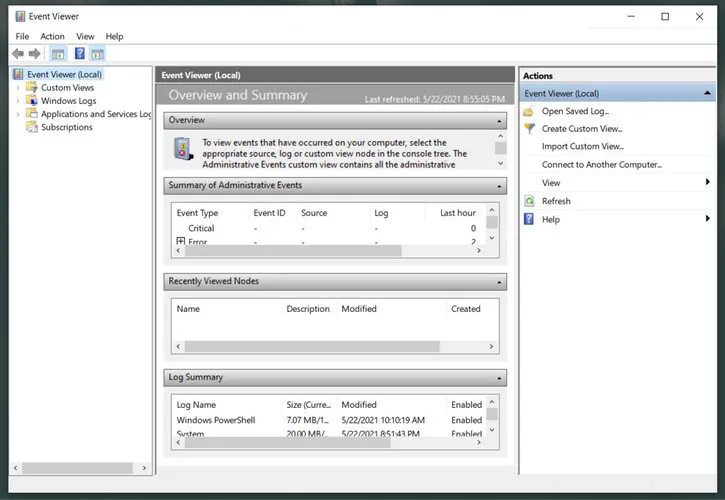
Here, you need to click System menu under Windows Logs. However, since it reports all activities, you may find it a little overwhelming. Don't worry, you can click on Action -> Filter Current Log and check disk and Disk to view the drive error only.
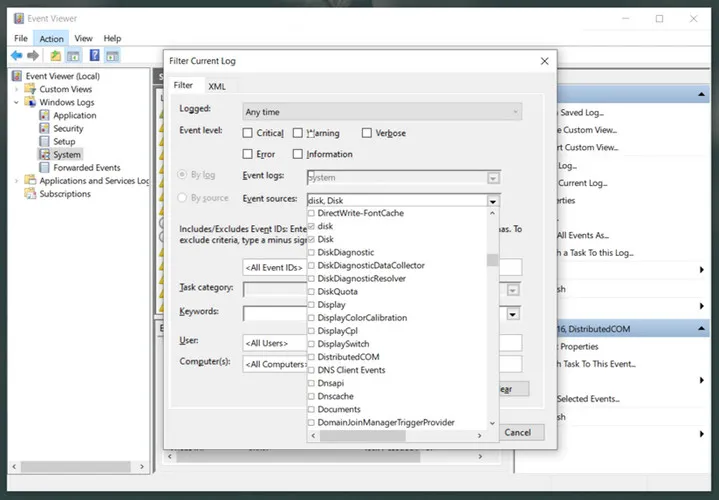
If you see an error, it means there is something wrong with the drive. And you can double click the error message to see the details.
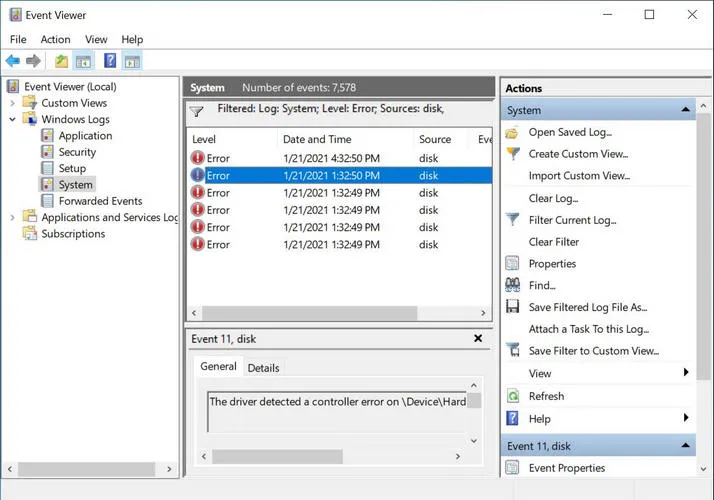
Cons:
- No complete report, just show separate error messages.
- No specific details and unable to find a fix.
WindowSMART 2015 (Free Trial)
This is a freemium utility software which can incessantly monitor the health status of your drive and send you alerts even on your mobile device. Additionally, it has functionality for auto-backup of important files and folders, and has a free version which has all the options of the paid version for a restricted time.
First, go to their web page and download Windows SMART 2015 from below URL: https://dojonorthsoftware.net/WindowSMART.html
Once downloaded, install it on your computer, and then launch the program from desktop shortcut. This will positively take you to the below window:
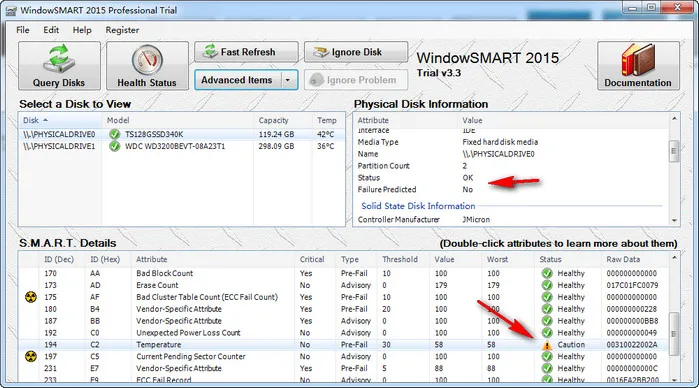
You can click on the Health Status button at the left upper corner to check the health status of your drive. For this drive, the program shows it is a heathy drive but has to pay attention to temperature of this disk. It does get hot occasionally for large file reading and writing. This is normal as it has been working for 7 years. Some of the parts are dying.
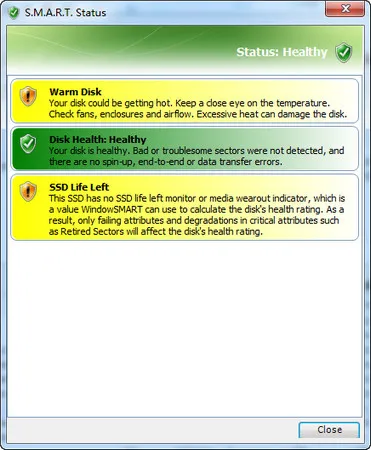
The above is a short summary of disk heathy report. To get a full SMART Disk Details report, please go to Advanced Items and select Export Result to achieve the task. The report includes computer information, disk information, SMART details and disk self-test.
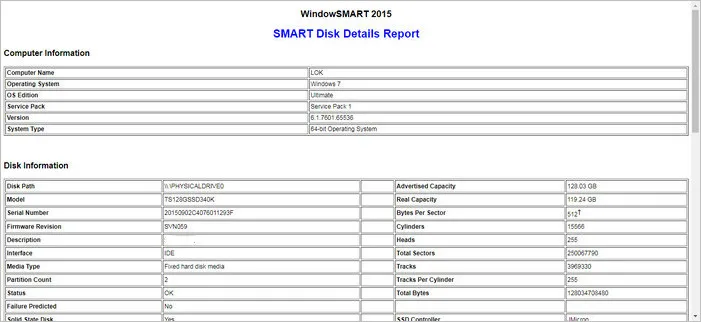
What's more, if your drive is under manufacturer's warranty and it's failing, you can export the results from the diagnostic tests so that you can send it to your manufacturer to claim the warranty.
In nutshell, it's pretty simple and represents report quickly and illustratively. The only drawback is that you have to pay for a license (24.95 USD) after 30-day free trial. Don't worry. All features are completely free during the trial period.
DiskCheckup (Free)
This is a simple utility which is free for personal use, and you can get a licensed version for a very low price. It helps the user monitor the SMART attribute of their drives which checks the reliability of the drives. It also monitors elements of possible drive failure on the long run. It also displays the threshold values for each parameter so that you can determine if your drive is working or not.
To use this utility, go to the below page, download the software and launch it: https://www.passmark.com/products/diskcheckup/
Once launched, select a drive from the top section and it takes you to the below screen which contains all the information for your drive. You can see the drive status information in column 3.
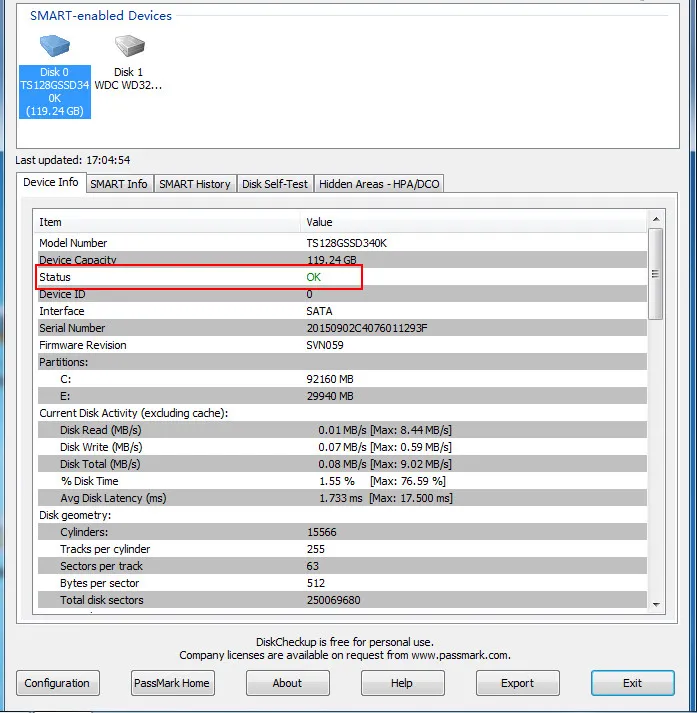
If the software reports error in Device info tab, then move to SMART Info and check what kind of drive errors that come with this disk.
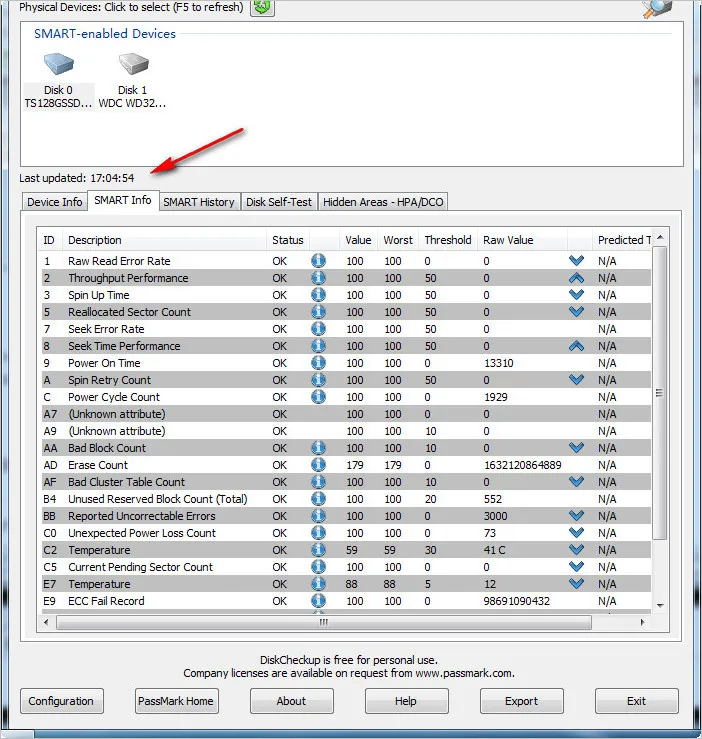
disk-filltest (Free)
This is an incredible simple utility that checks for disk drive failure by filling it up with random files. The read/write errors are reported either by the operating system or by checking a random sequence of numbers. Once completed, the random files can be deleted manually. Another benefit you can take from this free utility is that you can see the current writing and reading speed of physical drive. If it was slow, then you'd better make a backup and replace the drive as the chance for failure is high and a slow speed would downgrade the overall performance.
To use disk-filltest, go to their website from the below URL and download the binary package for the operating system the testing computer runs: https://panthema.net/2013/disk-filltest/
Now, unzip the file. This will contain an .exe file on Windows, which is the main program, and a read-me file. Don't double click on the EXE file. Instead, open Command Prompt and go to the folder where you saved the exe file. Then use the below command to start out the utility: disk-filltest -u
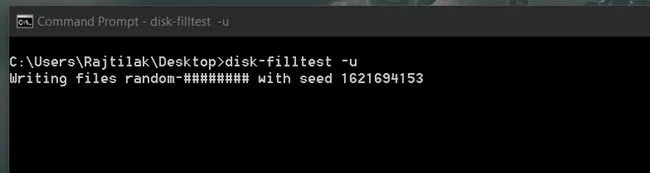
From now, disk-filltest tries to write random file to target disk and read from it afterwards. During the process, you will see the live reading and writing speed from Command Prompt as long with failure report once it is found.
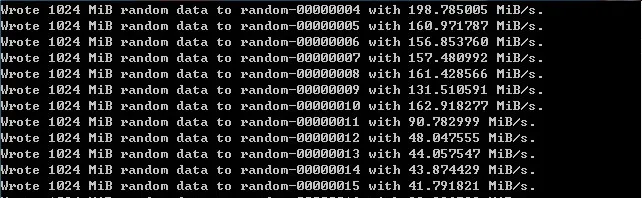
As you can see from the above screenshot, no dead block is found on my physical drive (7-year old hard drive). This means it is heathy. However, the writing speed is slower and it is more recommended to replace it a new drive to boost the performance if possible. Additionally, you can use this command (disk-filltest -h) to get the full user manual of disk-filltest utility.
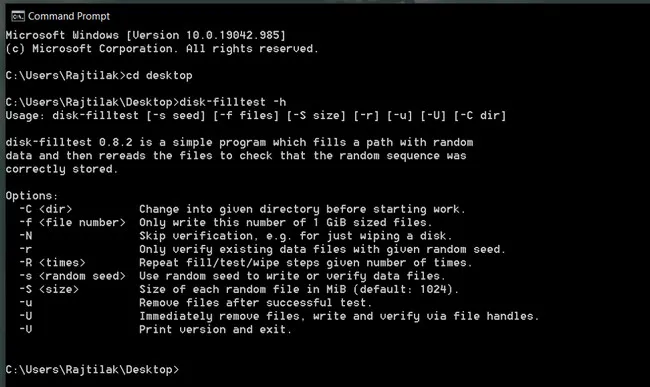
Cons:
- Only command-line interface available.
- No graphics and easy-to-understand report.
- Eat up free space on system parition (c:/) during file writing process.
Seagate SeaTools (Free)
Irrespective of whether you have a Seagate or non-Seagate hard drive, it is fine to use SeaTools to regularly check the health status of hard drive or SSD. A bootable version is also available in case you are unable to boot to your PC. It supports both Windows and Linux OS. You can additionally run this on external drives.
To use this drive diagnose tool, first download SeaTools (Windows) from Seagate website and launch the program, it'll show you the below screen with all the supported drives listed on it.
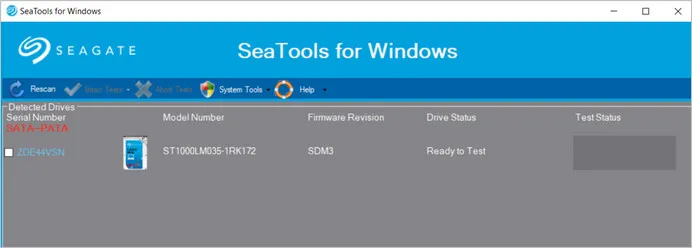
To run a check, merely click on the check box beside the drive on which that you'd prefer to run the test on, then click on the Basic Tests menu and select the respective test option that you would like to run on that drive.
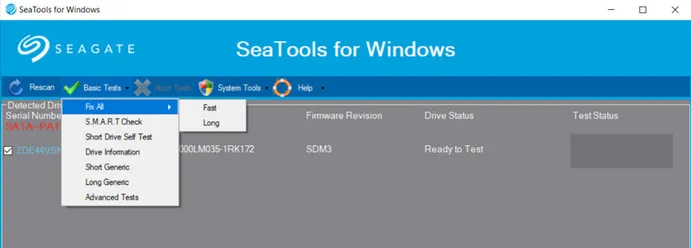
The software will report "Test Unavailable" if the specified level of support is missing. For instance, Short Drive Self Test might not run on every USB device. The "Short Drive Self Test" ought to be quite enough in most of the situations. However, you'll additionally think about running the long Generic or long DST test, which reads each sector on the drive if you need an additional comprehensive test. After running the tests, you will show you the results which principally accounts to passed, failed or aborted.
The best part it is that this tool not only checks the drive, but it also has the option to repair the drive if need be. Also, here's a little secret, there's a hidden advanced test menu. You can activate it by clicking on Basic Tests -> Advanced Tests. This'll show you a warning window that by using these advanced test options you may lose information. You can confirm by pressing the F8 button on your keyboard when you'd be able to view the Advanced Tests menu at the top.
Cons:
- Failed to run on Windows 7 OS after installation.
- User interface not responsible sometimes.
Conclusion
After going through all the above tools, I think WindowSMART 2015 is the best graphics utility to check the health of hard drive, followed by DiskCheckup, since this has the ability to send alerts. For checking heath status on Linux or macOS, disk-filltest is the best tool for this purpose. If your computer was built with a Seagate hard drive or SSD, then Seatools is more suitable to run a disk check, make bootable disk and partition disk.


