Windows 10 recovery disk is a really useful tool that everyone should keep handy. It can be used to diagnose and resolve issues when your PC ran into serious problem. Usually, it isbased on a preinstalled OS environment (known as Windows PE) and packed into an ISO image. After burning the disk image to USB or DVD, the device becomes a bootable media that help you boot into troubled PC without loading the original Windows 10 OS being installed on the PC. You can complete a lot of advanced tasks with a recovery disk and here's a couple of features of Windows 10 recovery disk:
- Make a backup of current hard drive or restore from previous backup.
- Diagnose and remove viruses /malwares/adware from infected PC.
- Repair a failed hard drive.
- Recover lost data from partition or disk.
- Diagnose BIOS and other hardware issues in case you are unable to boot into Windows 10.
- Migrate current OS from a failing HDD to a new one.
- Reset Windows login password.
- Repair Registry.
- Manage disk partition and format the disk.
It is not hard to find a Windows 10 recovery disk through Google search but you may get lost in search result. There are tons of Windows 10 recovery disk available. Which one you should use? Please don't worry! We have tested several Windows 10 recovery disk and listed them in here. Please choose the respective utility based on the issue you are facing and follow the methods given below to create a Windows 10 recovery disk for emergency usage.
Notice: Most of the Windows 10 recovery disk is distributed via ISO image. You have to burn the ISO file to USB or DVD in order to make it bootable. To do this, please download and use UUByte ISO Editor to complete the task.
Windows 10 Recovery Disk Recommendation:
Media Creation Tool (MCT)
Media Creation Tool is Microsoft's official tool for creating a Windows 10 installation media. With this bootable USB, you can boot it up and make a clean install of Windows 10 on target PC. If the computer had serious issues that could not be solved in normal ways, then this is a highly recommended solution to fix all kinds of problems.
Key Features of Media Creation Tool
- Create Windows 10 installation media.
- Download Windows 10 ISO file.
- Upgrade old Windows OS to latest Windows 10.
How to use Media Creation Tool? Please go to Windows 10 download page and download the tool. Start up the tool and wait for it to be loaded. Once it brings up the Terms & Condition window, press Accept to go to the next step. Now you will get 2 options, choose the one to create an installation media, and press Next.
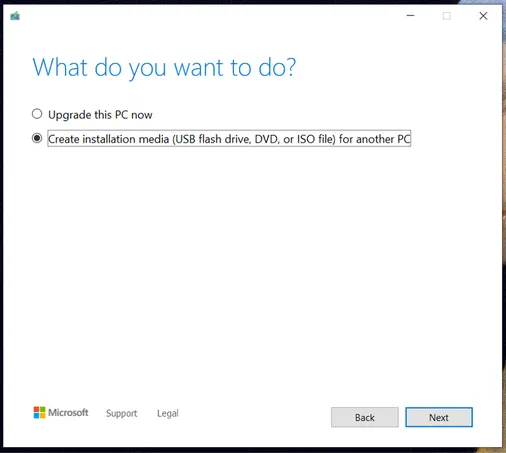
Next, it will show you a number of options related to your Windows OS that is already installed on your PC. Press Next or uncheck the box, make the selection as per your choice, and then press Next.
Now you will get 2 options. Choose the one which says USB, insert the blank USB in the drive, and press Next. If you want to create a CD/DVD, go for the ISO option.
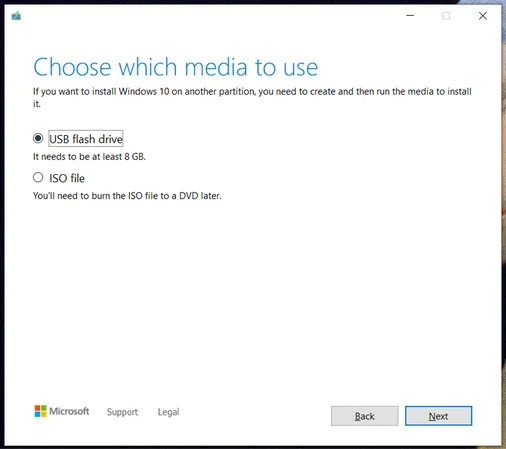
Next, it will let you select the USB if you have multiple ones. Otherwise, it will simply show you the USB you inserted in the drive. Confirm by pressing Next. Finally, press Finish to start the process. Remember, this will take some time to complete. Once completed, take out the USB from the drive and test it once by booting up your PC using this recovery disk.
Cons:
- Can be only used for Windows 10 installation or upgrade.
- No other useful utilities contained in this Windows 10 recovery disk.
Hiren's Boot CD PE
Hiren's Boot CD has been used as a recovery disk for years and it now becomes the industry standard. Previously, it is a system rescue disk that only works in DOS environment. This means all the tasks are done with proper commands. Fortunately, the PE version was released two years ago and we can now use this Windows 10 recovery disk under graphics user interface.
In short, Hiren's Boot CD PE is an all-purpose Windows 10 recovery disk for solving PC issues, ranging from data recovery to disk imaging to password reset and hardware diagnosis. From our researching, we found It contains 68 free utilities in its ISO package, which is fairly enough to fix all type of system issues you might encounter in daily life.
Key Features of Hiren's BootCD PE
- Back up and restore data from PC.
- Unlock a Windows PC if the password was forgotten.
- Scan for virus or malware.
- Recover files from failing HDD.
- Defrag HDD without login in to Windows 10.
- Diagnose hard drive issues.
- Parition hard drive.
- Parition hard drive and format disk.
- Create bootable USB in Windows PE.
- Find product key automatically.
How to Use Hiren's Boot CD PE? Download Hiren's Boot CD PE ISO from its website (hirensbootcd.org) and burn it to USB flash drive with UUByte ISO Editor.It will ask you to select the USB using which you would like to create this Windows 10 recovery disk.
Remember, all data on this USB will be lost, so make sure you don’t have anything on it that you may require later. Add a drive label, this would help you recognize the USB later. Next, on the same windows, click on the magnifying glass icon to select the Hiren's Boot CD PE ISO file and check the 2 checkboxes below. Finally, press the Burn button. This will start creating a Windows 10 recovery disk from Hiren's BootCD ISO.
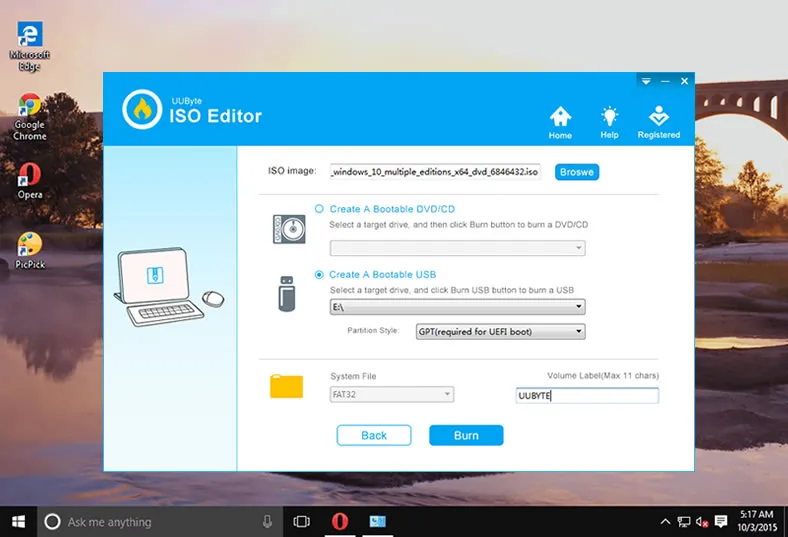
Once done, exit the program and take out the USB from the drive. After that, connect the USB to problematic computer and boot from Hiren's Boot CD USB. You will see the following screenshot when everything goes smoothly. Now, go to Utilities folder on desktop and locate the tool you want to use to fix the problem on this computer.
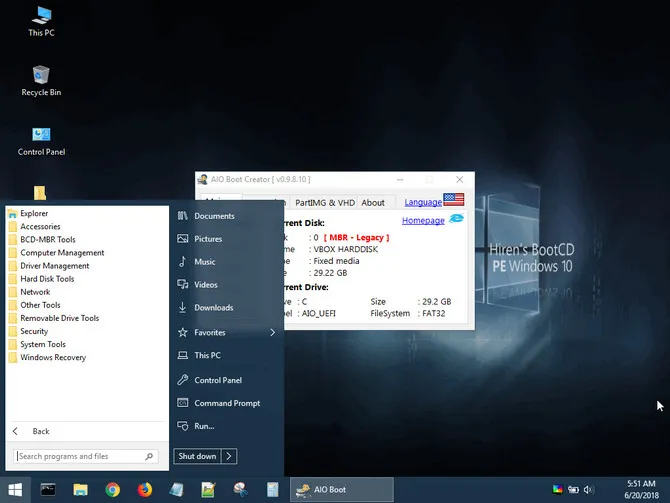
Cons:
- Has to burn its ISO image to make it seen as a bootable recovery disk.
Ultimate Boot CD (UBCD)
UBCD is another free bootable recovery disk for PC troubleshooting. It contains hundreds of free software designed for different needs. And you can check all available tools from its homepage. If you could not find the right tool in Hiren's BootCD PE, then Ultimate BootCD is the perfect alternative. One thing you should pay attention is that most of the tools are only working in DOS environment (No GUI).
Key Features of Ultimate BootCD
- Repair and fix booting issues.
- Retrieve lost data from hard drive.
- Reset password from a locked computer.
- Scan and list device information.
- Anlysis and fix hardware issues.
- Clone disk to a new disk.
- Wipe disk completely.
- Create, delete and edit partitions.
- Scan and delete virus from current PC.
How to Use Ultimate BootCD? The process is the same as Hiren's Boot CD PE. First, download UBCD ISO and burn it to USB drive. Next, connect this Windows 10 recovery disk into the computer and boot from it. Once UBCD interface shows up, select a menu according to your need. Finally, locate the tool you want to use and fix the problem you came across.
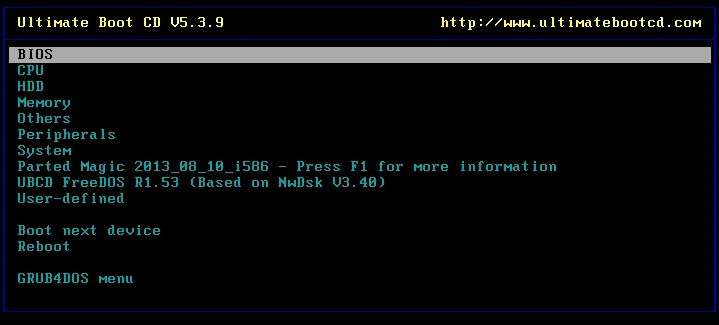
Cons:
- Most of the free utilities have no graphics user interface.
- Some of the popular software are missing from this recovery disk.
Rescuezilla
Rescuezilla is an open-source GUI toolkit that is mainly used backing up and restoring hard drive. It is ofter referred to as the swiss army knife of system recovery. And it is fully compatible with the famous tool called Clonezilla. In fact, it can be called the GUI version of Clonezilla. This tool does not require any installation and works on Windows (including Windows 10), Linux, and Mac systems. Using this tool you will be able to access all your files on Windows 10 PC even if you are unable to login.
Key Features of Rescuezilla
- Reinstall bootloader, including grub 1 and 2.
- Partition disk using MBR or GPT format.
- Back up hard drive as a new disk image.
- Restore image from backup.
- Clone drive to another drive.
- Compatible with Windows, Linux and Mac devices.
- Support virtual machine disk images.
- Access your files even if you were unable to login.
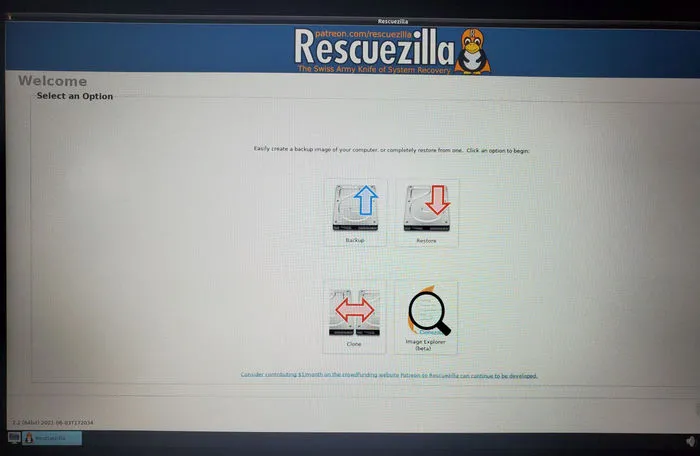
How to Use Rescuezilla? Download Rescuezilla from their website and burn it onto a USB drive that can be used as a Windows 10 recovery disk using UUByte ISO Editor. Once done, quit the program and boot your PC from this USB and choose the right menu to proceed.

Cons:
- Lack useful tools being available in other recovery disk.
Avast Rescue Disk
Avast is one of the leading PC security providers in the market. Along with their anti-virus product, they also have this Recue Disk available for Windows 10 and other platforms. The Avast Rescue Disk helps in rescuing your PC from viruses or malwares when you are unable to boot into your PC, thanks to them. This rescue disk helps in diagnosing and removing various viruses and malwares from your PC since you are able to use it without even login to Windows 10.
Key Features of Avast Rescue Disk
- Built-in tool for creating bootable recovery disk.
- Scan virus on target computer.
- Delete virus or malicious files automatically.
- Repair infected files.
How to Use Avast Rescue Disk? Download Avast Free Antivirus (if you don’t have it already) from their website, install it, and then fire up the program.
In the Avast antivirus, go to Protection, and then go to Virus Scans. Inside the Virus Scans window, press the Rescue Disk link located towards to top right. Now press Create USB. It will ask you to select the USB, press it and the process will start automatically.
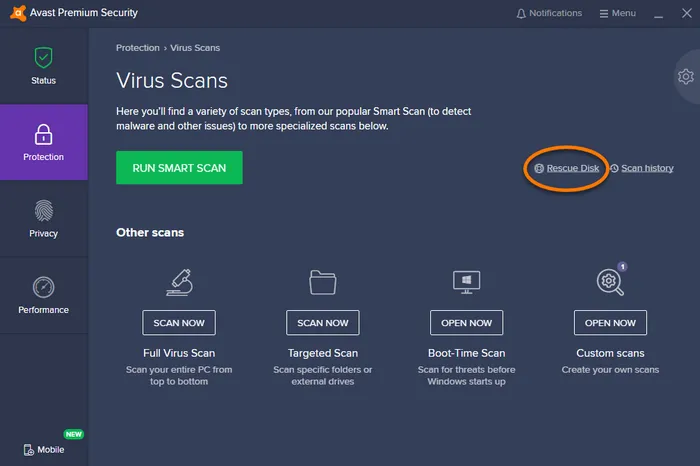
Once completed, boot your PC from Avast Rescue Disk and scan virus or malware on the device. Avast anti-virus will scan the drive and remove virus automatically once it is found.
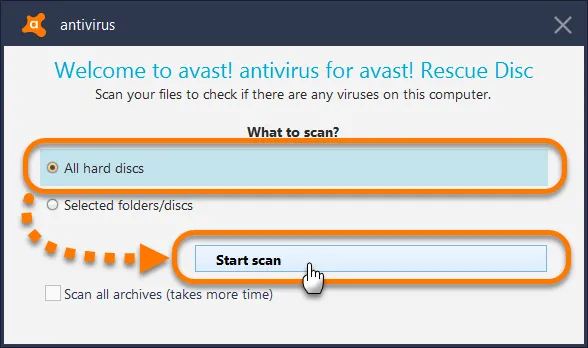
Cons:
- Only capable of removing virus from host computer.
Honorable Mention of Windows 10 Recovery Disk
Windows 10 recovery disk is not a new thing. Honestly, there are a lot of developers who published their own recovery disk. This is a big confusing for newbies. And that's why we take a full review of Windows 10 recovery disk in details. Besides the above mention, a few more also worth a mention in here, including:
Bob.Omb’s Modified Win10PEx64: It is a less known Windows 10 recovery disk that works the same way as Hiren's Boot CD PE. There are two things better than Hiren's Boot CD. First, it supports both UEFI and legacy boot. Second, it includes several premium software that other recovery disk failed to list, such as Malwarebytes Anti-Malware, PowerISO, EaseUS Data Recovery, Macrium Reflect, PCUnlocker, TeamViewer. If you are looking for those software in a recovery disk, please try Bob.Omb’s Modified Win10PEx64 instead.
Windows 10 Recovery Tools - Bootable PE Rescue Disk: also known as Kyhi's Recovery Disk created by a Tenforum user Kyhi. It is a custom Windows 10 PE that contains 67 free software in its ISO package. Most of them are popular utilies used for system repair, data recovery, disk imaging and disk partition. Unfortunately, Kyhi ceased the developement in 2017, making its hard to download the original ISO image from Internet.
Comparison Table
Visual graphics is more suitable for demonstration than pure text and it helps people make the right choice more quickly. Hence, we made a comparison table for Windows 10 recovery disk reviewed in this post. Please choose the best one according to your own needs.
Windows 10 Recovery Disk Comparison Table:
|
|
MCT |
Hiren PE |
UBCD |
Rescuezilla |
Avast |
|---|---|---|---|---|---|
| GUI | Yes | Yes | No | Yes | Yes |
| Disk Imaging | No | Yes | Yes | Yes | No |
| Disk Partition | No | Yes | Yes | Yes | No |
| OS Install | Yes | No | No | No | No |
| Antivirus | No | Yes | Yes | No | Yes |
| HDD Diagnosis | No | Yes | Yes | No | No |
| Data Recovery | No | Yes | Yes | Yes | No |
| Hardware info | No | Yes | Yes | No | No |
After days of researching on Windows 10 recovery disk topic, we found out each candidate has its own advantages and disadvantages. There is not a single solution that could fix all system issues. Hence, it is very important to know what kind of problem you currently have. Then pick up the best based on your own case by reading the review details in this article.


