Windows users usually have at least one Windows rescue disk available, which is a bootable tool in recovery environment. In this environment, there is a number of tools to fix issues on Windows computer or simply diagnose the problem. However, there are also many recovery discs, based on Windows Preinstallation Environment (PE). This disc has the same working environment, great hardware support, as well as enough tools for you to fix the system.
What is Windows PE?
Windows PE, standing for Windows Preinstallation Environment, is a lightweight version of Windows 10 with limited features. You can use it to perform a recovery operation, install full version of Windows 10, copy disk, or repair the system. If you have a Windows PE disc available, it can work with all Windows 10 versions from Home to Enterprise.
But, there is a downside here that WinPE can not be used as a primary operating system. It's created to temporarily replace MS DOS environment that is loaded from USB flash drive, DVD disc, etc. The standard Windows PE version works with all Windows apps, drivers, disks, computer management tools, and so on.
How Does Windows PE Work?
After you know what Windows PE is, let's talk about how it's working. Unlike DOS, Windows PE works with TCP/IP, drivers, etc, making it more advanced over MS DOS. Basically, here are some components creating this environment.
- NTFS file system support.
- Support several drivers for 32 or 64 bit version, depending on PE version.
- Offer a great support for sharing files through TCP IP networks.
- Imitate Windows PE from media like USB flash drive, DVDs, DS and so on.
- WMI (Windows Management Instrumentation) option available.
How WinPE Works (Including How to Boot into Windows PE)
Step 1: Insert Windows PE DVD or USB in the computer and change computer boot order in BIOS.
Step 2: The BIOS loads the boot sector and Boot Configuration Data (BCD) will give the information related to computer hardware.
Step 3: Wait for the control to pass Winload.exe, which is inside Boot.wim. Once it loads all the necessary boot drivers, Windows PE is loaded as well.
Step 4: You computer will load Ntoskrnl.exe kernel and then set up the environment. When done, Session Manager (SMSS) will control all the operations. Any registry file will be loaded so that it can configure the environment.
Step 5: The important services will get started, including security subset. To run a setup, you need to use "HKLM\SYSTEM\Setup\CmdLine" registry. The setup.exe file will be opened so that you can start the Windows installation.
Step 6: if there is no app executed, Windows will automatically run Winpeshl.exe file to perform the command: startnet.cmd. It's a default command to run Wpeinit.exe.
Step 7: After you run all files, wait for the boot process to complete. You can then use Windows PE features as your preference.
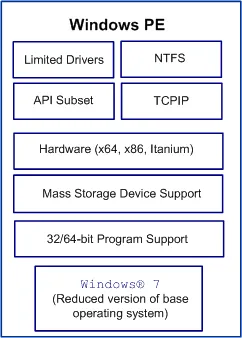
3. Hiren's BootCD PE
Hiren's BootCD PE is already a well-known and popular Windows rescue disc. It's an all-in-one bootable disc, along with number of tools that can help you recover from password recovery, account management and so on.
The original version of Hiren Boot is a Linux environment. However, it no longer receives updates from 2012. Hiren's BootCD was then developed into a Windows PE rescue disc last year. You can find a lot of open sources as well as free tools that are familiar and works well with Windows environments.
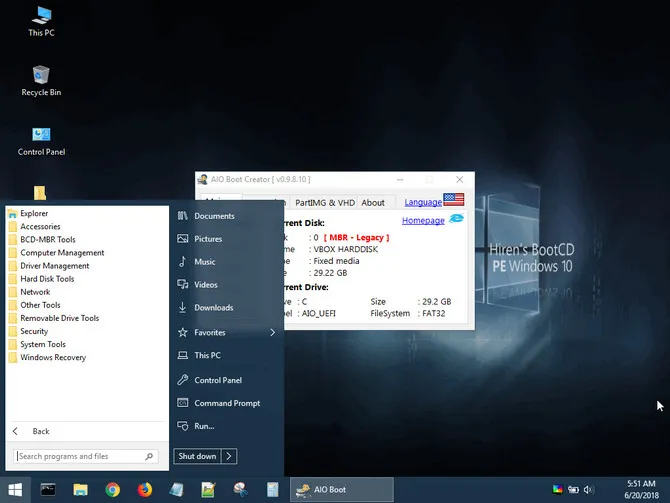
Pros:
- 30+ free tools available.
- Based on Windows 10 x64.
- Tutorials and tricks available worldwide.
Hiren's BootCD Windows PE Download
2. Kyhi's Windows Recovery PE
It has another name, also known as Bootable PE Rescue Disk, which is a Windows 10 recovery tool with a custom Windows PE environment. Kyhi, a user of TenForum has integrated a system restore and numbers of recovery tools inside Windows PE environment. You can find many substantial tools for virus removal, disk repairing, backup & recovery, admin tool and many more inside this recovery drive.
While the developer of this recovery drive, Kyhi, has paused releasing recovery disc ISOs, you can still download the initial 2017 build from the link below.
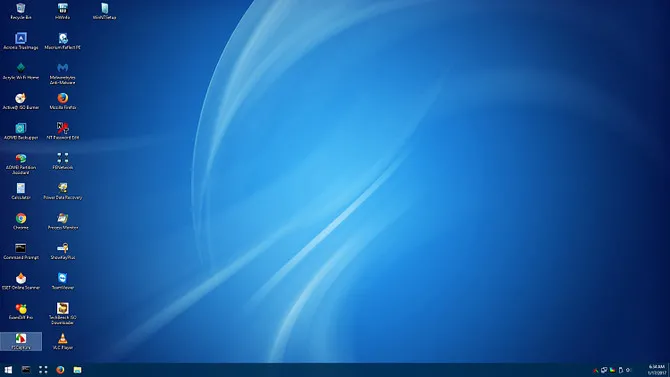
Pros:
- Packed with a bunch of free tools .
- No need to build the PE manually.
- Simple and clean user interface..
Kyhi Windows PE Download
3. Gandalf Windows 10 PE
Its first name is very long that is Gandalf Windows 10PE x64 Redstone Build 17763 Version, 04-30-2019. Once installed, you can find hundreds of helpful features in this Window PE recovery disc that can rescue your Windows system in time. There are more than 200 tools for you to choose from disk recovery tool, software diagnostic tool to backup app, or network analysis app.
There is usually an update released for Gandalf Windows 10PE x64 every two-three months, which means that the recovery tools will support the latest version.
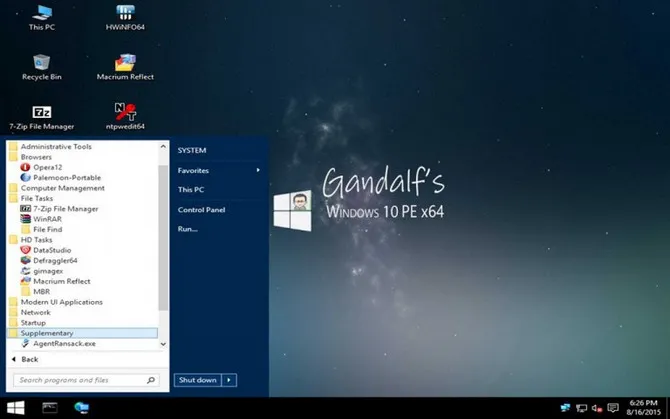
Cons:
- 200+ free tools integrated..
- Frequently updates.
- Come with a set of useful tools based on Linux.
Gandalf's Windows 10 PE x64 Download
Verdict
Windows PE is a must tool for emergency cases. Usually, a reputable Windows PE has all the neccessary tools to solve all kinds of problems such as data recovery, system restore, partition errors. Pick up the ones you like in above suggestion and make a resuce disk for future usage by burning the WinPE ISO file to USB or DVD.


