Nowadays, most of the computers are running either Windows 10 or Windows 7 but it doesn't mean these OS have everything in the updated version. Once upon a time, millions of users were using Windows XP as their primary operating systemand then they fall in love with its highly secured features. You might also be one of those people who still want to use Windows XP or facing a malware attack on your old computer and need to reinstall XP on it again?
1. Why Windows XP Still Matters
You may be surprising about the fact that Windows XP is still accounted for 1.26% of the global market share and it is more than Windows 8. Windows 10 or Windows 7 now dominates the desktop operating system and many new features are added to the internal OS. This makes it extremely helpful for gaming, office, design and programming. However, the new OS has to be running on modern hardware and they are not stable as new updates come in frequently.
That's why Windows XP still plays an important role in digital world, especially for time critial tasks, such as robotic powered production line, retail system, etc... In addition, some of the old computers can only run on Windows XP because of out-dated hardware. This is a common issue in government office, which has tight budget for hardware upgrade.
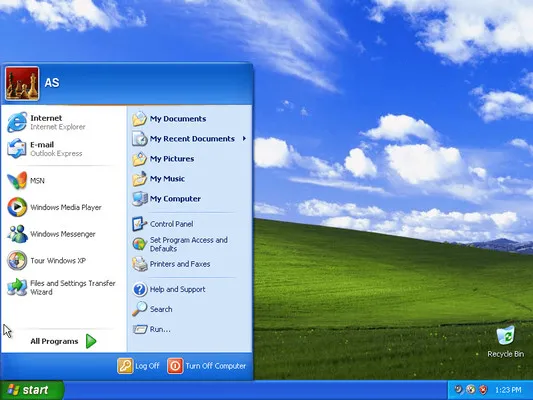
2. Where to Download Windows XP ISO
Microsoft has officially discontinued support for Windows XP and it is impossible to download Windows XP installation file from Microsoft.com. Only a compatible version named Windows XP Mode for Windows 7 is available on Microsoft website, which utilizes the virtualization technology to run Windows XP environment on Windows 7.
To download the original ISO image of Windows XP, the only option is third-party file hosting or torrent websites. Below are a few working links for XP download.
Windows XP Professional: 32-bit | 64-bit
Windows XP All-in-One Package (32 & 64 bit): http://173.249.40.224/Windows_XP_Professional_SP3_x86.iso
3. How to Create Bootable Windows XP USB Installer
But if you had created a CD/DVD backup earlier, then the job will be easier. However, if you have misplaced the CD/DVD of XP, then you will have to go through a bootable flash drive option. The process is simple and you will need some utilities, i.e. USB drive, ISO Editor, and ISO image file of XP.
The bootable XP flash drive also helps those users who didn't have the CD/DVD drive on the laptop. Using the bootable XP flash drive, you can boot the OS to repair your computer or can reinstall XP to get a fresh start.
Method 1: Create Bootable Windows XP USB Drive Using ISO Editor
The selection of the right burning tool is quite important because various tools can perform the task but the success probability is very low because they are not updated. So, UUByte ISO Editor is a good option for you that gives the result in no time. It supports many image files and can burn the same to USB or CD/DVD. UUByte ISO Editor has the potential to extract the ISO files from CD/DVD and also allow you to edit the ISO files.
In short, this is the application that allows you to perform ample task with the image files. Now, let's see the method needed to create a booatble XP flash drive.


Step 1: Run UUByte ISO Editor from Computer
Download and Install UUByte ISO Editor on a computer and make sure to get it from the official website. Next, launch UUByte ISO Editor and make sure that you have connected the USB drive.

Step 2: Load Windows XP ISO
On the main interface, you will get Burn, Extract, and other options, click on the Burn button. In the next window, you will get few options, first move to ISO image that is located at the top of the interface, and then upload the downloaded XP file by clicking on the Browse button.
After import , move to the USB drive section, here you need to click on the radio button shows Create a bootable USB and then select your USB from the drop-down menu listed beneath USB drive section.
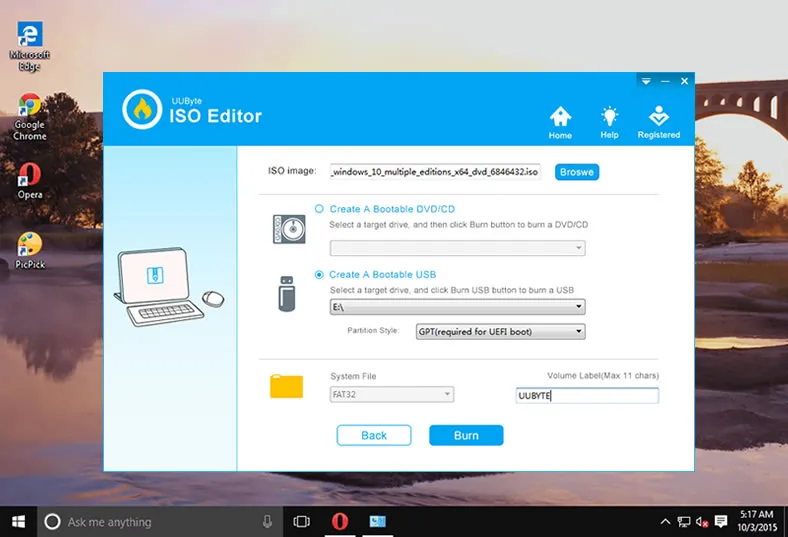
Step 3: Make Bootable XP USB from ISO
Now, click on the Burn button to start the burning process and when it is completed, you will get a successful message on the computer screen. Your job is done and now you can insert the bootable XP USB drive on the computer to install Windows XP operating system.
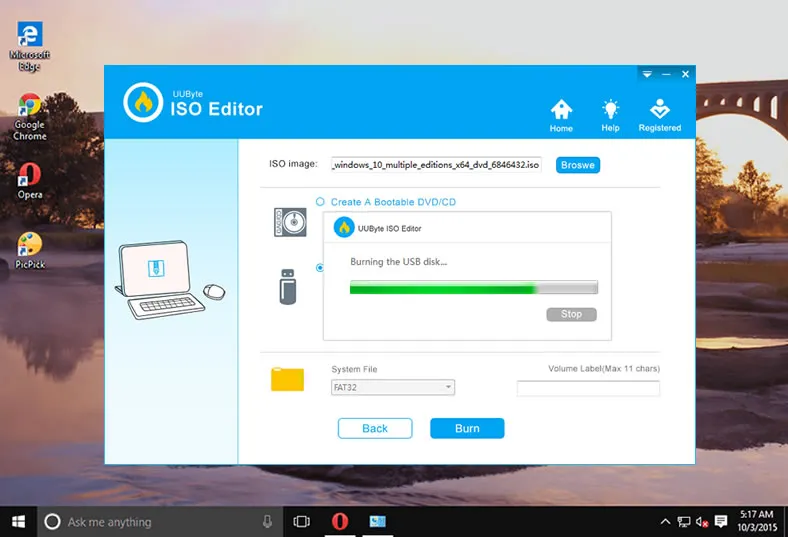
UUByte ISO Editor gives much more than you expect, apart from burning the ISO file to a USB drive, you can extract the image files and can also edit content from ISO, whiich means one pack that gives the complete authority to access the Image files. The processing time is very short and also the interface is quite smooth that will help you to achieve the goal without any hurdles.


Method 2: Use EasyBCD to Create a Bootable XP Flash Drive
EasyBCD is a bootloader application designed and developed by NeoSmart Technologies that can create bootable XP flash drive in a few clicks. It allows you to view, add, or rename the entries and also it creates UEFI entries by following the Microsoft conditions. The program is completely safe and you can use to create a bootable flash disk of XP and using this utility, you can change the boot partition. In short, Easy Boot Configuration Data (BCD) gives you complete freedom to access the booting features of Microsoft.
Step 1: Download and Install EasyBCD on your computer and you will get the download link from the official site of NeoSmart Technologies.
Step 2: Open the application and make sure to connect the USB drive on your computer. On the main interface, you will get 2 options, i.e. ISO file and Destination drive.
Step 3: Move to the ISO file section, click on the Browse button and then upload the XP ISO file. Now, move to the Destination drive section and select the USB drive from the drop-down menu.
Step 4: After completing the above two tasks, click on the Start button. Now, wait for a while as the process is commenced and when it is finished, you will get the message on the screen.
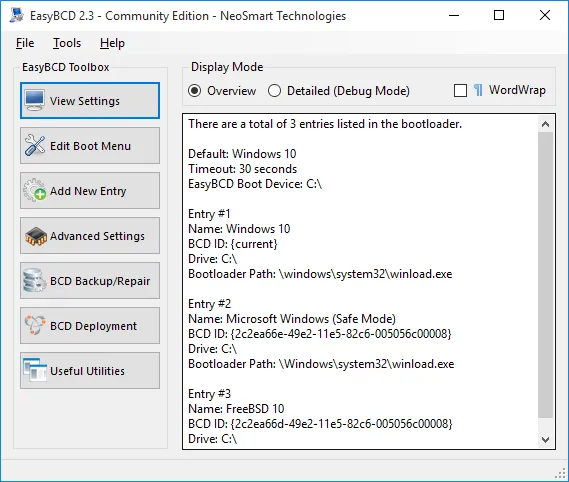
EasyBCD is a smart application that can boot anything on any operating system. Moreover, it repairs the computer by allowing you to create entries in the safe mode and also fixes various Windows XP troubleshooting issues. This is a complete kit of bootloaders that can perform ample functions.
Method 3: Create a Bootable Windows XP USB Drive
Rufus is a tiny application that helps you to create a bootable flash drive on Windows OS. It supports both the bits of Windows XP, i.e. 32-bit and 64-bit. The interface is smooth that features only limited options necessary for the burning process. Using this tool, you can select the partition scheme needed for Windows XP. Now, let's see the steps needed to create a bootable flash drive.
Step 1: Download and Install the latest version of the Rufus from its official website.
Step 2: Insert the USB drive and then launch Rufus.
Step 3: Move to the Device section and then select your USB drive from the drop-down menu. Next, in the Partition Scheme and target system type, you need to select MBR partition only. And then select FAT32 as file System.
Step 4: In Boot selection, you need to upload the Windows XP ISO file. After completing the entire task, click on the Start button to make a bootable XP driver from ISO file.
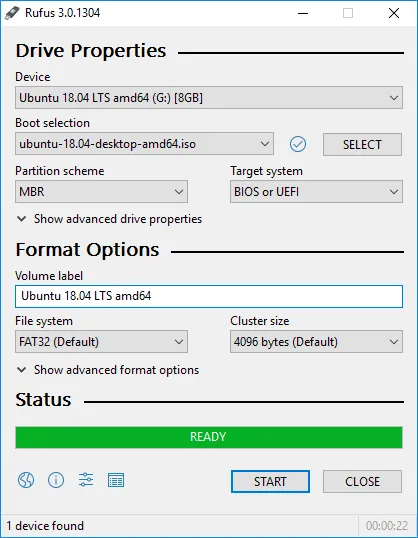
Rufus is a tiny application that needs very less space on your computer. It can make a bootable USB of any versions of Windows OS in no time. This application is good for an ISO file. These were the methods needed to create a bootable XP flash drive. On the off chance, if your bootable flash drive failed to boot the computer, then go through the troubleshooting section that is listed below.
4. Boot Settings for Installing Windows XP
If you did not do make any change in BIOS, then the computer will boot from internal hard drive automatically. To install Windows XP on a computer from USB drive, you have to change the first booting device to USB drive instead. After that, save the settings and reboot the computer. You will see installing Windows XP screen at that time.
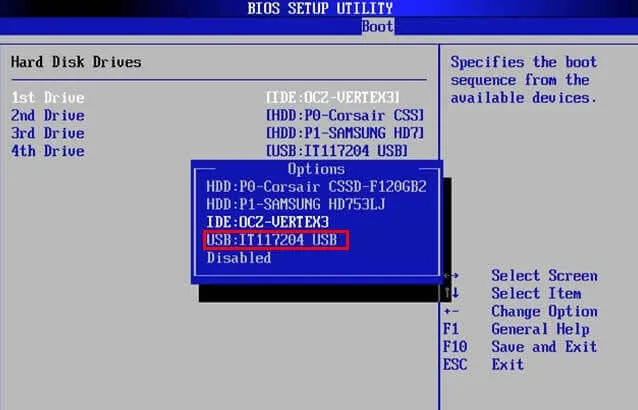
5. Troubleshooting
A bootable USB drive is missing: In most of the cases, the computer shows only the HDD, not the USB drive and if you meet with the same issue, then check the port availability on your computer. If it showing port 2.0 and port 3.0, then insert the bootable USB drive on port 2.0 and restart your PC. To avoid this kind of issue, make sure you have the latest and sufficient drivers installed on your computer.
USB failed to boot: Amid performing the booting process, you need to be extra attentive means, don't change the boot order and keep the options in the default manner. When your computer starts, it will boot from the HDD and to avoid the same immediately press the F12 key and perform this task 3 times whenever required to avoid missing HAL.DLL error.
Disk boot fails to load the bootable USB drive: Make sure you have properly made a bootable USB drive. also, ensure to remove the latest hardware installed on your computer. If the issue persists, then check the jumpers on the hard disk and also try to use the check disk feature of Windows OS to resolve the issue.
Wrapping Up:
Now, you are very much familiar with the methods to create a bootable Windows XP flash drive. You can use any of them to accomplish the task as all the listed tools give an effective result. To avoid the booting issue, make sure to check the boot order and also check the data cables, if it is faulty, then replace it to get the utmost result.


