Table of Contents
USB bootable software is a type of dedicated utility that aims to create a bootable USB for OS installation. A bootable USB contains an operating system that can be used to boot a computer. When a computer is turned on, it checks for a bootable device, such as a hard drive, a CD/DVD drive, or a USB drive, and loads the operating system from that device.
This is a dedicated post that introduces the best USB bootable software for Mac users, covering the latest macOS Ventura and Apple Silicon M2 Mac.
How Can I Make a USB Drive Bootable?
Bootable USB drives are commonly used for various purposes, such as installing or repairing an operating system, running a live version of an operating system, running diagnostic tools, or creating a portable workspace. They are a convenient and versatile tool for anyone who needs to work with multiple computers or wants to have a portable operating system or software environment.
Creating a bootable USB involves copying the necessary files from an ISO image of an operating system or software onto a USB flash drive and making it bootable by installing the necessary bootloader and system files. Once the USB drive is bootable, it can be used to install the operating system or software on a computer, or to run the operating system or software directly from the USB drive without installing it on the computer’s hard drive.
Can All USB Be Made Bootable?
In general, most USB flash drives can be made bootable. However, there are some factors to consider that may affect the ability of a USB drive to be made bootable.
Firstly, the capacity of the USB drive should be sufficient to accommodate the operating system or software you want to install or run. Some operating systems require a minimum size of the USB drive to create a bootable media.
Secondly, the USB drive should be in good working condition and have enough free space to create a bootable partition. If the drive is damaged or has bad sectors, it may not work correctly, and the bootable media may fail to load or install.
Lastly, some USB drives may have specific hardware features or configurations that may prevent them from being made bootable. For example, some USB drives have firmware that prevents them from being used as bootable media.
Best USB Bootable Software for Mac to Create macOS Installation Disk
This section recommends three best USB bootable software for creating macOS bootable drive. After that, you can reinstall macOS on your Mac or install macOS to an external drive.
1. Createinstallmedia
Createinstallmedia is a command line utility used to create a bootable macOS installer on an external drive or USB flash drive. It is included with macOS and is located in the /Applications/Utilities/ folder. The command line utility can be used to create a bootable macOS installer from a downloaded macOS installer file. It can also be used to create a bootable installer for a specific version of macOS, such as Ventura, Monterey, or Big Sur.
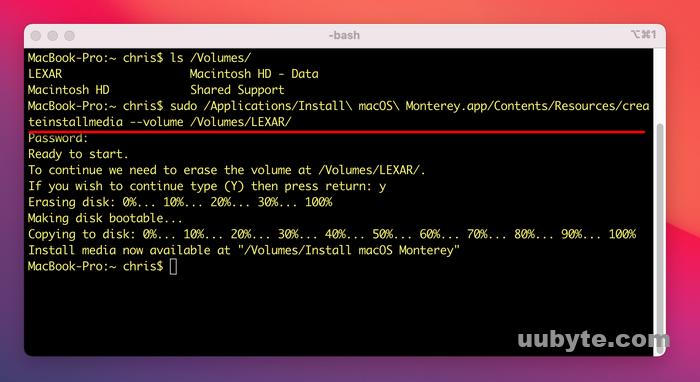
Pros:
1. Easy to use: Createinstallmedia is a command-line utility, but it has a straightforward syntax that is easy to use even for beginners.
2. Fast: Createinstallmedia can create a bootable macOS installation disk quickly and efficiently.
3. No third-party software needed: Since Createinstallmedia is a built-in utility in macOS, you don’t need to download or install any third-party software to use it.
4. Customizable: Createinstallmedia allows you to customize the installation options, such as the partition scheme and file system.
Cons:
1. Command-line interface: Createinstallmedia is a command-line utility, which may be challenging for some users who are not familiar with command-line interfaces.
2. Requires Terminal: Since Createinstallmedia is a command-line utility, it requires the use of the Terminal application in macOS, which may be intimidating for some users.
3. No graphical user interface: Createinstallmedia does not have a graphical user interface, which may make it harder for users to visualize and manage the installation process.
4. Limited customization options: While Createinstallmedia allows you to customize some installation options, it does not provide as many options as third-party software tools.
2. Install Disk Creator
Install Disk Creator is a dedicated app designed to help users create bootable installation disks for Mac operating systems. It is an easy-to-use, intuitive program that allows users to quickly and easily create installation disks for a variety of operating systems, including Big Sur, Catalina, Mojave. With Install Disk Creator, users can create bootable installation disks with just a few clicks of the mouse.
Install Disk Creator also provides users with a variety of features and options to customize their installation disks. It allows users to select the type of installation disk they want to create, as well as the operating system they want to install. Additionally, users can customize the installation disk with a variety of options, such as choosing the type of file system, the size of the disk, and the type of bootloader.
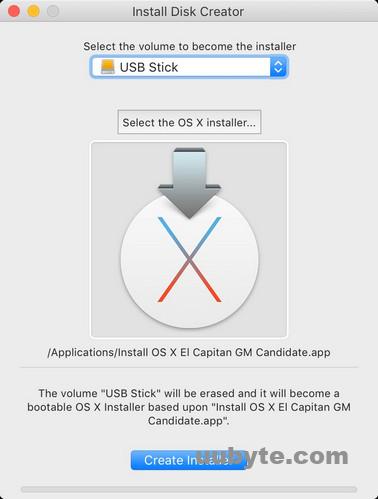
Pros:
1. User-friendly interface: Install Disk Creator has a graphical user interface that is easy to use and navigate, making it a great option for beginners or users who prefer a visual interface.
2. Customizable: Install Disk Creator allows you to customize the installation options, such as the partition scheme and file system.
3. Fast: Install Disk Creator can create a bootable macOS installation disk quickly and efficiently.
4. Supports multiple macOS versions: Install Disk Creator supports multiple macOS versions, making it a versatile tool for creating different types of installation disks.
Cons:
1. Third-party software: Install Disk Creator is a third-party utility, which means that it may not be as reliable or trustworthy as a built-in macOS utility.
2. Limited customization options: While Install Disk Creator allows you to customize some installation options, it does not provide as many options as some other third-party software tools.
Conclusion: Install Disk Creator is a useful tool for creating a bootable macOS installation disk on a USB drive, especially for users who prefer a user-friendly interface and want more customization options than built-in macOS utilities. However, it may not be the best option for users who prefer built-in utilities or need more advanced customization options. Additionally, users should exercise caution when downloading and using third-party software, as it may be less reliable than official software.
3. Twocanoes MDS
Twocanoes MDS (Mac Deployment Software) is a third-party utility for macOS that allows you to create custom macOS installer images and automate the deployment of macOS and software to multiple Mac computers. It is a comprehensive mobile device security solution designed to protect organizations from the risks associated with mobile device usage. It also provides a range of features to help organizations protect their data, networks, and users from malicious activity.
Twocanoes MDS can be flexible and customizable, allowing organizations to tailor the solution to their specific needs. It can be used to protect both corporate-owned and employee-owned devices, and can be integrated with existing enterprise systems such as Active Directory and Exchange.
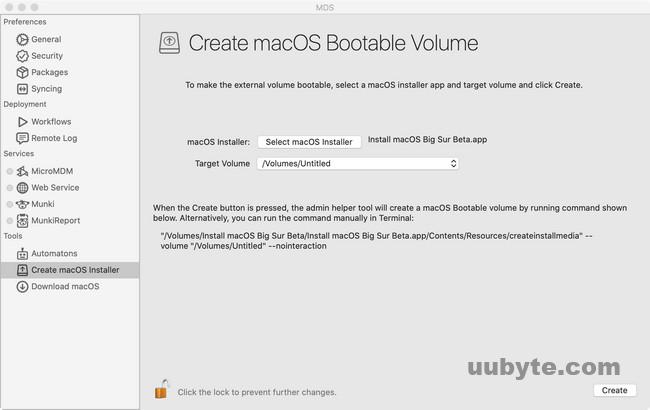
Pros:
1. Customizable: Twocanoes MDS allows you to create custom macOS installer images with your own configurations, settings, and software packages.
2. Automates deployment: Twocanoes MDS can automate the deployment of macOS and software to multiple Mac computers, which saves time and effort for IT administrators or technicians.
3. Easy to use: Twocanoes MDS has a user-friendly interface that is easy to use and navigate, making it a great option for beginners or users who prefer a visual interface.
4. Includes imaging features: Twocanoes MDS includes imaging features, such as backup, restore, and cloning, which can be useful for IT administrators or technicians.
Cons:
1. Expensive: Twocanoes MDS is a paid utility, and its pricing can be high for some users or organizations.
2. Require installation: Twocanoes MDS needs to be downloaded and installed separately, which may be a hassle for some users.
3. Require technical knowledge: Twocanoes MDS is a powerful tool, and using it to its full potential may require some technical knowledge or experience.
4. Not work with all Mac computers: Twocanoes MDS may not work with all Mac computers, especially older or incompatible models.
Conclusion: Twocanoes MDS is a powerful tool for creating custom macOS installer images and automating the deployment of macOS and software to multiple Mac computers. It is especially useful for IT administrators or technicians who need to manage a large number of Mac computers. However, its high cost and technical requirements may make it less suitable for individual users or small organizations. Additionally, users should exercise caution when downloading and using third-party software, as it may be less reliable than official software.
Best USB Bootable Software for Mac to Create Windows Installation Disk
1. BootCamp
Boot Camp is a utility that allows you to create a bootable Windows USB on Mac. It is also capable of creating a partition on your Mac computer’s hard drive and install Windows on it. This creates a dual-boot environment, allowing you to choose between macOS and Windows when you start up your computer. Boot Camp includes all the necessary drivers to ensure that Windows runs smoothly on your Mac hardware.
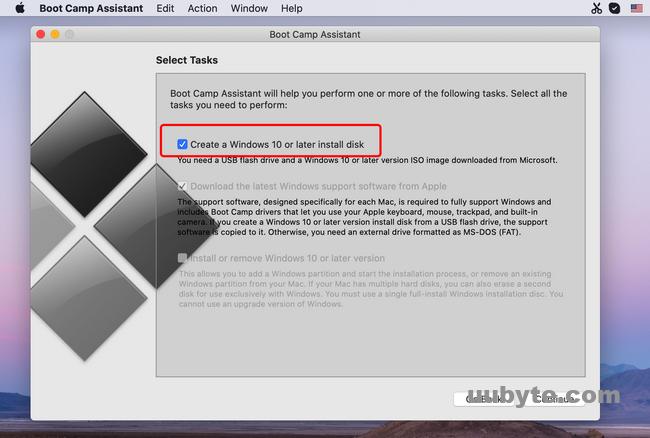
Pros:
1. Built-in utility: Boot Camp is a built-in utility in macOS, which means you don’t need to download or install any additional software to use it.
2. Full hardware support: Boot Camp includes all the necessary drivers to ensure that Windows runs smoothly on your Mac hardware, including graphics, audio, and networking drivers.
3. Use Windows software: Boot Camp allows you to run Windows software natively on your Mac computer, which can be useful if you need to use software that is only available on Windows.
4. Switch between macOS and Windows: Boot Camp allows you to switch between macOS and Windows, so you can use both operating systems on the same computer.
Cons:
1. Not Working on Apple Silicon Mac: Boot Camp is totally removed from Macs with Apple Silicon Mac. This means it only works on Intel Mac prior to macOS Big Sur.
2. Only support certain versions of Windows: Boot Camp only supports certain versions of Windows, and you may not be able to install older versions or certain editions of Windows.
Conclusion:Boot Camp is a useful utility for Mac users who need to run Windows software natively on their Mac computer. It provides full hardware support for Windows and allows you to switch between macOS and Windows on the same computer. However, it does require you to partition your hard drive and may be challenging to set up and use for some users. Additionally, you need a valid Windows license, which can add to the cost of using Windows on your Mac.
2. UUByte ISO Editor
UUByte ISO Editor is a powerful utility that allows you to create, edit, and burn ISO image files. Currently, It is the only Mac app for making Windows 11 bootable USB on Mac. The best part of this GUI app is that it supports all version of macOS, including Ventura, and fully compatible with both Intel and Apple CPU. It is a great repalcement of Rufus on Mac.
With UUByte ISO Editor, you can easily create ISO images from files and folders, extract files from ISO images, and even edit the contents of ISO images. You can also burn ISO images to CD/DVD or USB drives.
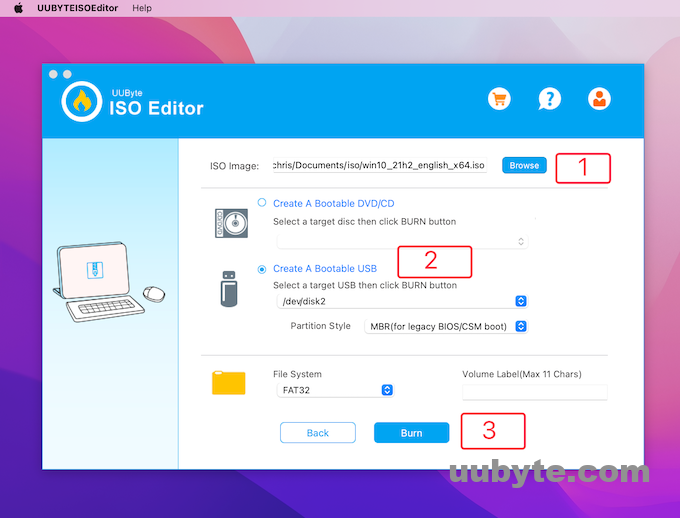
Pros:
1.User-friendly interface: UUByte ISO Editor has a user-friendly interface that is easy to navigate, making it a great option for beginners or users who prefer a visual interface.
2.Versatile: UUByte ISO Editor can create, edit, and burn ISO images, which makes it a versatile tool for managing ISO files.
3.High speed: UUByte ISO Editor is designed for high-speed operation, which means that it can create and edit ISO images quickly and efficiently.
Supports multiple file formats: UUByte ISO Editor supports multiple file formats, including ISO, DMG, and IMG, which makes it compatible with a wide range of file types.
Cons:
1. Not work with all ISO files: UUByte ISO Editor only support Windows ISO. This means you can’t use this app to create Linux or macOS installation disk.
2.May not be as reliable as official software: UUByte ISO Editor is a third-party utility, which means that it may be less reliable than official software.
Conclusion: UUByte ISO Editor is a great utility for creating, editing, and burning ISO image files. It has a user-friendly interface, is versatile, and operates at high speeds. However, its high cost and technical requirements may make it less suitable for individual users or small organizations. Additionally, users should exercise caution when downloading and using third-party software, as it may be less reliable than official software.
Best USB Bootable Software for Mac to Create Linux Installation Disk
You will learn two well-known apps for creating bootable Linux USB on Mac in this section. They are our first choice in 2023!
1. Unetbootin
Unetbootin is a utility that allows you to create bootable USB drives from ISO image files. It can create bootable USB drives for a variety of operating systems, including Linux, Windows, and macOS. With Unetbootin, you can easily create a bootable USB drive by selecting an ISO image file and choosing the USB drive you want to use.
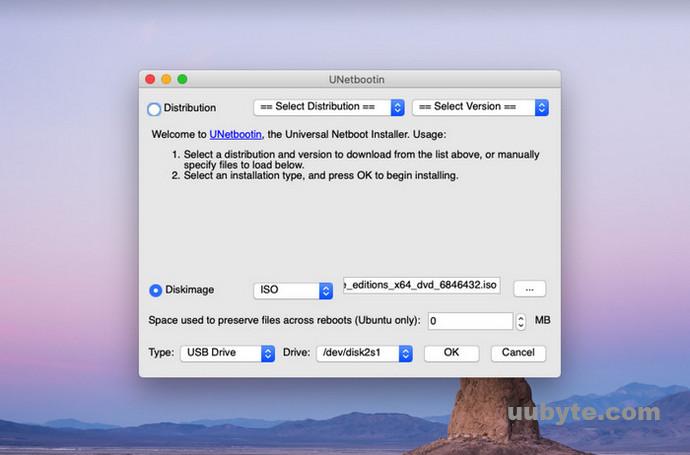
Pros:
1. Easy to use: Unetbootin has a simple and easy-to-use interface that makes it a great option for beginners or users who prefer a visual interface.
2. Supports multiple file formats: Unetbootin supports multiple file formats, including ISO, IMG, and ZIP, which makes it compatible with a wide range of file types.
3. Cross-platform: Unetbootin is available for Windows, macOS, and Linux, which means that it can be used on virtually any computer.
4. Customizable: Unetbootin allows you to customize the bootable USB drive by selecting the bootloader, setting the file system type, and specifying the size of the persistent storage area.
Cons:
1. Limited customization options: Unetbootin may not offer as many customization options as other bootable USB creation tools, which may be a drawback for advanced users.
2. Not support all ISO files: Unetbootin may not work with all ISO files, especially if they are corrupted or have errors.
3. Slow: Unetbootin can be slow when creating bootable USB drives, especially for large ISO image files.
Conclusion: Unetbootin is a simple and easy-to-use utility for creating bootable USB drives from ISO image files. It supports multiple file formats and is cross-platform, which makes it a versatile tool for managing ISO files. However, its limited customization options and compatibility issues with some ISO files and USB drives may be a drawback for advanced users. Additionally, it can be slow when creating bootable USB drives, especially for large ISO image files.
2. Balena Etcher
Etcher is a simple and easy-to-use utility that allows you to create bootable USB drives and SD cards for a variety of operating systems. With Etcher, you can easily create a bootable USB drive from an ISO image file, a compressed image file, or an image file stored on your computer.
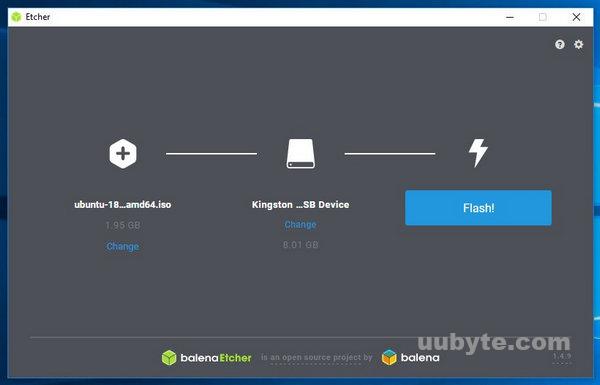
Pros:
1. User-friendly interface: Etcher has a user-friendly interface that is easy to navigate, making it a great option for beginners or users who prefer a visual interface.
2. Fast and reliable: Etcher is designed for speed and reliability, which means that it can create bootable USB drives quickly and efficiently.
3. Supports multiple file formats: Etcher supports multiple file formats, including ISO, IMG, and ZIP, which makes it compatible with a wide range of file types.
4. Cross-platform: Etcher is available for macOS, Windows, and Linux, which means that it can be used on virtually any computer.
Cons:
1. Limited features: Etcher is a simple utility and may not offer as many features as other bootable USB creation tools.
2. Limited customization options: Etcher may not offer as many customization options as other bootable USB creation tools, which may be a drawback for advanced users.
3. No option to create ISO images: Etcher can only create bootable USB drives and SD cards and does not have an option to create ISO images.
Conclusion: Etcher is a simple and reliable utility for creating bootable USB drives and SD cards. It has a user-friendly interface and supports multiple file formats. However, its limited features and customization options may be a drawback for advanced users, and it may not work with all USB drives. Additionally, it does not have an option to create ISO images, which may be a drawback for users who need to create ISO images from files and folders.
How to Check If the USB is Bootable or Not?
Checking whether a USB is bootable or not is a relatively simple process. To do this, you will need a computer with a USB port and a USB drive.
First, insert the USB drive into the USB port of the computer. Next, open the “Run” dialogue box by pressing the “Windows” key + “R”. In the dialogue box, type “diskpart” and press “Enter”. This will open the command prompt.
In the command prompt, type “list disk” and press “Enter”. This will list all the disks connected to the computer. Look for the disk that matches the size of the USB drive. Once you have identified the disk, type “select disk X” (where X is the disk number of the USB drive) and press “Enter”.
Next, type “list partition” and press “Enter”. This will list all the partitions on the USB drive. If there is a partition labeled as “active”, then the USB drive is bootable. If there is no active partition, then the USB drive is not bootable.
Once you have determined whether the USB drive is bootable or not, you can safely remove it from the computer. To do this, type “exit” in the command prompt and press “Enter”. This will close the command prompt and you can safely remove the USB drive.
Frequently Asked Questions
Which software is best for bootable USB on Mac?
The best software for creating bootable USB drives is UUByte ISO Editor. It is easy to use and supports a wide range of operating systems. It also has a portable version that can be used without installation.
Do you need to format a USB to make it bootable?
Yes, you need to format a USB drive to make it bootable. This can be done by using a disk formatting utility such as Diskpart or Rufus.
Does a bootable USB need to be FAT32?
No, a bootable USB does not need to be FAT32. It can be formatted with any file system, such as NTFS, exFAT, or even Linux file systems like ext4.
What format is Windows 10 bootable USB?
Windows 10 bootable USB is typically formatted as a FAT32 file system.
Are all ISO files bootable?
No, not all ISO files are bootable. Some ISO files are simply images of a disc that can be used to create a bootable disc, but the ISO file itself is not bootable.
Summary
These are 7 best USB bootable software for Mac. It is an up to date list we have tested in 2023. Please choose the best USB software based on what kind of OS you want to install. There is no software that can be used for making bootable USB for all operating systems.

