Apple's latest macOS Big Sur for desktop promises to bring in a lot of great changes to the macOS environment when it comes this fall. However, you can also try out the beta whether you are signed up to Apple Beta Software Program or not. That is the official method to get a genuine copy of the beta file for installing macOS Big Sur, but there are several other trusted sources as well. This article talks about 4 ways to download beta version of macOS Big Sur.
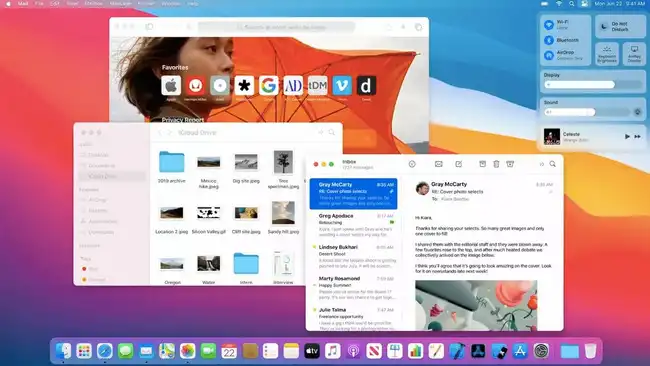
Method 1: Download Big Sur Beta via Apple Beta Software Program
Let's begin with the official method. In this method, you will become part of Apple's beta tester community that helps provide feedback and improve new OS versions before they are released to the general public. In a way, you help shape the next big OS from Apple, whether that's macOS, iOS, iPadOS, tvOS, or watchOS. To join the beta program and get the beta profile for macOS Big Sur, follow the steps shown below:
Step 1: Go to web page of Apple Beta Software Program and sign in with your Apple ID.
Step 2: Now, you can sign up with the same email for the beta program, or sign in if you're already a beta tester. Agree to the terms if prompted. After that, download and install the profile for your Mac.
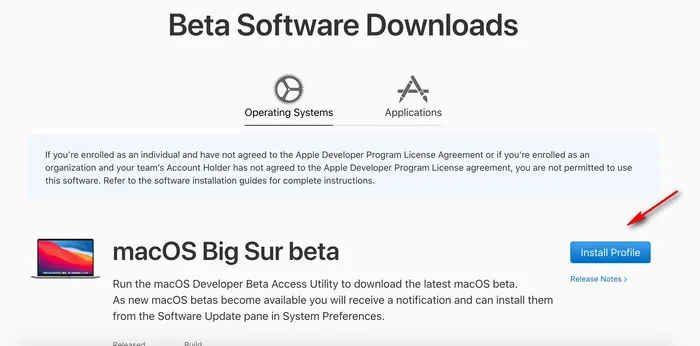
Step 3: The next step is to enroll your Mac so Apple can capture the device type, configuration, etc. and send you the macOS Big Sur beta profile via your Software Update section in System Preferences. Click "Download the macOS Public Beta Access Utility" to download a file called macOSPublicBetaAccessUtility.dmg. Double click the dmg file to open the installation wizard called macOSPublicBetaAccessUtility.pkg.
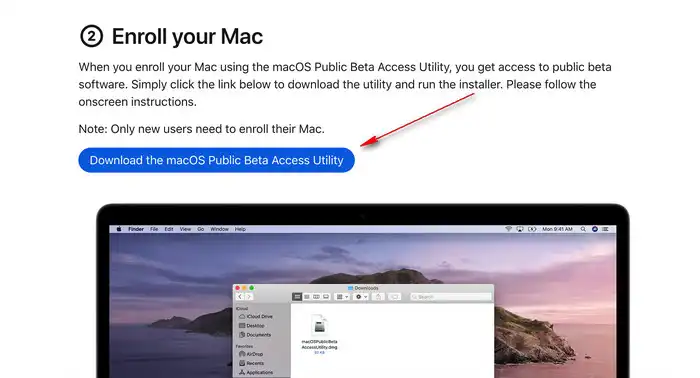
Step 4: Once the above process is complete, you can go to Software Update and click the Upgrade Now button when prompted. The download file is around 8G so it may take 10-20 minutes to finish the download task of macOS Big Sur. Once completed,
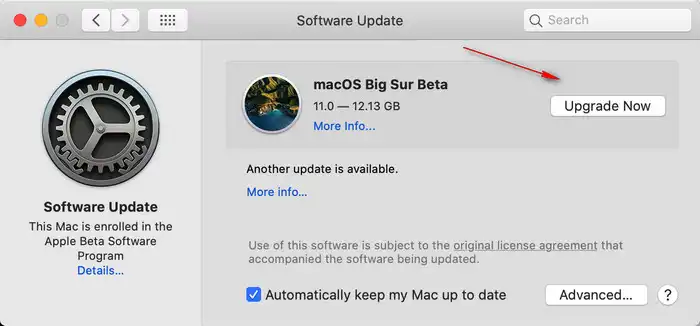
Step 5: You will see an app called Install macOS Big Sur Beta in Applicatio folder when the download is completed. Doubel click it to start the installation process of macOS Big Sur Beta.
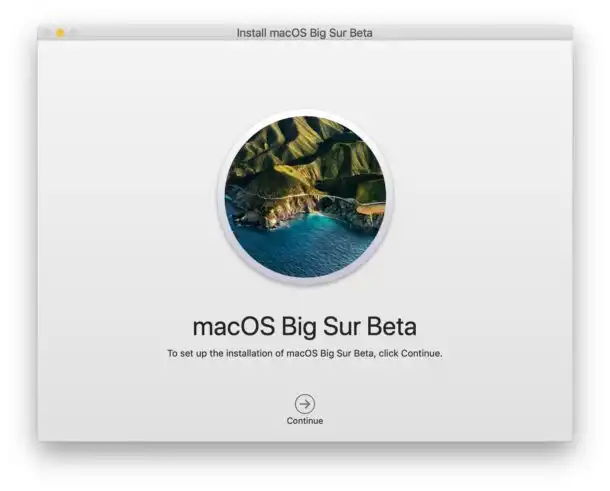
Downloading macOS Big Sur Beta this way will ensure you get the latest public beta (or developer beta if you have a developer account with Apple.) You can proceed to install the OS on your Mac. If you don't want the hassle of signing up with Apple, there are other places from which you can download the beta file for Big Sur.
Method 2: Download macOS Big Sur Beta from Betaprofiles.com
Once the public beta is released, you may not have access to developer betaor any of the older beta versions on Apple's beta program because that is primarily for public testers. If you want to test a developer beta version, you can try getting it from betaprofiles.com, a trusted website for exactly this purpose and without the need of Apple ID.
Go to Betaprofiles website (betaprofiles.com). Scroll down and look for the macOS Beta Profile. Now, click the Download button and save the beta profile to a target folder on your Mac. The file is the same (macOSPublicBetaAccessUtility.dmg) as we described in Method 1. Then follow the rest of steps to download macOS Big Sur Beta from Apple server.
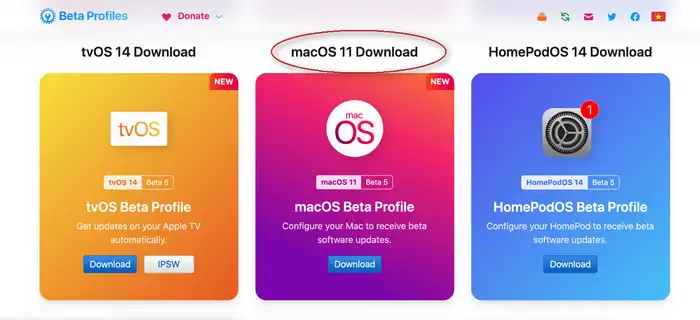
This method will give you access to the latest developer beta, which is currently Beta 5. The next two methods use Python scripts to download the macOS beta component's from Apple's servers. Use them only if you're familiar with such methods and have done them before.
Method 3: Download macOS Big Sur Beta via macadmin-scripts
This thread contains everything you need to get a copy of the latest macOS Big Sur beta available from Apple. It comprises three different scripts that will allow you to make a macOS installer from the beta file; read carefully before you use any of them because not all of them work as they should.
Step 1: Go to macadmin-scripts GitHub page developed by Munki project, which is the home of several open projectes aimed to bring better experience for managing macOS.
Step 2: Click the Code button to unlock the download options. At this time, select "Dowload ZIP".
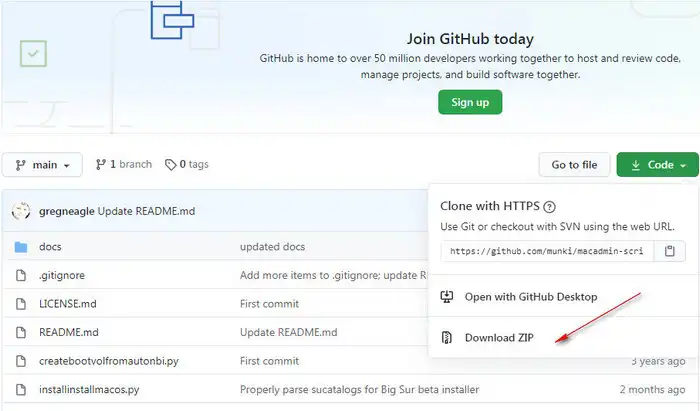
Step 3: Unzip the file on your Mac and run installinstallmacos.py script in Terminal to download macOS Big Sur Beta.
You can try (createbootvolfromautonbi.py) to make macOS Big Sur USB installer from the file downloaded from Apple's servers. As the tool description shows: "A tool to download the parts for an Install macOS app from Apple's software update servers and install a functioning Install macOS app onto an empty disk image".
Method 4: Download macOS Big Sur Beta via gibMacOS
This is an improved script based on Munki's macadmin-scripts for the part that creates the installer but it works in a different way to get the Big Sur file components. The script can be located through this page. Proceed with running the script but be sure to read all the updated information prior to doing so. The advantage of using this method is that it incorporates the use of the 'dd' command or '7zip' to create the bootable USB installer once the beta file has been downloaded from Apple Software Update server.
Conclusion
If you're not a developer but still want to try out Big Sur bate before the official release, it is recommended that you use the first method to download macOS Big Sur Beta version. It's safer, and Apple tells you what to do to download to macOS Catalina if something goes wrong. It also allows you to directly interact with Apple and provide feedback on any bugs or glitches before the public gets the final version.


