macOS Big Sur will be coming out in the fall. And the beta version is available for public test after WWDC 2020. Here's all you need to know about the new features to expect, what the system requirements are, and how to upgrade to macOS Big Sur beta version if you want to try it ahead of the general public.
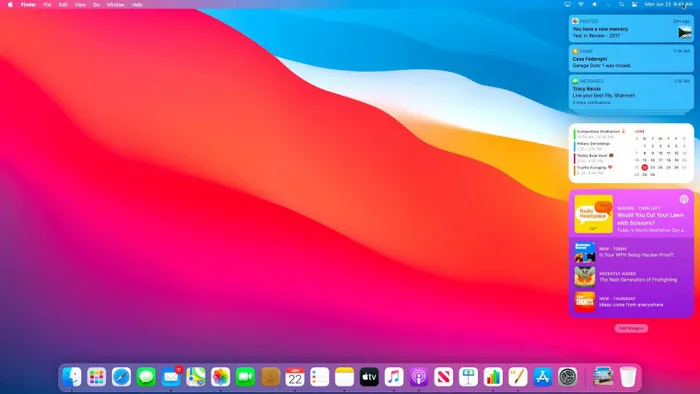
Why Upgrade to macOS Big Sur?
Apple is finally moving its macOS 10.x series up to a major iteration with macOS 11 Big Sur. That means big things are in store. Here's how Apple promises to delight macOS users with the soon-to-be-released macOS Big Sur:
New Features of macOS Big Sur
- Redesigned sidebars and toolbars - full height and more intuitive.
- Consistent app icon outlines in Dock.
- Unified Notification Center - widgets and notifications combined.
- Major update to Safari browser - more customization, Safari extensions, and better tab design.
- Apple Maps UI refreshed - Guides, EV routing, 3D view, and indoor maps.
- Auto device switching for AirPods.
- Editing feature in Photos app.
It's no wonder Apple is calling it ALL NEW on its website. Nearly every aspect of macOS has been given a refreshed look or an upgrade in performance. Whether it's battery life, UI, privacy, or Siri - everything promises to be better on macOS Big Sur. However, there's a catch. Until now, macOS upgrades haven't had device limitations. This time, Apple seems to be excluding older devices that might not be capable of handling the features supported by Big Sur.
Hardware Requirement for Running macOS Big Sur
Not all Macs can run macOS Big Sur currently. Only compatible Mac models is able to be upgraded to Big Sur according to Apple guidelines. Check out the list in below and backup your Mac even if it is eligible for an upgrade.
- MacBook: The device must be from 2015 or later.
- MacBook Pro: Devices made in late 2013 or after.
- iMac: 2014 and later.
- Mac Pro: 2013 and later.
- MacBook Air: 2013 and later.
- iMac Pro: 2017 and later, but includes all models.
How to get your device information if you are not clear about that. This is simple. Click Apple icon at the upper left corner; then select 'About This Mac' from the drop-download list. After that, a small window appears and you can find relevant information about the device.
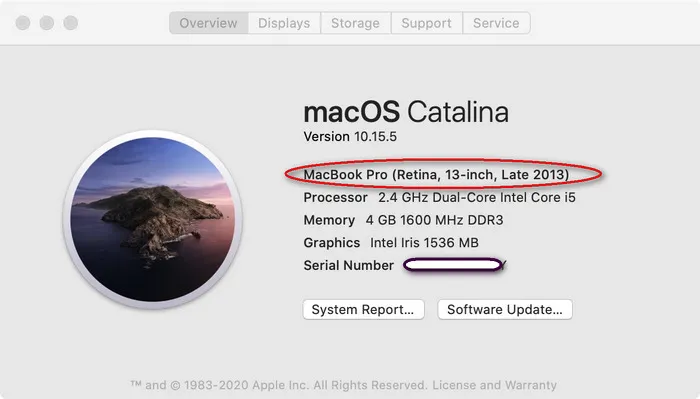
If you have an older Apple laptop or desktop, you won't be able to upgrade to macOS Big Sur. If your device qualifies, you can get on the Apple Beta Software Program to try Big Sur beta right now; it is available for public testers. If not, you should create a bootable Big Sur USB by your own. In the meantime, here's how to sign up for the Beta Program using your Apple ID.
How to Upgrade to Big Sur from Catalina, Mojave or High Serria
Step 1: Create an Apple ID, which will be used for developer account sign-in. If you already had one, then skip this step.
Step 2: Go to Apple Beta Software Downloads page on your Mac and put in your Apple ID to view the content.
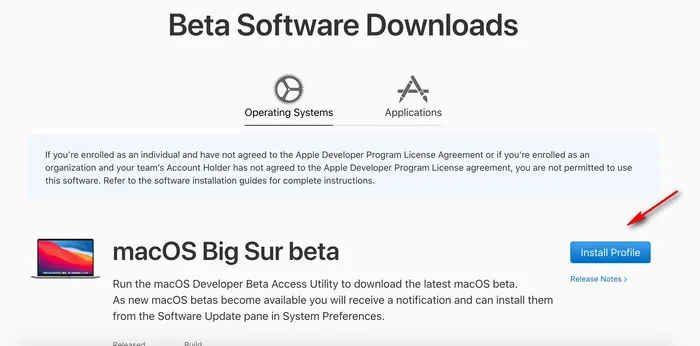
Step 3: Click the ''Install Profile' button to save the macOSDeveloperBetaAccessUtility.dmg on your Mac. After that, follow the screen instructions to install this utility app on your Mac.
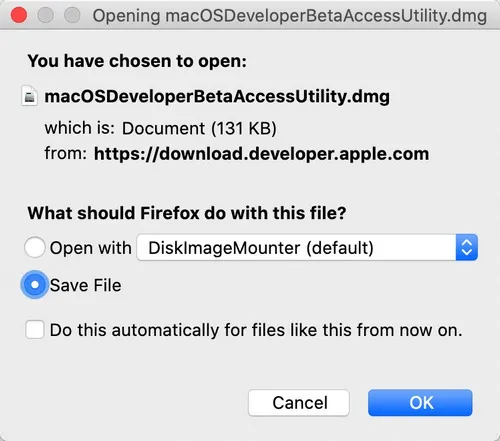
Step 4: You will be redirected to Software Update section after the above utility is installed on your Mac. If your Mac were eligible for the upgrade, you will see macOS Beta option displayed at the top.
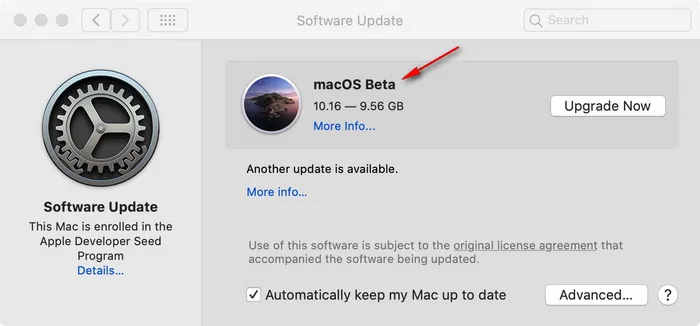
Step 5: Backup important data on your Mac and click 'Upgrade Now' button to macOS Big Sur Beta on a target Mac computer.
The above is the entire process for upgrading to macOS Big Sur from current OS (Catalina, Mojave and High Serria). Any issue you have can be shared with Apple by using Feedback Assistant Mac app.
Summary
You should be warned that this is not the final version, which means there are liable to be a lot of bugs and you may face random errors. These are being ironed out at the moment but will only be available in the public release coming this fall. In addition, you will need to have macOS Catalina installed on your Mac before you proceed with the steps above. It's also a good idea to make a full backup of your data using Time Machine or backing it up to an external memory device. That way, if anything goes wrong either during the Big Sur installation or while using the new macOS version, you won't have to worry about using personal data.


