There is a high demand for the need of creating Windows bootable media as Windows is not secure and easy to be attacked or infected by virus. People have to reinstall Windows when the problem could not be solved. Unfortunately, Microsoft did not provide such an tool and user have to find the right tool for creating Windows bootable USB by themselves untile the release of Media Creation Tool.
However, if you are facing any problems with Media Creation Tool, or for some reason, it stops working, there are a lot of great alternatives out there you need to check out.
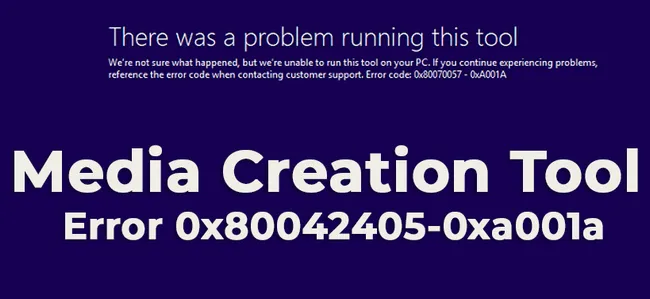
Common Issues with Media Creation Tool
Windows Media Creation Tool is a trustful and reliable software developed by Microsoft staff. It works in most of cases but it is not perfect. You may come across glitches, bugs and errors when using it on a PC with outdated hardware. Some of the common issues are:
- Not open after installation.
- Unable to detect USB drive connected to computer.
- Stuck at file copying process.
- Take too much time downloading Windows 10 ISO.
- Failed to create Windows 10 installation media on some USB.
Best Alternatives to Media Creation Tool - UUByte ISO Editor
Like we said in above, Media Creation Tool is not perfect. It does have bugs and issues that could not solved easily. Hence, we have to find out other alternative software for creating Windows 10 bootable USB. Below is a list of our recommendation based on our extensive test..
UUByte ISO Editor is a professional tool for creating, editing, burning, and extracting content from an ISO file. It also can burn ISO to USB. One of the best things when it comes to the software is that it receives new updates on a regular basis to keep it compatible with the latest Windows 10 firmware.
ISO burning is what makes UUByte ISO Editor stand out. In fact, you can burn an ISO file directly to an external USB flash drive without any restrictions. Also, you can easily create a bootable disk from any ISO image so you can boot your computer from it in case something goes wrong with your computer.


First, download UUByte ISO and click 'Burn' tab once open the tool. You will be lead to a new page, where you need to import ISO image and select USB drive. After this, simply click 'Burn' button to start copying Windows 10 ISO to USB. Once it is completed, a Windows 10 bootable USB is created successfully. That's all of it. Simple enough, right?
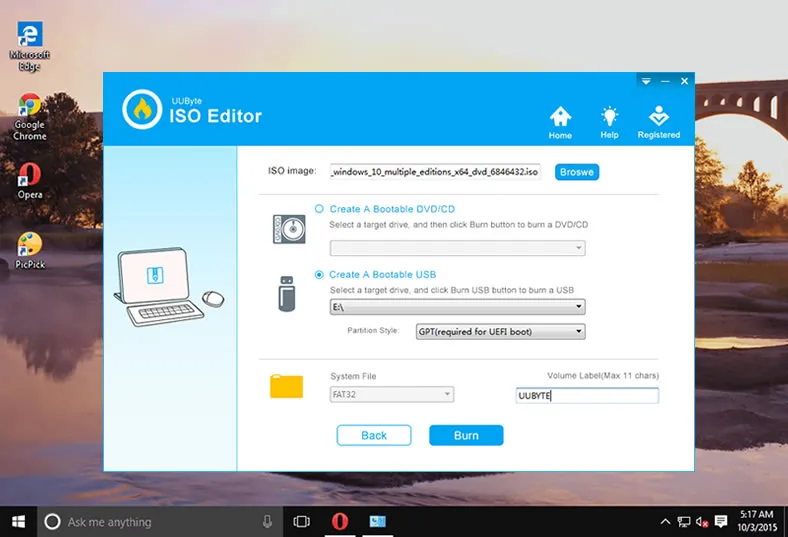
Which is the best alternative to Media Creation Tool? It really depends. For normal users, UUByte ISO Editor is pretty amazing solution because all technical details are hidden from the user interface. What you have to do is making a few mouse clicks. However, if you would like to use a free alternative, then UNetbootin and Etcher are your best friends


