External USB drive or hard drive are heavily used in digital words for data backup and migration. So it is quite often to see the USB drive is encrypted for security reasons and you can easily complete this task with Windows built-in encryption tool called BitLocker. Once you have an encrypted USB or hard drive, how can you access or unlock BitLocker encrypted drive on another PC or Mac?
Part 1. More Details about BitLocker Encryption
Microsoft introduced BitLocker encryption feature since the release of Windows Vista and it becomes a native tool for encrypting internal partition and external drives (USB, hard drive or SSD). And it is much more accessible on modern Windows PCs and laptops as an integrated part of Windows OS. That's why it is so popular for data encryption.
Another benefit is that BitLocker uses advanced encryption algorithm (AES with 128-bit or 256-bit) , making it impossible to decrypt the password and securing user data in safe place. The BitLocker encrypted drive can be only accessible when the correct password is entered.
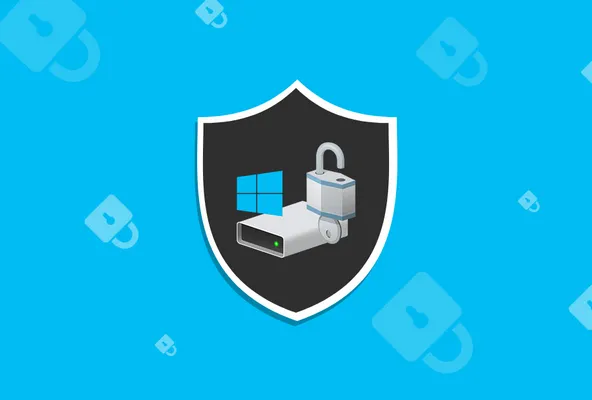
Part 2. Benefits for Using BitLocker Encrypted Drive
BitLocker encryption is one of the best features available in Windows OS. You don't need to download and install third-party tools in order to password protect individual partition/volume of internal hard disk or external USB connected drives. The main benefits are:
Totally Free. No extra download and no need to pay a single penny for such an useful function. The only requirement is an activated copy of Windows OS.
Less Risk. Adopt one of the most secure encryption algorithms on earth and there is no way to break such a machanism up to now.
Easy to Use: You can easily set a BitLocker encrypted parition or USB within several mouse clicks. No complex settins at all!
Part 3. How to Unlock BitLocker Encrypted Drive on Another PC
You can access any BitLocker encrypted drive on any Windows PC or laptop if you had the right password. And the whole process is extremely easy. Just plug the Bitlocker encrypted drive on another PC and you will see a padlock on BitLocker encrypted volume.
Doubel click the drive letter and a small pop-up appears at the upper right corner, asking you to enter password to unlock this drive. Please type the correct password and click Unlock button to access this BitLocker encrypted drive. That's all of it. Easy, right?
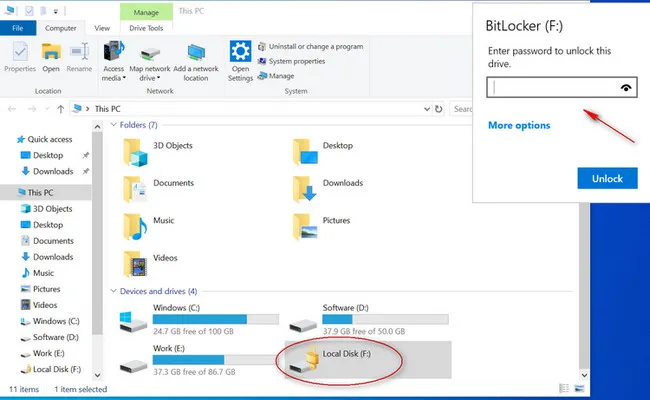
Part 4. How to Unlock BitLocker Encrypted Drive on Another Mac
BitLocker is a platform independent tool that works with Windows only. macOS has not added support for BitLocker yet. Instead, it uses own technology called FileValue to encrypt disk drive. When you insert a BitLocker encrypted drive on Mac, an error message will pop up like the following screenshot says.
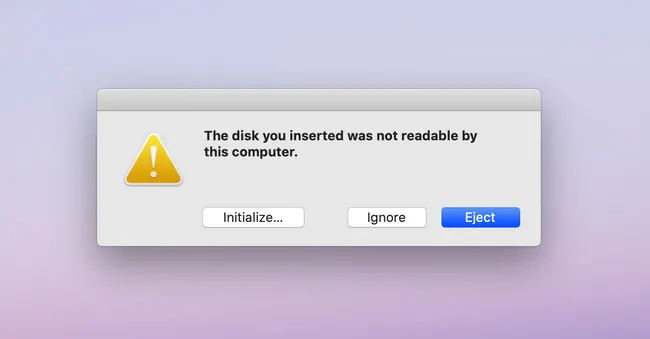
The truth is that there are millions of users who are working on Windows and Mac computers at the same time, but they fail to open BitLocker encrypted drive on Mac. If you fall on the same list, then don't worry! As you will get a comprehensive approach to deal with such a situation.
Why you can't unlock BitLocker encrypted drive on Mac directly? BitLocker is a disk-encrypted inbuilt tool of Windows that helps the users to protect their drive from unauthorized users. Microsoft has made several tools that support Mac but still have not released any official utility for unlocking encrypted drive for the Mac user. So, at this stage, you need to use third-party tools to accomplish the task.
How to Access BitLocker Encrypted Drive on Mac? As stated earlier, some advanced software can unlock BitLocker encrypted drive on Mac. We will review and write step-by-step tutorial for each of them.
#1: UUByte BitLocker Reader for Mac
BitLocker Geeker is a smart application developed by UUByte team that will help you to access BitLocker encrypted drive on Mac more efficiently. The software secures the data and the data is completely safe in the entire process, so you can trust this software to achieve the goal. Moreover, the interface is quite smooth and user-friendly that helps the users to unlock BitLocker encrypted drive on Mac smoothly.
Step 1: Download and Install UUByte BitLocker Reader for Mac on your Mac. If you are a newer version of macOS, then you need to give full disk access to this app and you can do it from Security & Privacy section followed by System Preferences.
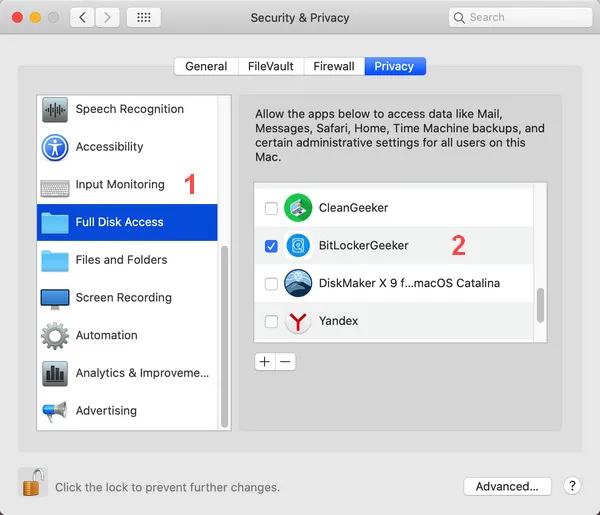
Step 2: Connect the BitLocker encrypted drive on Macand then launch UUByte BitLocker Geeker.
Step 3: On the main interface of the software, you will get the list of drives associated on this Mac, just select the encrypted drive with a lock ion and then double click it.
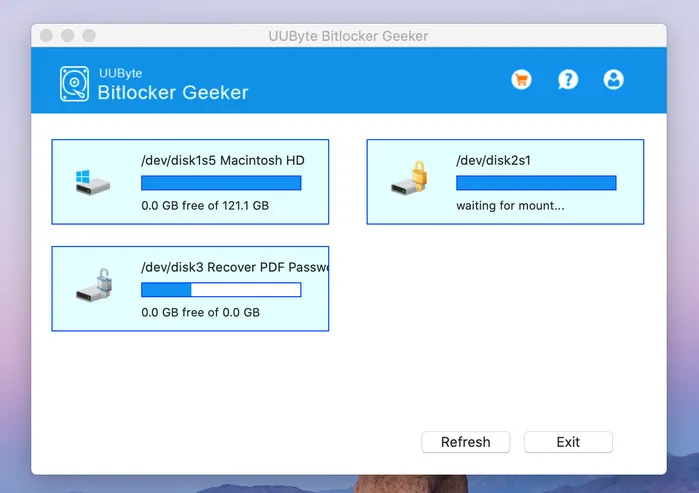
Step 4: After that, you will have to enter the respective password of the encrypted drive and further click on the Mount button.
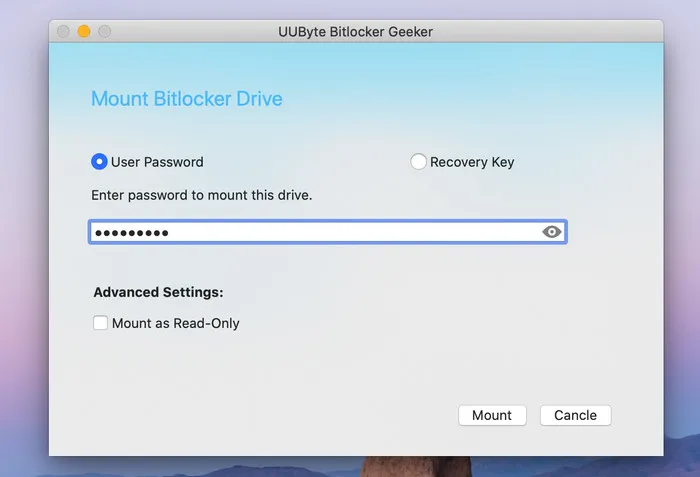
Step 5: Soon, your encrypted drive will be unlocked and you will be able to see the same on the list of drives available at the main interface of BitLocker Geeker for Mac.
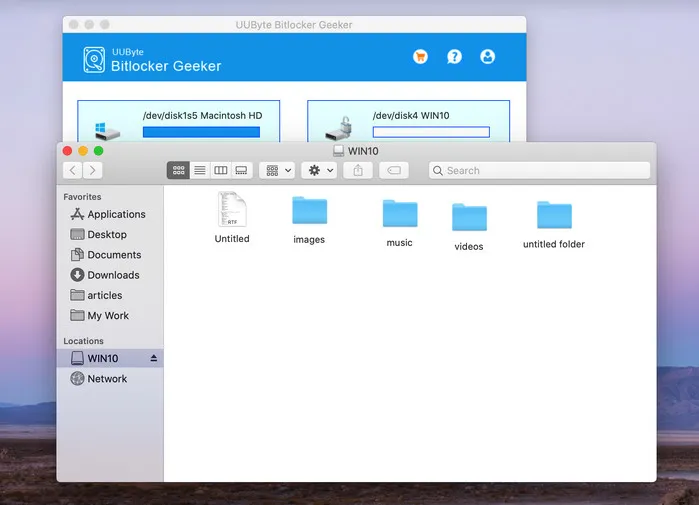
Step 6: Now, you can access BitLocker drive on Mac freely and can modify the files presented in the drive.
UUByte BitLocker Geeker has advanced algorithms that can easily unlock any BitLocker encrypted drive on Mac. The software is trusted by worldwide users because it offers the guarantee of data security and also it gives the result in no time.
#2: M3 BitLocker Loader for Mac
M3 BitLocker Loader for Mac is highly demanding software to unlock BitLocker encrypted drive. It enables the users to read, write, and to modify the files present in the encrypted drive via password. The tool offers the mounting feature also that will help you to access the encrypted drive just like a mac's native drive.
Step 1: Download and Install M3 BitLocker Loader on your Mac and make sure to get it from the official website.
Step 2: Connect the BitLocker encrypted drive and launch M3 BitLocker Loader for Mac appy. If you are using Catalina OS, then you need to give Full Disk Access to the software and you can do the same from the Security & Privacy section in System Preferences.
Step 3: Once the Mac detects BitLocker encrypted drive, then it will show a pop-up message stating that the disk is not readable on this computer and you just need to click on the Ignore button.
Step 4: Thereafter, you will find the encrypted drive on M3 BitLocker Loader main interface, just click on it.
Step 5:You will get two options to unlock, select Volume mounter, and then enter the password associated with the encrypted drive. After that, click on the Unlock button.
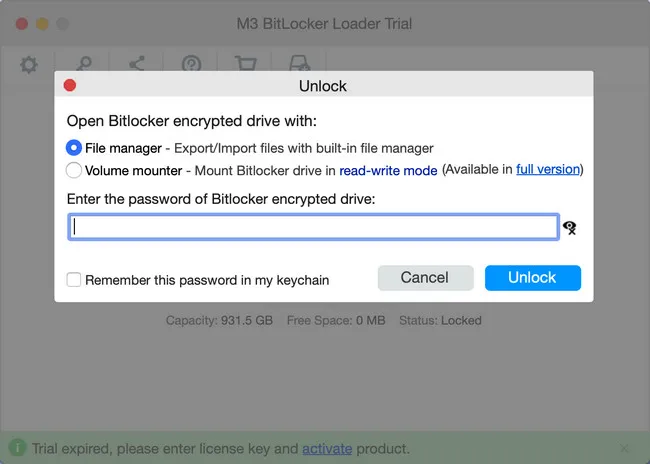
Step 6: Soon, you will get the mounted drive on the list of Mac drives and now you can read, write, and can edit the files on the drive. in short, you can perform the task just like Mac's native drives.
M3 BitLocker Loader for Mac is a powerful tool that supports all the versions of Mac. Moreover, the supported file system is NTFS, FAT32, and exFAT, which means you can access such encrypted drives on M3BitLocker that support these file systems. On the off chance, if you forgot the password of BitLocker encrypted drive, then this tool will help you to recover the same.
#3: BitLocker Anywhere
BitLocker Anywhere is yet another fabulous BitLocker reading tool in the list that can unlock BitLocker encrypted drive in macOS and Mac OS X. This BitLocker reading tooll will give you complete authority to read, write, and to modify the files enclosed in BitLocker encrypted drive. It is an advanced software that gives the result quickly and also safeguards the data.
Step 1: To unlock BitLocker encrypted drive, you need to download and install BitLocker Anywhere on your Mac.
Step 2: Insert the encrypted drive on your Mac and then launch BitLocker Anywhere.
Step 3: After that, select the encrypted drive, right-click on it and then choose the Mount drive option from the list.
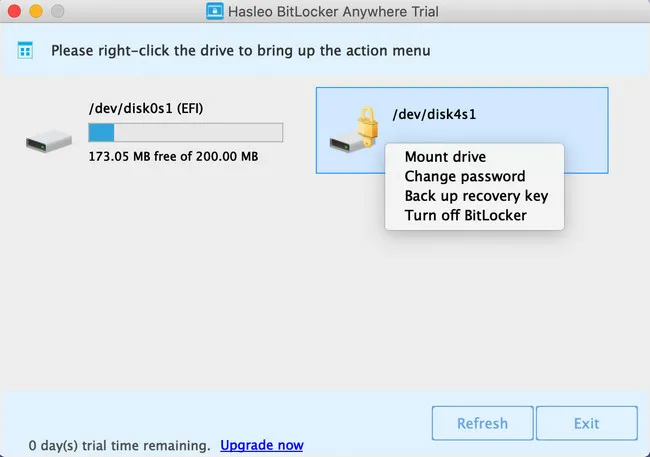
Step 4: Now, enter the password associated with the drive and then click on the Mount button.
Step 5: Soon, you will find that the encrypted drive has been mounted. Now open the drive and then access the files of the drive. You can read, write, and can also modify the files enclosed in the respective drive.
BitLocker Anywhere is a powerful application for accessing BitLocker drive on Mac and you have also seen that without giving much effort you have achieved the goal. It is available free of cost which means to unlock BitLocker encrypted drive you don't have to spend a single penny. The features are marvellous that will reduce your effort.
Part 5. Frequently Asked Question
The software can not detect BitLocker drive? In newer version of macOS, the security feature is improved dramatically. macOS now strictly prohibits any malicious activity. You have to give Full Disk Access permission to those BitLocker reader software. This can be done in System Preferences.
Disk not reader by Mac? This is a standard error message when plugging in a BitLocker encrypted drive on any Mac. From the listed options, please click Ignore button in this case.
Conclusion
These are the 3 utmost BitLocker reader software that are useful to unlock BitLocker encrypted USB or hard drive. All of them are advanced in nature and you can select the one as per your need. Now, grab the one and access the encrypted BitLocker drive on Mac efficiently. If you need an user friendly tool with all the advanced features that can unlock BitLocker encrypted drive, then you can go with UUByte BitLocker Opener for Mac.


