Microsoft launched Windows 10 with tons of features in order to make a smooth experience to the users. But not all features or apps shipped with Windows 10 are 100% necessary, which may take a lot of spaces on hard drive. If you are the one who tries to remove or deleted unwanted programs from Windows 10 installation image and looks for a customized version Windows 10, then you landeded at the right place because here you will get the utmost methods to accomplish the task.
In this article, you will get a few methods that will give you a direct result. Also, you will get a glimpse to make a bootable USB drive from an editable ISO file. So, let's step down to create a customized Windows 10 by deleting the unwanted programs and features from Windows 10 ISO file.
Method 1: Remove Unwanted Apps and Features with WinReducer EX-100
WinReducer Ex-100 is a premium software that helps you to customize Windows 10 and through this tool, you can easily configure the features and files contained in Windows 10 ISO files. Moreover, you can integrate drivers, .Net Framework, and other components of Windows to create a customized version of Windows 10. It also offers ample options to edit Windows 10 ISO file so that you can remove unwanted programs, that include Language selection, GUI Themes, and many more. The best part of WinReducer EX-100 is, it supports all the versions of Windows OS.
Step 1: To perform the task, you need to download and install WinReducer Ex-100 on your computer.
Step 2: Mount Windows 10 ISO file on the drive and then launch WinReducer Ex-100.
Step 3: On the main interface, you will get a few tabs at the top of the page, click on the Remover. Thereafter, you will get a few sub-tabs listed under the Remover section, such as Accessories, Control Panel, Drivers, and many more.
Step 4: Now, choose the one on which you want to edit the file. For instance, if you choose Accessories, then you will get a few features such as Action Center, 16-bit support, AutoPlay, and many more. Just, toggle the radio button in off mode.
Step 5: Repeat the task for other Windows features to create a customized Windows 10. After completing the task, click on the Finish tab which is located at the top of the menu bar.
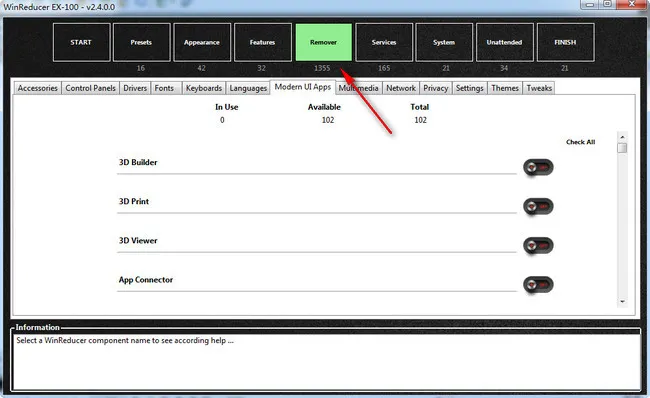
Well, your job is done and you have successfully removed the unwanted programs from Windows 10 ISO file. This tool gives the best result, but the initial setup and process are a bit complicated one and it comes in an alpha version, so before using WinReducer EX-100, check the version before proceeding.
Method 2: Modify Windows 10 ISO File for Free Using DISM.exe
DISM is also known as Deployment Image Servicing and Management is a powerful inbuilt tool of Windows that enables the users to modify the image files. Through this utility, you can modify languages, drivers, and many more. Though this tool is completely based on the command line and if you need to remove the unwanted programs or features from Windows 10 ISO then you must have a good hand on commands.
Step 1 : To make changes in Windows 10 ISO file, you need to mount it using the command, so launch the command prompt in an administrator mode.
DISM /Mount-image /imagefile:
Step 2: To add the drivers, type the following commands provided below.
Dism /Image:C:\test\offline /Add-Driver /Driver:C:\drivers\mydriver.inf
However, if you retain the driver package in a folder then you can use the command listed below.
Dism /Image:C:\test\offline /Add-Driver /Driver:c:\drivers /Recurse
Step 3: To install the drivers, a digital signature is required, so go through the next command.
Dism /Image:C:\test\offline /Add-Driver /Driver:C:\drivers\mydriver.inf /ForceUnsigned
Step 4: If, you want to remove any specific drivers from Windows 10 ISO file, then follow the next command.
Dism /Image:C:\test\offline /Remove-Driver /Driver:OEM1.inf /Driver:OEM2.inf
However, if you want to reduce the image size, then type the command listed below.
Dism /Image:C:\test\offline /cleanup-image /StartComponentCleanup /ResetBase
Step 5: After applying all the changes, you can unmount Windows 10 ISO file through the command.
Dism /Unmount-image /MountDir:
That's it; your job is done and your customized Windows 10 ISO is ready to use. DISM.exe is a powerful tool to remove apps and features from Windows image files. But you need to go through the commands and if you are not comfortable with the same, then you can try the next method..
Method 3: Edit Windows 10 Image via UUByte ISO Editor
UUByte ISO Editor is an ultimate software that performs the task in no time and the interface is so smooth that any beginners can easily accomplish the job. Through this tool, you can add, remove, edit ISO file, and most importantly, you can add local files and folders in the ISO file. Moreover, you can burn the edited ISO file using the same tool that will help you create a bootable USB efficiently..


Step 1: Download and Install UUByte ISO Editor on your computer. Launch UUByte ISO Editor and on the main interface, you will get few options, click on the Edit tab.

Step 2: Now, you need to upload Windows 10 ISO file into the program and for that, click on the Load ISO button located at the top-left end of the page.
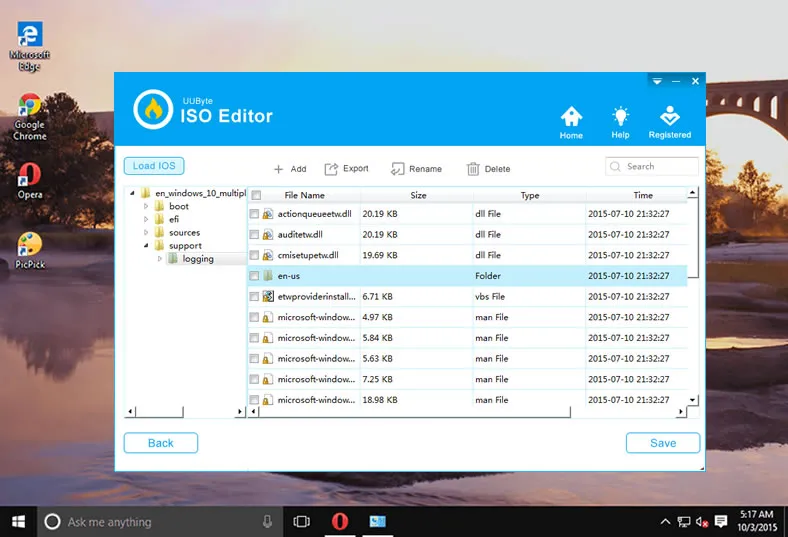
Step 3: After the completion of the above process, you will get an opportunity to add, delete, export, rename the files or folders in Windows 10 ISO file. Please complete the task as you need and then click on the Save button.
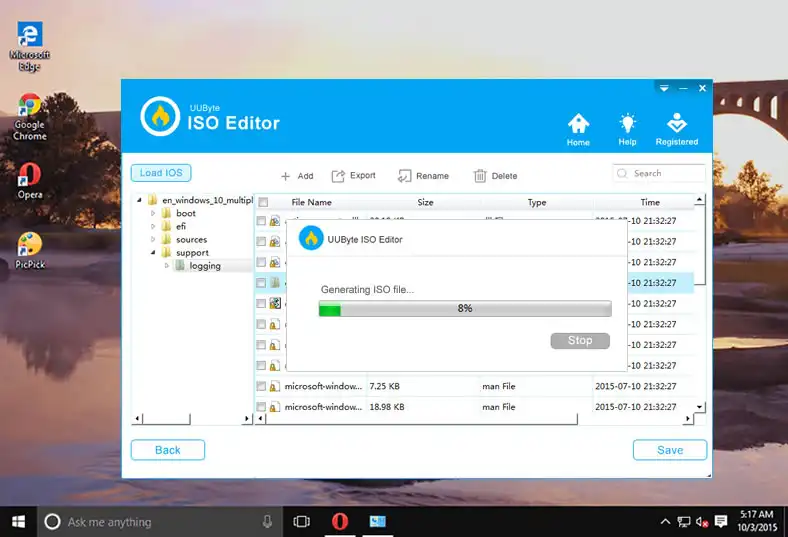
However, if you want to create a bootable USB of the edited ISO file, then go to the main interface of UUByte ISO Editor and then click on the Burn button. Make sure to insert the USB drive on the computer.
UUByte ISO Editor performs all the tasks associated with the image file including the ISO one. Through this tool, you can burn, edit, extract and can create an ISO file, this means the software is a complete package to handle image files. Also, UUByte has advanced UI that helps the users to accomplish the task smoothly.


Conclusion:
This was all about the ways to remove unwanted programs/apps from Windows 10 ISO file. WinReducer is a bit complicated one and you may get confused with the options. However, if you go with WinReducer then you will have to buy it because it is a paid tool. But if you choose UUByte ISO Editor then you don't have to think about anything because it is a complete package. Hence, choose the one as per your need to customize Windows 10 ISO file.


