There are two different ways to open a BitLocker encrypted drive. One is via BitLocker password and the other is BitLocker Recovery Key, the main topic we are going to discuss in this post.
BitLocker is an useful feature to help Windows users easily secure their data stored in physical drive or virtual partitions. When the BitLocker encryption process is completed, Windows asks you to store the recovery into a safe place. With that in mind, I am going to help you find BitLocker recovery key in Windows 10 if you urgently need to unlock a BitLocker drive but forgot BitLocker password. Before you begin, there are a couple of things you need to know about BitLocker Recovery Key.
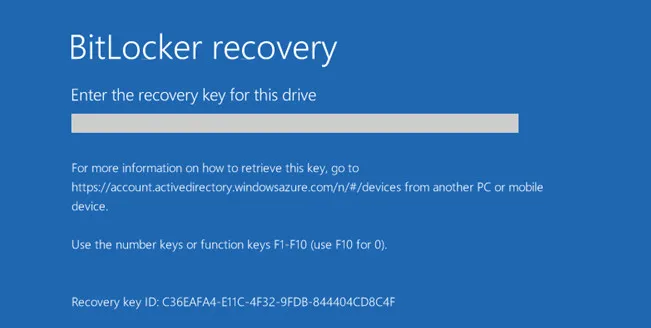
First, What is BitLocker Recovery Key?
BitLocker Recovery Key is part of BitLocker encryption function in Windows 10, allowing users to password protect their drives and restore access to them via a password or recovery key (a chain of characters). It's basically a special set of 48-digit numerical password that's generated automatically when encrypting the specific drive with BitLocker.
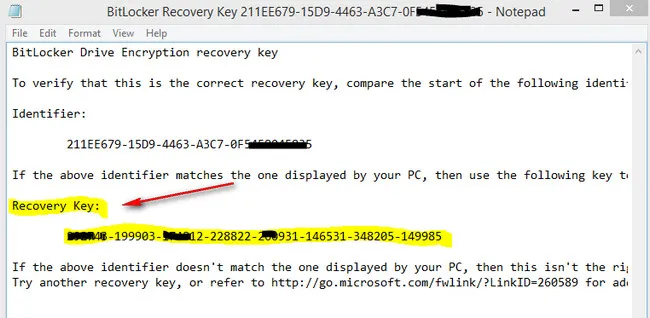
BitLocker has been available since the days of Windows 7 but it gets a lot of improvements in Windows 10, including the ability to offload encryption to encrypted hard drives, something you cannot do in Windows 7.
BitLocker recovery key can be stored in different places including USB flash drive, Microsoft account, or a plain text file.
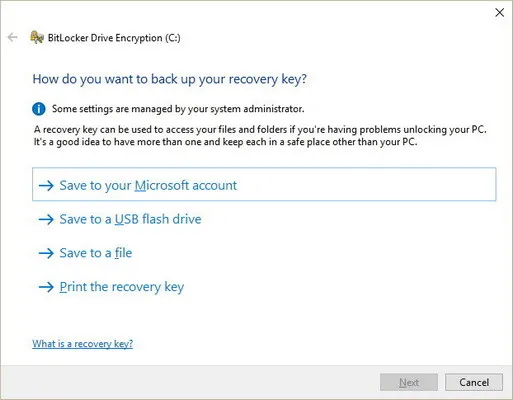
About BitLocker Automatic Device Encryption
You will see some of the products like Surface Pro has BitLocker turned on by default. This is what is called BitLocker Automatical Device Encryption, which is only available on modern hardware with TPM 1.2+ and UEFI Secure Boot. In other words, BitLocker automatically encrypts internal drives after you complete Out Of Box Experience on modern hardware, mostly for Surface product line.
One major drawback is that BitLocker protection is enabled only if you are signed into Microsoft account. Until that, protection remains inactive and your files are not protected. Bitlocker automatic encryption also does not work with local accounts and cannot be turned on using BitLocker Control Panel.
There are several ways to find BitLocker recovery key in Windows 10. However, not all of them are straightforward as some are pretty confusing. Here are the steps:
Find BitLocker Recovery Key from Microsoft Account
When your device is signed in with Microsoft account with BitLocker enabled, then BitLocker Recovery Key will be synced to Microsoft account automatically. This means you can find your lost BitLocker Recovery Key from Microsoft account.
In fact, Microsoft has its own page for getting BitLocker recovery key, which comes in handy as you don't need to install any third-party on your machine. To find your BitLocker recovery keys online, please head over to this page (https://onedrive.live.com/recoverykey), log into Microsoft account and then you should see the BitLocker recovery key from there.
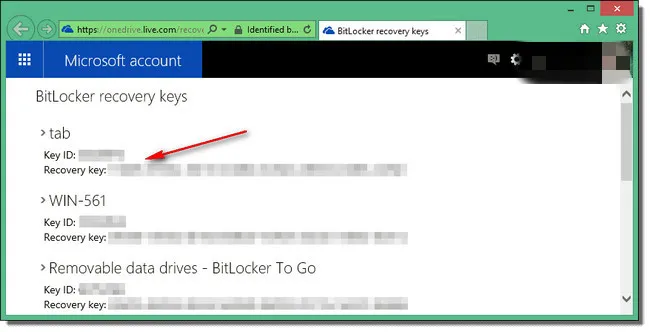
If BitLocker recovery keys was not synced to Microsoft account, then you will see a message in Microsoft account, saying you don't have any BitLocker recovery keys in your Microsoft account.
Find BitLocker Recovery Key in a USB Drive
One of the coolest things about BitLocker is that you can save the key in the USB flash drive, so you can restore your system in case something goes wrong. However, the below method only works for those who already backed up BitLocker recovery key in a USB drive.
Insert the USB drive that contains the BitLocker recovery key into your computer. Double-click this PC to open File Explorer, then open the USB drive. From here, you should find a file named BitLocker Recovery Key.
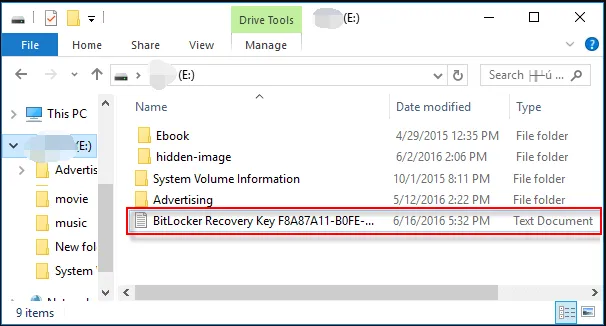
Find BitLocker Recovery Key from Text File
If the above approach does not work for you, then you can locate BitLocker recovery keys in txt file. In fact, there might be a saved txt file that contains the recovery key somewhere on your computer. To locate it, open this PC on your Windows, open File Explorer, and then type 'BitLocker Recovery Key' into the search field. Once you are done, Windows will start searching for the file and list in File Explorer if there was one there.
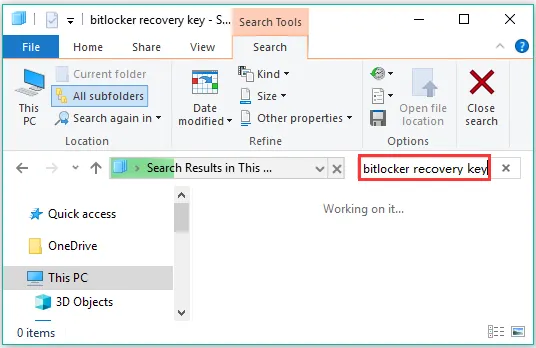
Find BitLocker Recovery Key from Printed Copy
Yeah, you read it right. When BitLocker asks how do you want to backup your recovery key, there is an option named for 'Print the recovery key'. The process is pretty simple. All you need to do is to connect the printer to your computer, and then locate the PDF file that contains the recovery key. If you have already printed the recovery key to a "Microsoft Print to PDF", then search for the PDF file on your computer.
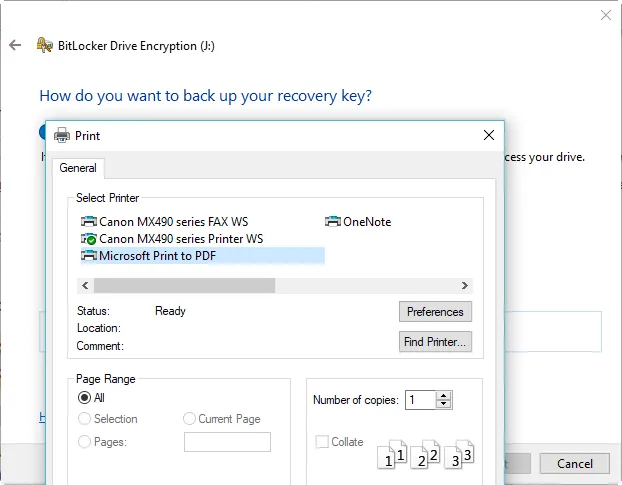
If you chose this option in the past, you can find the BitLocker recovery key from a printed copy.
Find BitLocker Recovery Key from Active Directory
If none of the above solutions work for you, then the last hope of success is to find recovery key in Active Directory. This could be a better option if you are a domain user in your company or organization. Here are the steps.
Open 'Active Directory Users' page, perform a right-click on the computer container and select 'Properties'. Select 'BitLocker Recovery' tab from the 'Properties' menu and you should see 'Bitlocker recovery key'.
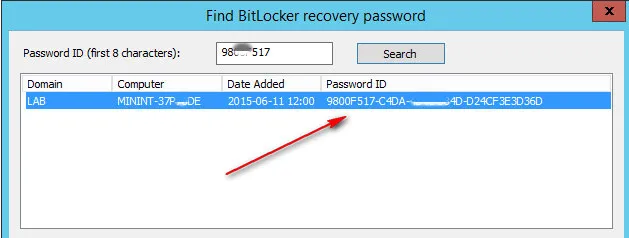
The Bottom Line
BitLocker recovery key comes in handy as it allows you to access BitLocker-protected drive without BitLocker password in case you forgot or lost it. So, getting to know where your recovery key is stored is important. We recommend you take a backup of BitLocker recovery key once you find it.


