Table of Contents
A USB bootable software is a special type of software for creating a bootable USB drive from .iso or .iso file. Usually, a bootable USB drive contains an active operating system or other software that can be used to start a computer and perform various tasks, such as installing an operating system, repairing a computer, or running a live operating system.
This article will introduce the best 10 USB bootable software that works on a Windows PC. Our testing device is a laptop running the latest Windows 11 23H2 Build. Don’t worry. Most of them still work on old Windows 10, Windows 8 or Windows 7 computers.
Why You Need USB Bootable Software?
USB bootable software is useful for a variety of reasons, including:
Installing an operating system: You can use a USB bootable software to create a bootable USB drive that allows you to install an operating system on a computer that doesn’t have a CD/DVD drive or has a faulty one.
Repairing a computer: If your computer is not booting up properly, you can use a USB bootable software to create a diagnostic or repair tool that can help you fix the problem.
Running live operating systems: You can use a USB bootable software to create a bootable USB drive with a live operating system, which can be useful for troubleshooting, data recovery, or running a secure and private operating system without leaving a trace on the computer.
Upgrading firmware: Some devices, such as routers or cameras, require firmware upgrades that can only be done through a bootable USB drive.
Overall, having USB bootable software is a convenient and versatile tool that can help you troubleshoot and repair computer problems or install new operating systems.
Can I Copy an ISO File to USB and Make it Bootable?
Yes. Ventoy is the only program you can use on Windows PC for this purpose. However, you should make the USB bootable first with Ventoy. After that, you can put multiple ISO files into the USB and boot from it. Other popular bootable USB creators such as Rufus, Media Creation Tools, can not work this way. They need to format the USB and decompress ISO file to make the USB bootable.
The Real Process of Creating a Bootable USB
Here are the general steps to create a bootable USB drive:
1. Download and install a USB bootable software program such as Rufus, UNetbootin, or Windows USB/DVD Download Tool.
2. Insert the USB drive you want to use as a bootable drive into your computer.
3. Launch the USB bootable software program.
4. Select the ISO file or disk image file of the operating system or software you want to make bootable.
5. Choose the USB drive you want to use as the target device.
6. Set any other options you need, such as the partition scheme, file system, or bootable method.
7. Click the "Start" or "Create" button to begin the process of creating the bootable USB drive.
8. Wait for the process to complete. This can take several minutes, depending on the size of the ISO file and the speed of your computer and USB drive.
9. Once the process is complete, safely eject the USB drive from your computer.
After creating a bootable USB drive, you can use it to install the operating system or software on a computer, repair a computer, or run a live operating system or recovery tool. To use the bootable USB drive, you will need to insert it into a computer and configure the computer’s BIOS or boot menu to boot from the USB drive.
How to Choose the Right Bootable USB Creator Software
There are so many paid and free bootable USB creator software. How to choose the best one for yourself? Here are several important factors to consider, including:
ISO Support: ISO files are bootable copy of an operating system, including Windows, Linux, macOS or Unix. Usually, bootable USB creator software only support a certain type of ISO. For example, Media Creation Tool only works with Windows ISO.
Compatibility: Make sure the bootable USB creator is compatible with your operating system and the type of USB drive you plan to use. Some tools may only work with specific operating systems or require a certain type of USB drive.
Ease of use: Look for a bootable USB creator with a user-friendly interface and clear instructions. Ideally, the process should be straightforward and require minimal technical knowledge.
Features: Some bootable USB creators offer additional features, such as the ability to create multiple bootable USB drives, create persistent storage, or add custom files or configurations. Consider whether these features are important to you.
Speed: The speed at which the tool creates the bootable USB drive can vary. Look for a tool that is fast and efficient.
Security: Make sure the bootable USB creator you choose is safe and does not contain any malware or other harmful software.
Support: Look for a bootable USB creator with good customer support in case you encounter any problems or have questions.
Comparison Table of Bootable USB Creator Software
|
Windows ISO |
Linux ISO |
macOS DMG |
Easy Use |
Speed |
Price |
|
|---|---|---|---|---|---|---|
| MCT | Yes | No | No | Medium | Slow | Free |
| Rufus | Yes | No | No | Medium | Fast | Free |
| ISO Editor | Yes | No | No | Easy | Fast | Freemium |
| Ventoy | Yes | Yes | No | Easy | Fast | Free |
| PowerISO | Yes | No | No | Hard | Medium | Premium |
| Unetbootin | No | Yes | No | Easy | Slow | Free |
| Ethcer | No | Yes | No | Easy | Medium | Free |
| USBImager | No | Yes | No | Medium | Medium | Free |
| UltraDMG | No | No | Yes | Easy | Fast | Freemium |
| Transmac | No | No | Yes | Hard | Medium | Freemium |
Best Bootable USB Creator Software for Windows ISO
Windows ISO is a compressed file for creating bootable Windows bootable USB. If you want to install Windows on a PC, the following tools will be a great fit for you.
1. Media Creation Tool (MCT)
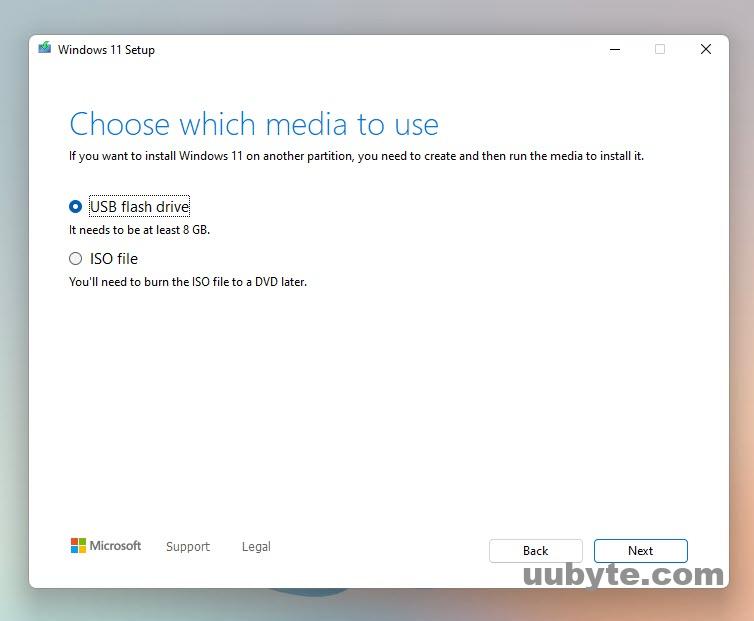
Media Creation Tool is a free utility from Microsoft that allows users to download Windows ISO and create installation media for Windows 11 or Windows 10. The tool can be used to create a bootable USB drive, ISO file, or DVD. It also provides users with the latest version of Windows 11 and allows users to choose between 32-bit and 64-bit versions.
Media Creation Tool makes it easy to download and install Windows 11/10, and it is an excellent choice for those who want to upgrade from an earlier version of Windows or reinstall Windows 11. The tool is also useful for creating a bootable USB drive or ISO file for use in a virtual machine.
Pros:
• Easy to use
• Creates bootable USB drives, ISO files, or DVDs
• Allows users to choose between 32-bit and 64-bit versions
• Includes the latest version of Windows 11
• Useful for upgrading from an earlier version of Windows or reinstalling Windows 11
Cons:
• Not suitable for creating a multiboot system
• Can be slow to download and install Windows 11
2. Rufus
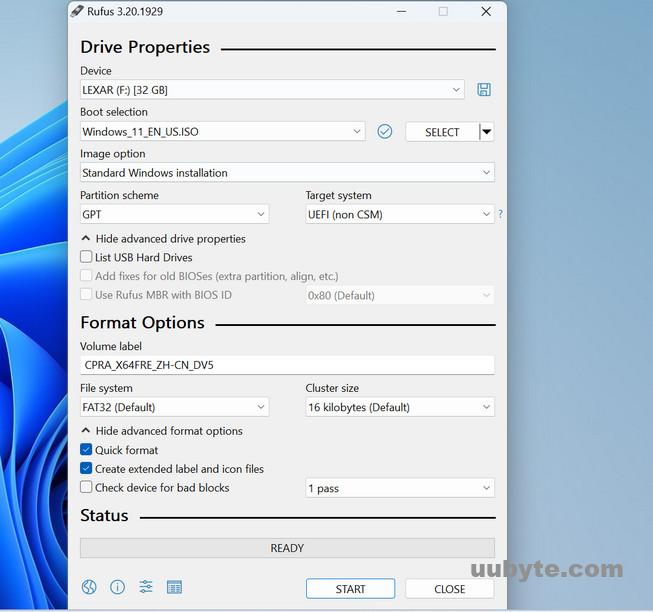
Rufus is an open-source, lightweight, and portable software application for creating bootable USB drives. It is a free utility that can format and create bootable USB flash drives, such as USB keys/pendrives, memory sticks, etc. It can be used to create a bootable USB drive for the installation of Windows, Linux, and a variety of other operating systems.
Rufus is a great tool for creating bootable USB drives. It is easy to use, fast, and reliable. It supports a wide range of operating systems, including Windows and Linux. It is also available in multiple languages, making it accessible to a wider audience. Additionally, it can be used to create a bootable USB drive for a variety of purposes, such as installing an operating system, backing up data, or testing hardware.
Pros:
• Easy to use
• Fast and reliable
• Support a wide range of operating systems
• Available in multiple languages
• Can be used for a variety of purposes
Cons:
• Too many setting parameters
• USB not bootable for some ISO files
• Not work with old hardware configurations
3. UUByte ISO Editor
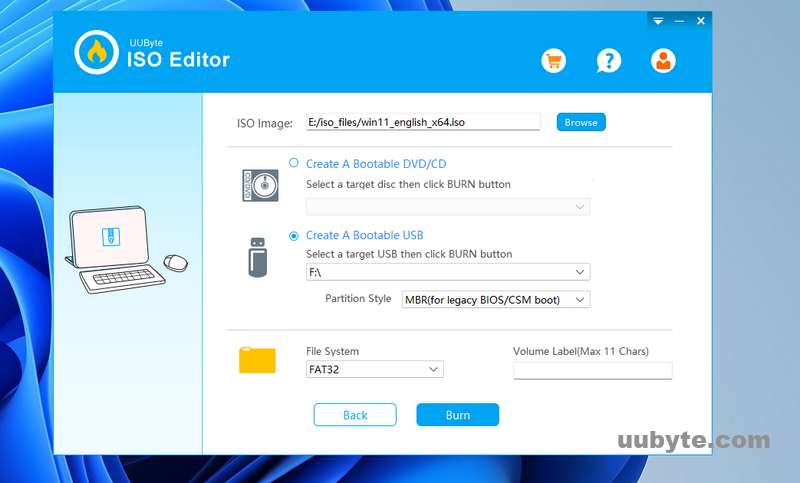
UUByte ISO Editor is a powerful and comprehensive ISO image file editor that enables users to create, edit, and burn ISO image files. It allows users to easily add, delete, rename, and extract files and folders within the ISO image. It also enables users to burn ISO image files to CD, DVD, and Blu-ray discs, as well as create bootable USB drives.
Pros:
• Easy to navigate interface
• Support various Windows ISO files
• Create new ISO file from local files and folders
• Add, delete, rename, and extract files and folders within the ISO image
• Burn ISO to CD, DVD, and Blu-ray discs
• Super fast burning speed
Cons:
• Limited support for other image formats
• No support for virtual drives or virtual machines
4. Ventoy
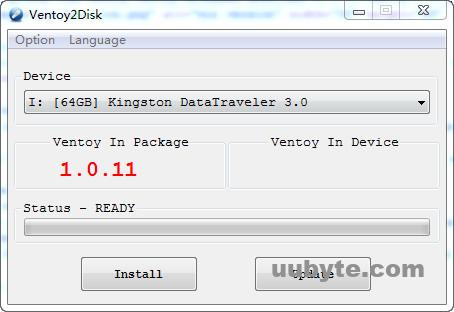
Ventoy is an open source tool for creating multiple boot USB drives. It allows users to easily install multiple operating systems onto a single USB drive, without having to create multiple partitions or use multiple USB drives. It supports a wide range of operating systems, including Windows, Linux, and Mac OS.
Ventoy is easy to install and use. It has a simple graphical user interface that makes it easy to select the operating systems you want to install. It also supports a wide range of file formats, including ISO, IMG, and WIM. Additionally, it can be used to create a bootable USB drive from a CD or DVD.
Ventoy also supports a variety of boot options, including UEFI and Legacy BIOS. It can also be used to create a multiboot USB drive, allowing users to boot from multiple operating systems on the same USB drive.
Pros:
• Easy to install and use
• Support a wide range of operating systems
• Support a variety of file formats
• Compatible with UEFI and Legacy BIOS
• Create a multiboot USB drive by copying ISO files.
Cons:
• Not compatible with all operating systems
• Not all boot options are supported
• No support for creating a bootable USB drive from a CD or DVD
5. PowerISO
PowerISO is a powerful disk image utility that can be used to create, edit, compress, encrypt, split, and convert ISO files, as well as mount ISO files with an internal virtual drive. It can also be used to burn ISO files to CD, DVD, or Blu-ray discs.
PowerISO is a comprehensive disk image utility that is easy to use and offers a wide range of features. It supports a wide variety of image formats, including ISO, BIN, NRG, IMG, DAA, and UIF. It also supports a wide variety of disc burning formats, including CD-R, CD-RW, DVD-R, DVD-RW, DVD+R, DVD+RW, Blu-ray Disc, and HD DVD.
PowerISO also offers a wide range of features, such as the ability to create bootable discs, create and edit ISO images, convert ISO images to other formats, and create virtual drives for mounting ISO images. It also offers a wide range of security features, such as password protection, file encryption, and digital signature verification.
Pros:
• Come with many advanced features
• Support a wide range of image and disc burning formats
• Directly extract and edit bootable ISO image
• Password protection and file encryption
Cons:
• Limited support for some image formats
• Compliecated for beginning users
Best Bootable USB Creator Software for Linux ISO
The process of creating Linux bootable USB is totally different from Windows OS. You need a dedicated bootable USB creator designed for burning Linux ISO.
1. UNetbootin
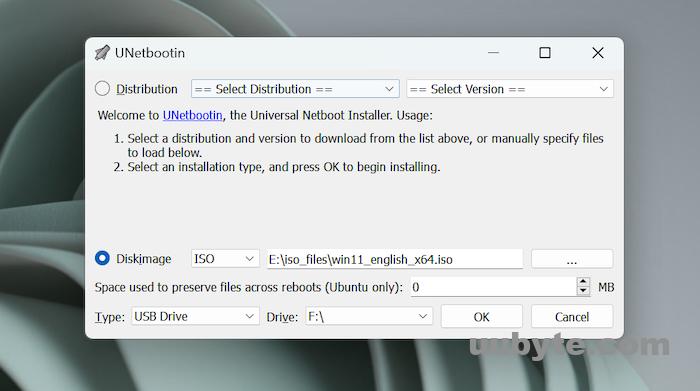
UNetbootin is a free and open source software utility that allows users to create bootable live USB drives for a variety of Linux distributions. It is designed to be used on Windows, macOS, and Linux systems. UNetbootin can be used to create a bootable USB drive from an ISO image or a compressed image file, or it can be used to download and install a Linux distribution to a USB drive. It can also be used to create a USB drive with a bootable version of Windows.
UNetbootin is a great tool for creating bootable USB drives with a variety of Linux distributions. It is easy to use and can be used on any system that supports USB drives. It is also free and open source, so it can be modified and redistributed by anyone.
Pros:
• Simple user interface
• Support a variety of Linux distributions
• Free and open source
• Support downloading Linux ISO
Cons:
• Not suitable for creating a bootable USB drive with Windows
• Limited customization options
2. Etcher
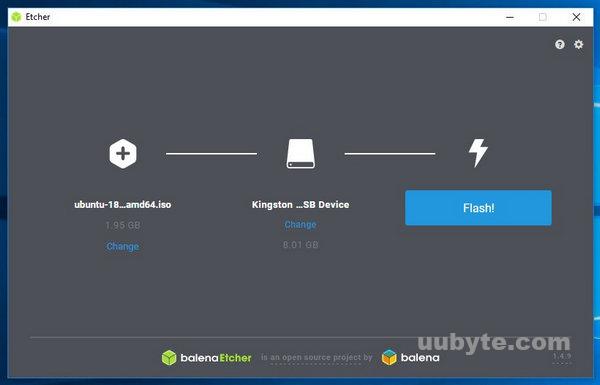
Etcher is an open-source, cross-platform, graphical tool for burning images to SD cards and USB drives. It was created by resin.io, an IoT software company, and is designed to be used with the Raspberry Pi and other single-board computers. Etcher is available for Windows, Mac, and Linux operating systems.
Etcher is an easy-to-use tool that makes burning images to SD cards and USB drives simple and straightforward. It has a streamlined interface that allows users to quickly select an image, select a target drive, and start the burning process. Etcher also verifies the integrity of the image before burning it, ensuring that the image is correctly written to the target drive.
Pros:
• Modern UI and less steps
• Support many Linux and Linux alike ISO
• Cross-platform
• Open-source
• Verifies image integrity before burning
Cons:
• No support for Windows ISO
• Not suitable for burning images to CD/DVDs
3. USBImager
USBImager is a free open source tool for creating and restoring disk images from USB flash drives. It is designed to be easy to use and provides a simple graphical user interface to make the process of creating and restoring disk images as straightforward as possible. USBImager supports a wide range of USB devices, including USB sticks, memory cards, and external hard drives.
USBImager can be used to create a complete backup of a USB device, including the contents of any partitions or hidden files. It can also be used to restore a USB device from a previously created disk image. USBImager also supports the creation of bootable USB drives, which can be used to boot a computer from a USB device.
Pros:
• Easy to use
• Supports a wide range of USB devices
• Allows for creation of bootable USB drives
• Can create complete backups of USB devices
• Can restore USB devices from previously created disk images
Cons:
• Out of date user interface
• Only support Linux operating system
• Require additional software to create bootable USB drives
Best Bootable USB Creator Software for macOS DMG
Unlike Windows and Linux, the bootable media of packaging macOS is usually ended with .dmg extension. None of the above bootable USB creator software is able to make a macOS bootable USB on a Windows PC. So we make another two suggestions for this purpose.
1. SysGeeker UltraDMG
SysGeeker UltraDMG is a powerful disk image utility for Mac users. It is designed to help users create, edit, and manage disk image files with ease. With this tool, users can easily create, mount, and burn disk image files to any type of storage media, including CD/DVD, USB drive, and external hard drive. It also supports a wide range of disk image formats, including DMG, ISO, BIN, and IMG.
Pros:
• Easy to use and intuitive user interface.
• Support a wide range of macOS image formats.
• Open and extract content from dmg file.
• Bleeding fast burning speed
Cons:
• Only work with macOS dmg files
• Not free.
2. Transmac
Tansmac is an open source software package developed by Taner Akçay and released in 2017. It is designed to help users create and maintain a database of random numbers. It is a powerful tool for researchers, statisticians, and other users who need to generate random numbers for their work.
Tansmac has several advantages over other random number generators. It is fast, reliable, and easy to use. It also has a large library of functions that can be used to customize the random numbers generated. Additionally, it is open source, meaning it is free to use and modify.
One of the main drawbacks of TansMac is that it is not as widely used as some other random number generators. This means that it may be difficult to find help or support if you run into problems. Additionally, the software is relatively new and may not have as many features as some other random number generators.
Pros:
• Fast, reliable, and easy to use
• Large library of functions for customization
• Open source and free to use and modify
Cons:
• Not as widely used as some other random number generators
• Difficult to find help or support
• Relatively new and may not have as many features as some other random number generators
Summary
We only review a small portion of USB bootable software available on Internet with modern user interface. These are the best ones based on our test. The old or out of date apps are not on our recommendation list, such as YUMI, RMPrepUSB. Kindly let us know if you have new recommendation for bootable USB creator software!