Table of Contents
Apple Silicon Macs have emerged as a beacon of innovation and efficiency. However, for many users, the transition to this new architecture has posed a unique challenge, particularly when it comes to software compatibility. One such essential utility is the RAR extractor, a tool indispensable for compressing and decompressing .rar files.
This article aims to guide you through the best free RAR extractors currently available for Apple Silicon Macs. Whether you are a professional dealing with large files or a casual user looking to manage your data better, these tools promise to deliver performance without compromising on cost or compatibility.
What Does RAR Extractor Do?
A RAR extractor is a software application designed to decompress and open files compressed in the RAR format, a popular file compression method known for its high efficiency and data density. This type of tool is essential for users who download or receive compressed files in RAR format, as it allows them to extract and access the contents of these files. RAR extractors can handle various compression levels and multi-part archives. They are particularly useful for reducing download times, saving disk space, and ensuring secure file transfer, as RAR files can also be encrypted, and password protected for added security.
Why You Need a RAR Extractor App on Mac
You need a RAR extractor app on your Mac because the macOS, by default, does not natively support the RAR format. Without a RAR extractor, Mac users would be unable to open or extract the contents of RAR files, which are commonly encountered when downloading files from the internet, receiving email attachments, or sharing large amounts of data.
A dedicated RAR extractor app ensures that you can seamlessly decompress these files, maintain file integrity, and manage your data effectively. It’s an essential tool for enhancing compatibility, facilitating easier file sharing and management, and ensuring that you can engage with a broader range of data formats without limitations.
How to Choose the Best RAR Extractor for Mac
There are hundreds of RAR extracting apps available for Mac users. You might be confused when making the decision. In fact, choosing the best RAR extractor for your Mac involves considering several key factors to ensure that the software you select meets your specific needs and works efficiently with your system.
- Compatibility with Apple Silicon and macOS Version: Ensure that the RAR extractor is compatible with your Mac’s operating system, especially if you’re using the latest macOS or have an Apple Silicon (M1/M2/M3) Mac.
- Ease of Use: Look for an extractor with a user-friendly interface. It should be intuitive to use, making it easy to open, extract, and manage RAR files without a steep learning curve.
- Features and Functionality: Evaluate the features offered, such as support for different file formats (beyond RAR), batch extraction, encryption support, and the ability to create compressed files. Advanced features like repair tools for damaged archives can also be beneficial.
- Performance and Efficiency: Consider the speed and efficiency of the software. The best extractors operate quickly and don’t consume excessive system resources.
- Support and Updates: Regular updates are crucial for maintaining compatibility with the latest macOS versions and ensuring security. Also, reliable customer support is a plus.
2024 Edition:6 Best Free RAR Extractor Apps for Mac
Now, you know the rules for choosing an RAR extracting software for Mac. Here comes a list of best free RAR Extractor apps that are working perfectly on Apple M1/M2/M3 Mac. Besides, all of them support the latest macOS Sonoma operating system.
1. PeaZip
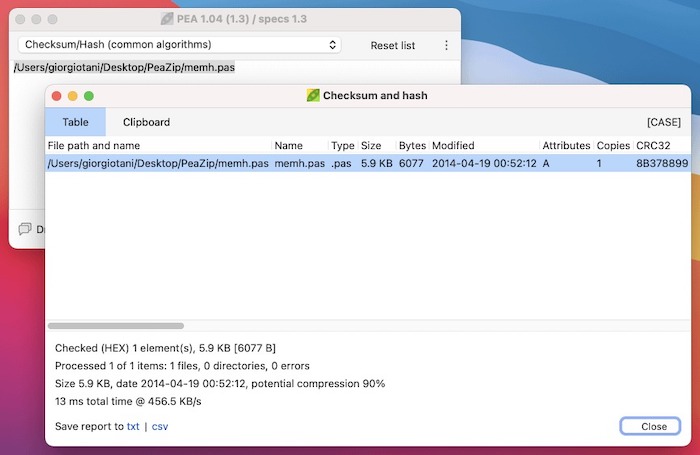
PeaZip is a free file compression and archiving tool for Mac, known for its wide range of supported formats and open-source nature. Designed to be a comprehensive solution for file compression needs, PeaZip stands out in the crowded field of file archiving applications. It’s compatible with various operating systems, including Windows and Linux, and offers a version for macOS users as well, making it a cross-platform solution for managing archives.
Unique Features of Peazip:
- Wide Format Support: Handle over 180 archive formats, including RAR, ZIP, TAR, and 7Z, offering remarkable versatility.
- Advanced Compression Options: Allow users to adjust compression levels and methods, optimizing file size and speed as needed.
- Security Features: Offer strong encryption for archives, including AES256, ensuring data security.
- File Management Capabilities: Besides compression, PeaZip functions as a file manager, making it easier to organize and browse files.
- Batch Creation and Extraction: Users can create or extract multiple archives simultaneously, saving time.
Cons of PeaZip:
- Performance on macOS: PeaZip’s macOS version may not be as optimized as its Windows counterpart, potentially leading to slower performance.
- Interface Complexity: For beginners, the multitude of options and settings might be overwhelming.
PeaZip is a commendable choice for those seeking a versatile and secure file compression tool, especially for users who work across different operating systems. Its vast format support and robust encryption capabilities make it promising app for opening rar files on Mac in a simple manner.
Download PeaZip: https://peazip.github.io/index.html
2. The Unarchiver
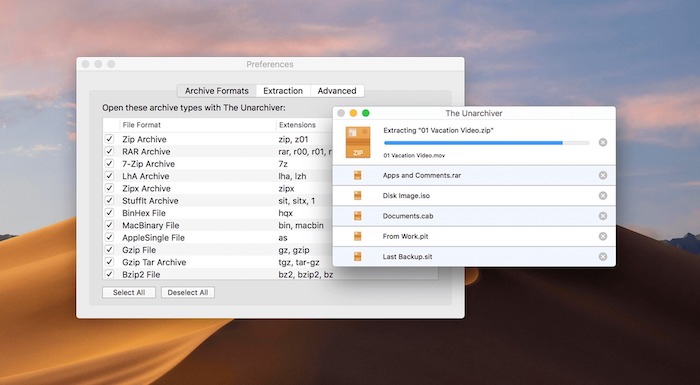
The Unarchiver is a focused and streamlined file archiver designed specifically for macOS users. Renowned for its simplicity and efficiency, The Unarchiver is an ideal choice for Mac users who frequently encounter a variety of compressed file formats. It seamlessly integrates with the macOS environment, providing a user-friendly experience that aligns well with the intuitive design ethos of Apple products.
Unique Features of The Unarchiver:
- Extensive Format Support: Support numerous file formats, including popular ones like RAR, ZIP, 7-Zip, and more obscure ones, ensuring broad usability.
- Easy Integration with Finder: Integrate flawlessly with the macOS Finder, allowing users to open archives as easily as regular folders.
- Simple User Interface: Boast a minimalistic interface, focusing on ease of use and straightforward functionality.
- Foreign Character Handling: Exceptional at handling file names in foreign characters, making it ideal for international users.
- Apple Silicon Compatibility: Optimized for the latest Mac models with Apple Silicon, ensuring fast and efficient performance.
- Automatic Update Feature: Keep the software up-to-date with the latest enhancements and format support.
Cons of The Unarchiver:
- Limited Functionality: Primarily focused on extraction, it lacks advanced features like file compression and archiving capabilities.
- No Batch Extraction: Does not support extracting multiple archives simultaneously, which can be a limitation for power users.
- Basic Interface: While user-friendly, the simplicity of its interface might not appeal to users who prefer more control and detailed settings.
The Unarchiver is an excellent choice for Mac users seeking a straightforward, efficient tool for unzipping rar files on mac. Its seamless integration with macOS and support for a diverse range of file formats make it a reliable and convenient option. However, its focus on simplicity and basic functionality means it may not satisfy users looking for advanced features like compression or batch processing.
Download the Unarchiver: https://theunarchiver.com/
3. Keka
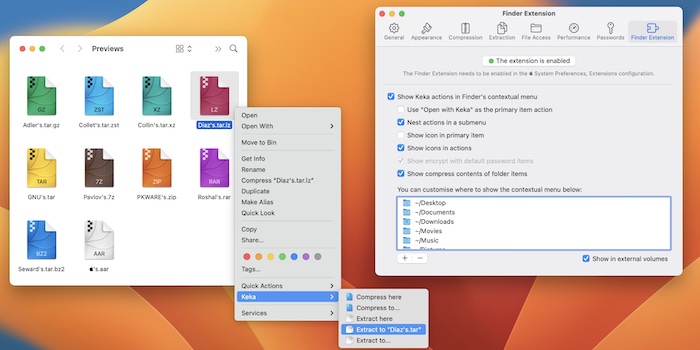
Keka is a comprehensive file archiver for macOS, known for its robust functionality and sleek design that complements the macOS aesthetic. It’s not just an unarchiving tool but also offers powerful file compression capabilities. Designed to be both user-friendly and versatile, Keka has established itself as a popular choice among Mac users who require a reliable tool for managing a variety of compressed file formats.
Unique Features of Keka:
- Diverse Format Compatibility: Support numerous formats for extraction like RAR, 7z, LZMA, and ZIP, and can create archives in 7z, ZIP, TAR, Gzip, and more.
- High Compression Efficiency: Provide high compression ratios, particularly with its native 7z format, allowing for smaller file sizes.
- Drag-and-Drop Functionality: A simple drag-and-drop interface for ease of use, enhancing user experience and efficiency.
- Encryption Support: Create encrypted, password-protected archives, adding an extra layer of security.
- Split and Join Files: Split large files into smaller, manageable parts and join them back together.
- Integration with Finder: Offer seamless integration with macOS Finder, making it easy to compress and extract files directly from the context menu.
Cons of Keka:
- No Native RAR Compression: While it can extract RAR files, Keka does not support creating RAR archives due to format licensing restrictions.
- Potentially Overwhelming Interface: New users might find the array of options and settings a bit daunting initially.
Keka is recognized as a powerful and file archiving tool for macOS users, striking a balance between functionality and ease of use. Its support for multiple formats, coupled with efficient compression and encryption capabilities, makes it a strong contender for those who need more than just a basic unarchiver. While it might not support RAR compression and could be slightly overwhelming for beginners, its strengths in file management and customization make it a go-to choice for many. If you’re looking for an archiver that blends seamlessly with macOS and offers a range of advanced features, Keka is certainly worth considering.
Download Keka: https://mas.keka.io/
4. FossZip
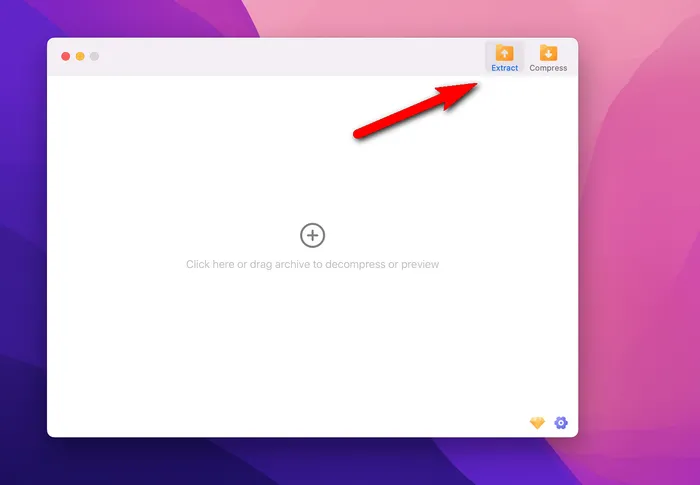
FossZip is a renowned file compression and archiving software, widely recognized for its introduction of the ZIP file format. Originally developed for Windows, it has since expanded to include a macOS version, bringing its powerful compression and encryption capabilities to Mac users. FossZip for Mac offers an intuitive interface and a suite of tools designed to efficiently manage file compression, encryption, and sharing.
Unique Features of FossZip:
- Comprehensive Compression and Decompression: Support major file formats, including ZIP, RAR, 7Z and more, for both compression and decompression.
- Strong Encryption Options: Robust encryption for securing files, including AES-256, which is ideal for sensitive data.
- File Management: Come with built-in file management features, allowing users to organize their compressed files directly within the app.
- Easy User Interface: Features a user-friendly interface that simplifies the process of compressing and decompressing files.
Cons of FossZip:
- Limited Features in Free Version: The free version of FossZip has restricted functionality, which might require upgrading to a paid subscription for full features.
FossZip is a solid choice for users who seek an all-in-one solution for file compression, encryption, and sharing. Its support for multiple formats, coupled with strong encryption and seamless integration with cloud services, makes it highly functional for both personal and professional use.
5. Total Extractor
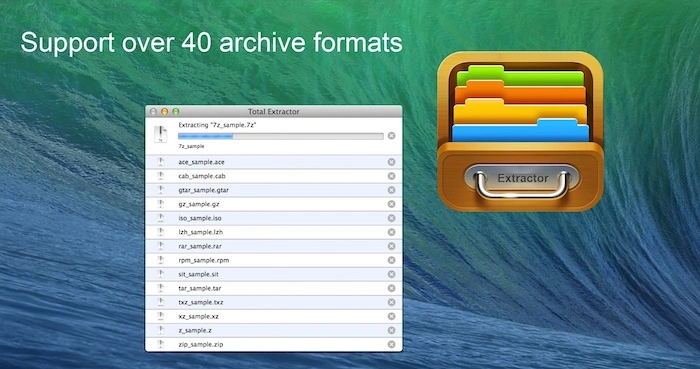
Total Extractor is an easy-to-use file archiving utility designed exclusively for macOS, emphasizing simplicity and user-friendliness. As the name suggests, its primary focus is on creating and extracting RAR files, a popular format for file compression. This application caters to users who prefer a straightforward, no-frills approach to file compression and decompression, making it a suitable choice for those who value ease of use and minimalistic design in their software.
Unique Features of Total Extractor:
- Intuitive Interface: Feature a clean interface that allows even novice users to easily navigate its functionalities.
- RAR File Creation and Extraction: Specialize in handling RAR files, both in creating and extracting them, which is particularly useful given the popularity of this format.
- Adjustable Compression Settings: Modify compression levels, allowing users to balance between file size and compression time.
- Password Protection: Support adding password protection to compressed files, adding an extra layer of security for sensitive data.
- Batch Processing: Capable of handling multiple files at once, facilitating efficient batch compression or extraction.
Cons of Total Extractor:
- Less Format Support: Primarily focused on RAR files, it may not support as many formats as other more versatile archivers.
- Lacks Advanced Features: The simplicity of Total Extractor means it lacks some of the advanced features found in more comprehensive compression tools, like archive repair or detailed file management options.
Total Extractor is an excellent choice for Mac users who need a straightforward, easy-to-use tool primarily for RAR file compression and extraction. Its user-friendly design and essential features make it ideal for those who do not require the advanced functionalities of more complex archiving tools.
Download Total Extractor: https://apps.apple.com/us/app/total-extractor/id910776524?mt=12
6. WinRAR (Command Line)
WinRAR (Command Line) is a powerful, command-line-based version of the well-known WinRAR archiving tool, designed for users who prefer or require scriptable control over their file compression and decompression tasks. This tool is especially favored in environments where automation, scripting, and batch operations are essential, such as in server management, software development, or advanced user scenarios. It provides the full functionality of WinRAR but through a command-line interface, offering greater flexibility and automation capabilities for experienced users.
Unique Features of WinRAR:
- Scriptable Operations: Allow for the automation of archiving tasks via scripting, making it ideal for batch processing and repetitive tasks.
- Advanced Compression Options: Support a wide range of compression settings, formats, and parameters, which can be precisely controlled through commands.
- Powerful Encryption and Security Features: Include options for robust file encryption and secure file handling, essential for sensitive data.
- Cross-Platform Compatibility: Available for various operating systems, including Windows and Linux, making it a versatile tool for different environments.
- Detailed Log and Output Control: Users can generate detailed logs of their operations and control the output for error checking and process validation.
Cons of WinRAR:
- Require Command Line Knowledge: Not suitable for beginners or users uncomfortable with command-line interfaces.
- Less Intuitive Than GUI-Based Tools: Lacks the visual aids and straightforward navigation of graphical applications, which can be a barrier for some users.
- No Direct macOS Support: Primarily focused on Windows and Linux, it might require additional steps or workarounds to run efficiently on macOS systems.
WinRAR (Command Line) is an exceptionally powerful tool for users who need advanced control over their file archiving and compression tasks and are comfortable with command-line interfaces. Its capability for automation and scriptable operations makes it a standout choice in professional or server environments.
WinRAR (Command Line) for Mac: https://www.win-rar.com/download.html?&L=0
Why My RAR File Can’t Be Opened on a Mac
Your RAR file won’t be opened normally if it is damaged or incomplete. These are two primary reasons why you failed to extract content from a RAR file on Mac.
For Damaged RAR Files
Damage to RAR files can occur due to various reasons. Common causes include software crashes while creating the archive, issues during the download process, or storage media errors. In some cases, interference from viruses or malware can also corrupt files.
To repair a damaged RAR file, you can use specialized tools or features within certain RAR extraction software. Some programs have built-in repair functions that attempt to fix the archive and recover its contents. However, the success of these repairs largely depends on the extent of the damage.
For Incomplete RAR File
Incomplete RAR files are typically the result of interrupted downloads or file transfer processes. This interruption can be due to network issues, server problems, or sudden disconnections.
The primary solution for an incomplete RAR file is to attempt a re-download or re-transfer of the file, ensuring a stable connection throughout the process. If re-downloading is not an option, and if the file was created with recovery records, you might try to repair it using compatible software, though this is less likely to succeed compared to fully downloaded files.
Frequently Asked Questions about RAR Extractor on Mac
1. Can I open other types of compressed files with a RAR extractor on Mac?
- Many RAR extractors for Mac also support various other compressed file formats like ZIP, 7Z, TAR, and GZIP, making them versatile tools for file compression and decompression.
2. Is it safe to use RAR extractors on Mac?
- Most reputable RAR extractors are safe to use. However, it’s important to download them from trusted sources and keep them updated to avoid security risks.
3. Do RAR extractors for Mac support password-protected files?
- Yes, many RAR extractors can handle password-protected RAR files. You’ll be prompted to enter the password when you attempt to open or extract these files.
4. Can I create RAR files using these extractors on Mac?
- Some RAR extractors for Mac also offer the capability to create RAR files, but this feature varies by application. Tools like Keka and WinZip for Mac can create RAR files, but others may be limited to extraction only.
5. Will these extractors work on the latest macOS versions, including those with Apple Silicon?
- Most popular RAR extractor applications are regularly updated for compatibility with the latest macOS versions, including those running on Apple Silicon hardware. Always check for the latest version to ensure compatibility.
6. Can I automate the extraction process with these tools?
- Some RAR extractors offer command-line interfaces or integration with system scripts for automation, like WinRAR (Command Line), but this feature is more common in advanced or paid versions.
The Bottom Line
The Mac RAR extractor highlighted in this article represent the pinnacle of what is currently available for free, marrying efficiency with the cutting-edge technology of Apple’s latest chipset. They stand as a testament to the ongoing advancements in software development. It enhances your experience with Apple Silicon Macs remains smooth and productive. By choosing any of these free RAR extractors, you are not only optimizing your file management but also embracing the full potential of your Apple Silicon Mac. Remember, the right tools can make all the difference in elevating your computing experience to new heights.
