
Compressed files have become a staple in data storage and transfer. Among the various file formats, RAR remains a popular choice due to its efficient compression capabilities. However, for Mac users, extracting these RAR files can sometimes pose a challenge. Not to worry, though! This guide will walk you through the process of extracting RAR files on your Mac without spending a dime. Whether you’re a novice or a tech-savvy individual, by the end of this guide, you’ll have all the knowledge you need to handle RAR files with ease.
In our example, the test machine is a MacBook Air with M1 chip running the latest macOS Sonoma. Please don’t worry! The following methods also work on Ventura and Monterey according to our experiment.
Why is RAR File Not Opening in Mac?
For many Mac users, the world of file compression and decompression can occasionally present challenges, especially when it comes to certain file formats. RAR, a prevalent archive file format, is one such example that often leaves users puzzled. While RAR files are widely used due to their efficient compression capabilities and versatility, MacOS, in its native form, does not offer direct support for this particular format. This absence of built-in support frequently leads to confusion and frustration when Mac users attempt to extract the contents of a RAR file.
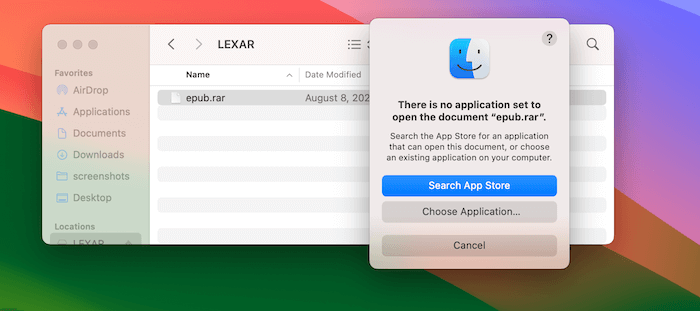
Understanding why macOS doesn’t instantly open these rar files is the first step in seeking solutions. With a plethora of third-party applications and tools available, navigating this RAR-centric world becomes an adventure in expanding one’s MacOS capabilities.
Can I Extract RAR File with WinRAR App on Mac?
No. WinRAR only provides a command line interface for opening .rar files on Mac. The GUI version is only available for Windows users.
The WinRAR command-line tool for Mac, often referred to as "RAR for Mac," offers precision, speed, and a range of functionalities that cater to power users and those who prefer or need scriptable or automated operations. Rooted in the Unix-based architecture of macOS, this tool integrates seamlessly with Terminal, allowing users to delve deep into archive creation, extraction, and management using text-based commands.
How to Extract RAR Files on Mac Free in Terminal
Unrar is a lightweight, efficient, and versatile tool tailored for unzipping rar files on Mac. Designed to manage RAR archives, this command-line utility delves beyond the simple task of extraction. With its text-based interface, it integrates seamlessly into the Terminal, offering users a range of functionalities without the need for a graphical overlay.
Step 1: Homebrew is a package manager for macOS that makes it easy to install various software and tools.
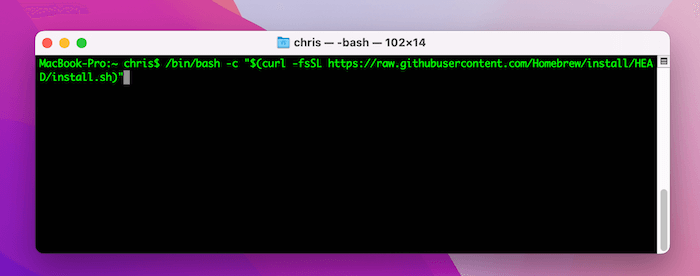
Step 2: Once Homebrew is installed, you can easily install the unrar tool. In Terminal, type:
brew install unrar
Step 3: Enter into the folder containing the RAR file using the cd command. For example:
cd /path/to/directory/
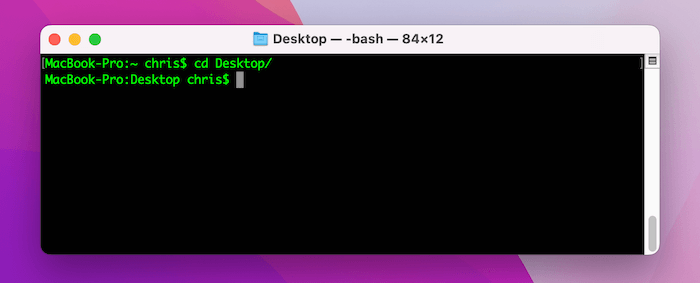
Step 4: Replace /path/to/directory/ with the actual path where your RAR file is located. Now, to extract the RAR file, type:
unrar x example.rar
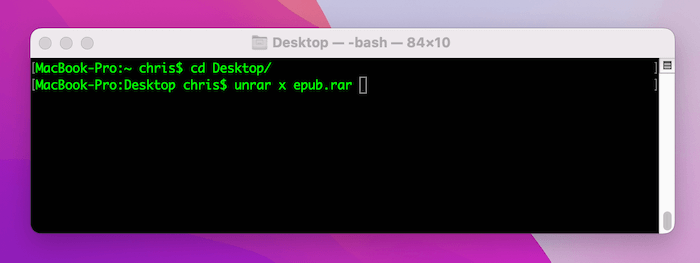
Replace example.rar with the name of your RAR file. This command will extract the contents of the RAR file to the current directory.
Beyond just extracting files, unrar allows users to list archive contents, test archive integrity, and even comment on archives. Its strength lies in its simplicity and speed, making it a favorite among power users, developers, and those who often find themselves working within the Terminal. Furthermore, its compatibility with scripting allows for batch processing and integration into larger automated workflows.
Whether you’re a developer aiming to integrate RAR extraction into an application, a system administrator managing large datasets, or a curious user looking to explore the depths of macOS’s capabilities, unrar is a valuable addition to your toolkit, bringing the power of RAR operations right to your command line.
Pros:
- Efficiency: Command line tools, being devoid of graphical interfaces, often perform tasks faster and consume fewer resources compared to GUI-based applications.
- Compatibility: Command line tools, such as
unrar, can be installed and used across multiple platforms, ensuring a consistent experience whether you’re on a Mac, Linux, or even Windows in some cases. - Minimalistic: Without the need for a GUI, command line tools occupy less storage space and can be lightweight, making them ideal for systems with limited resources.
Cons:
- Learning Curve: For users unfamiliar with the command line, there can be a steep learning curve. Simple tasks might seem more complicated than using a drag-and-drop GUI tool.
- No Visual Feedback: Unlike GUI tools, which often provide progress bars or visual cues, command line tools might not offer immediate feedback, making it challenging to gauge the extraction’s progress.
- Ease of Mistakes: A small typo or error in the command can lead to unintended results. Without the safeguards of a graphical interface, mistakes can be easier to make.
- Less Intuitive for Casual Users: Casual or infrequent users might find it more challenging to remember specific commands or options, making the process less user-friendly than simply double-clicking an icon.
Best 4 GUI Apps to Extract RAR Files on Mac
If you prefer a graphical interface over the command line for extracting RAR files on Mac, there are several high-quality GUI applications available. Here are some of the best:
FossZip
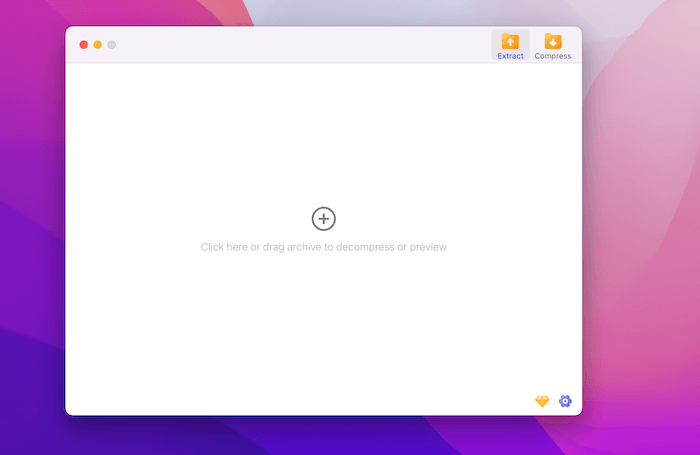
In the expansive landscape of macOS utilities, FossZip emerges as a beacon for those navigating the intricate world of file archives. Renowned for its simplicity and efficiency, this free application has carved its niche as one of the most preferred tools for decompressing a multitude of file formats on Mac. From common formats like ZIP and RAR to the more obscure ones, FossZip is equipped to handle them with unmatched ease, ensuring that users never find themselves grappling with inaccessible files.
What sets FossZip apart from its counterparts is its commitment to a clutter-free user experience. Eschewing the complexities that often plague similar tools, this app integrates seamlessly with the macOS Finder, allowing users to extract files with a mere double-click. Its minimalist design, devoid of overwhelming configurations, ensures that the focus remains on swift and hassle-free file extraction. For Mac users seeking a reliable and straightforward decompression solution, FossZip stands as an undisputed choice.
B1 Free Archiver
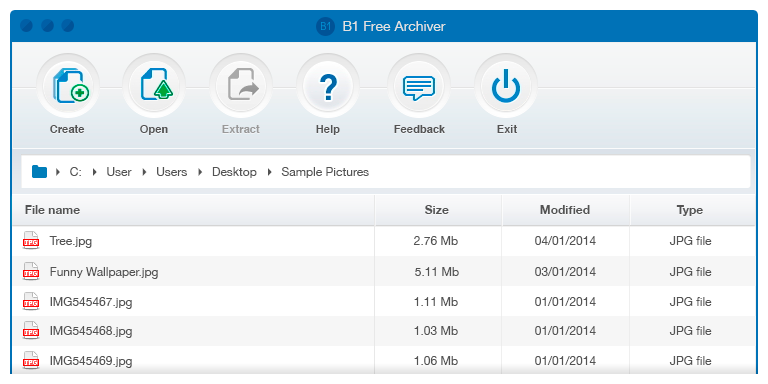
B1 Free Archiver for Mac, a multi-platform software solution designed to cater to all your compression and decompression needs. With its user-friendly interface, B1 Free Archiver stands out as a comprehensive tool that supports a myriad of formats, including the popular RAR, ZIP, 7z, and its own B1 format.
B1 Free Archiver isn’t just about versatility; it’s about delivering an efficient and intuitive user experience. Tailored for the macOS ecosystem, this application ensures smooth integration with the Mac environment, offering drag-and-drop functionality, password protection, and even split archive capabilities. Whether you’re a casual user seeking an easy-to-use archiving tool or a professional in need of advanced features, B1 Free Archiver strikes the perfect balance between simplicity and functionality.
Download: https://b1.org/mac/
StuffIt Expander for Mac
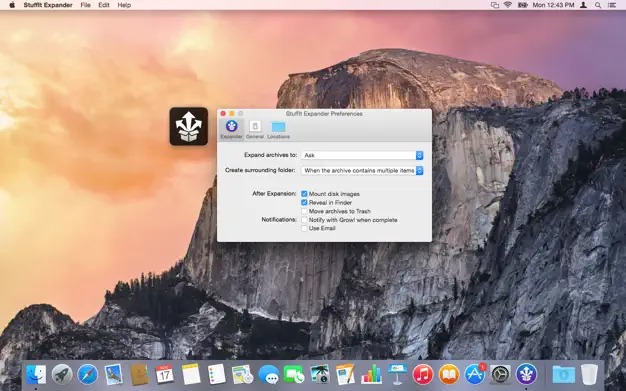
StuffIt Expander stands tall as a venerable stalwart with a rich legacy. This free decompression application has been serving Mac users for decades, adapting and evolving with the changing digital landscape while retaining its core promise of reliability. With the capability to handle a wide variety of file formats, including its native SIT and SITX formats along with ZIP, RAR, and many others, StuffIt Expander ensures that no archive remains out of reach for Mac users.
Beyond its impressive format support, what truly distinguishes StuffIt Expander is its user-centric design and functionality. The application offers a seamless drag-and-drop interface, allowing users to effortlessly extract files directly from the Finder. Moreover, its deep integration with macOS ensures that users are provided with contextual menu options for on-the-fly decompression. With a commitment to simplicity, efficiency, and reliability, StuffIt Expander for Mac continues to be a trusted companion for those seeking a robust archival solution.
Download: https://apps.apple.com/gb/app/stuffit-expander-16/id919269455?mt=12
RAR Expander
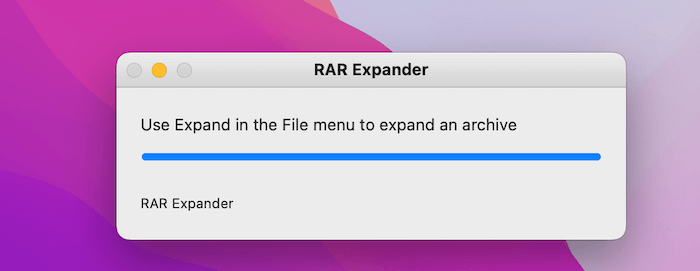
RAR Expander shines brightly as a specialized utility tailored for macOS users. As its name suggests, this application is laser-focused on handling RAR archives, ensuring that Mac users can effortlessly access the contents of these popular compressed files. Built around the robust unrar library, RAR Expander offers reliability and efficiency, ensuring that even multipart and password-protected RAR files are seamlessly decompressed.
What sets RAR Expander apart is its dedication to a singular purpose — uncompromising RAR file extraction. The app presents a straightforward interface, free from the distractions and complexities of multi-format support. Users can simply drag and drop their RAR files and watch as the app does its magic, delivering the extracted files swiftly. With its no-frills approach and commitment to excellence in its niche, RAR Expander is the go-to choice for Mac users seeking a dependable tool exclusively for RAR file extraction.
Download: https://rarexpander.sourceforge.net/
How to Free Extract RAR Files on Mac Online
Now, online tools provide an alternative to traditional software, offering convenience and accessibility without the need for installations or updates. One such tool that has garnered attention for its efficacy in handling compressed files is Extract.me. Designed as a versatile online extractor, it offers Mac users a hassle-free method to decompress RAR files without any software installation.
To use Extract.me for extracting RAR files on your Mac, please simply follow these steps:
Step 1: Open your preferred browser and navigate to the Extract.me website.
Step 2: On the homepage, you’ll see an option to upload or drag and drop your RAR file. Select your file and allow it to upload.
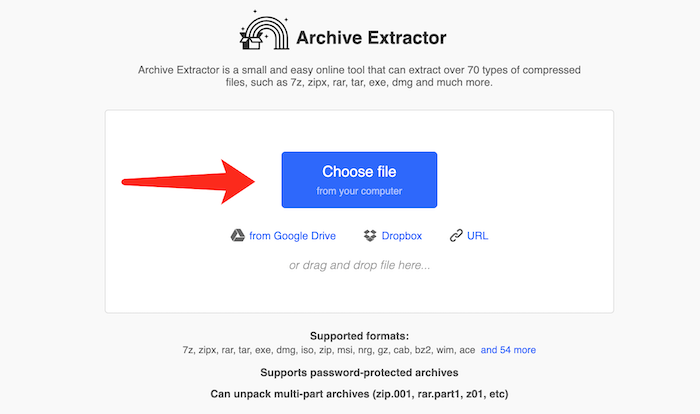
Step 3: Once uploaded, the platform will automatically begin the extraction process. Within moments, you’ll be provided with links to download the uncompressed contents.
Step 4: Click on the provided links to download the extracted files to your Mac as zip.
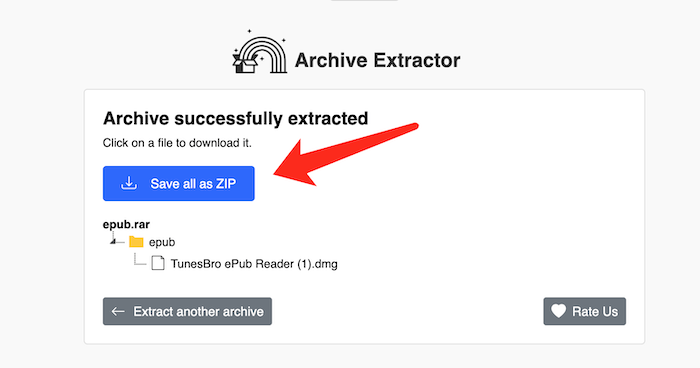
Pros:
- No Installation Required: Online tools operate directly within the browser, eliminating the need to download and install any software. This is particularly beneficial for users who might have limited storage or those who don’t wish to clutter their systems with additional applications.
- Cross-Platform Compatibility: As these tools are browser-based, they can be accessed from any device or operating system with an internet connection, offering flexibility and versatility.
- Easy-to-Use Interface: Many online extracting tools offer intuitive interfaces that are user-friendly, even for those unfamiliar with file extraction processes.
Cons:
- Dependence on Internet Connection: These tools require a stable internet connection. If you’re offline or experiencing connectivity issues, you won’t be able to access the service.
- File Size Limitations: Many free online extractors have limits on the size of the RAR files they can process. For larger files, you might need to opt for a premium service or use offline software.
- Privacy Concerns: Uploading files to an online platform inherently involves a risk. If the website isn’t secure or doesn’t have a clear privacy policy, there’s potential exposure of sensitive data.
- Slower Extraction Times: Depending on the server load and your internet speed, extracting files online might be slower than using dedicated offline software.
- Ad Interruptions: Free online services often come with advertisements. These can be intrusive and might affect the user experience.
While online RAR extracting tools offer a convenient and versatile solution, it’s essential to weigh the pros against the cons to determine if they meet your specific needs and comfort level, especially when it comes to privacy and efficiency.
Summing Up
Extracting RAR files on a Mac doesn’t have to be a complex or costly affair. With the right tools and guidance, you can effortlessly access the contents of these compressed files. We hope this guide has provided you with a clear and straightforward method to extract RAR files for free on your Mac. Now, you’re well-equipped to manage any RAR file that comes your way, ensuring smooth data transfers and storage. Happy unzipping!
