Unzipping RAR files on a Mac can often be a challenge, especially when you’re dealing with large files or unfamiliar file formats. Fortunately, there are several methods available for extracting RAR files, each with its own pros and cons. In this blog post, we will explore four different methods to open RAR files on Mac, including the RAR command in Terminal, WinZip for Mac, MacPar deLuxe, and Parallels Toolbox for Mac.
Can You Unzip RAR Files on Mac by Default?
Unfortunately, there is no way to open a .rar file on Mac with shipped system utilities on Mac. In fact, macOS does not have built-in support for opening RAR files by default. While macOS does provide native support for ZIP files, RAR is a different compression format and requires third-party software for extraction.
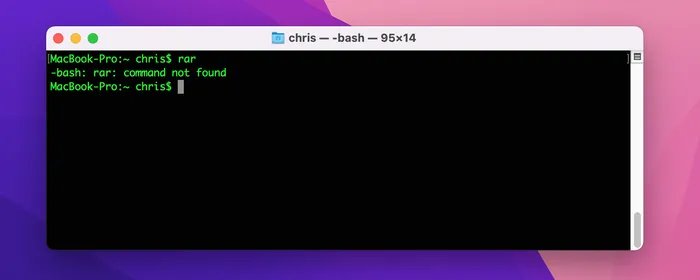
Option 1. How to Easily Unzip RAR Files on Mac with TunesBro FossZip
FossZip is a renowned application for macOS. Designed as a more robust and versatile alternative to macOS’s built-in Archive Utility, FossZip app boasts compatibility with file formats such as RAR, ZIP, 7-zip, Tar, Gzip, and many more, some of which are not natively supported by the operating system. Its minimalistic user interface is paired with powerful backend functionality.
Aside from its extensive format support, one of the standout features of The Unarchiver is its seamless integration with macOS. Once installed, it can automatically take over the role of the default extraction tool.
Here’s how you can use the FossZip app to unzip a RAR file on Mac:
1. Download and install TunesBro FossZip app from our website.
2. Launch FossZip and add a RAR file you want to unzip by clicking the ‘+’ button.
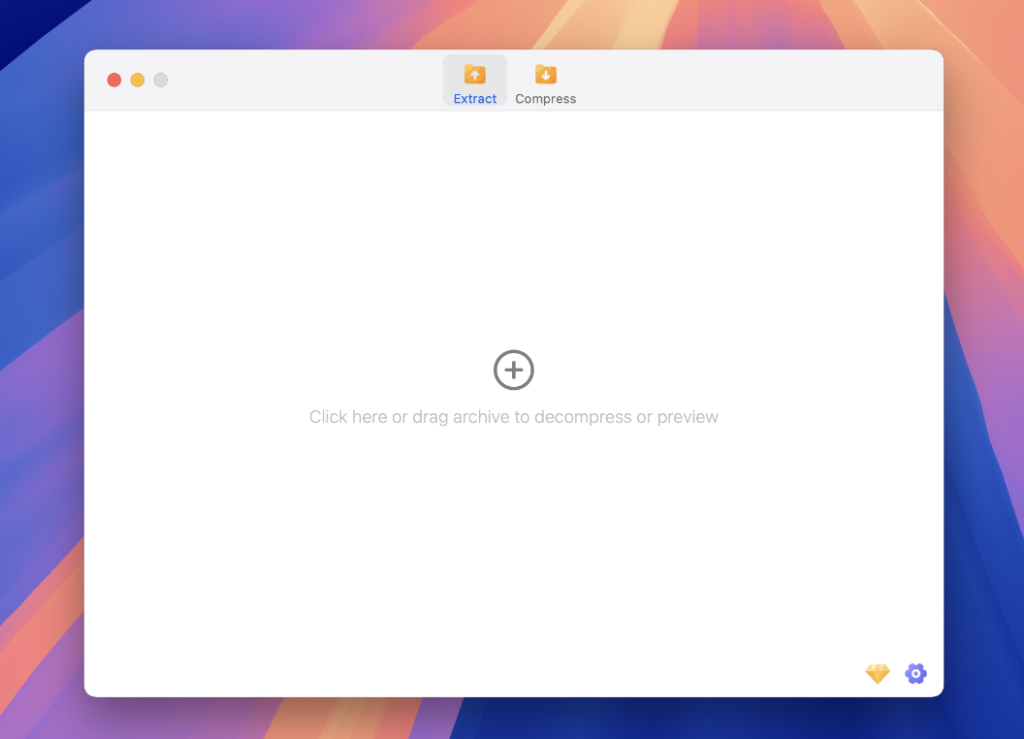
Also you can drag and drop your .rar file into the FossZIP window or browse to select your file.
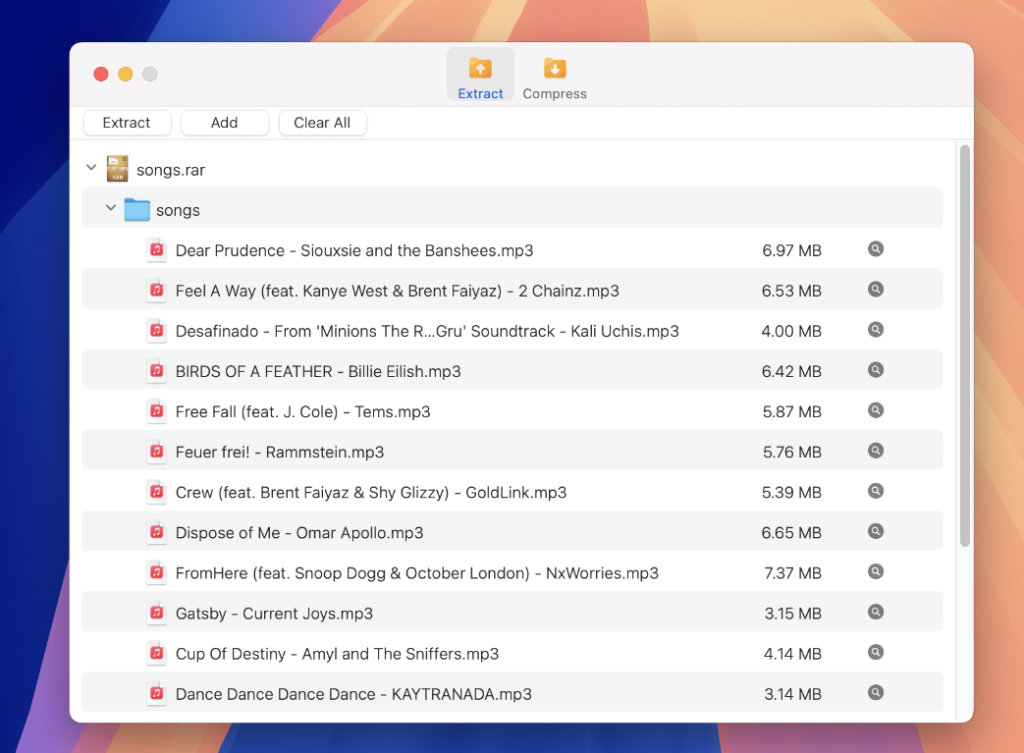
- Alternatively, you can right-click (or control-click) on the RAR file, hover over "Open With", and select "FossZIP " from the dropdown menu.
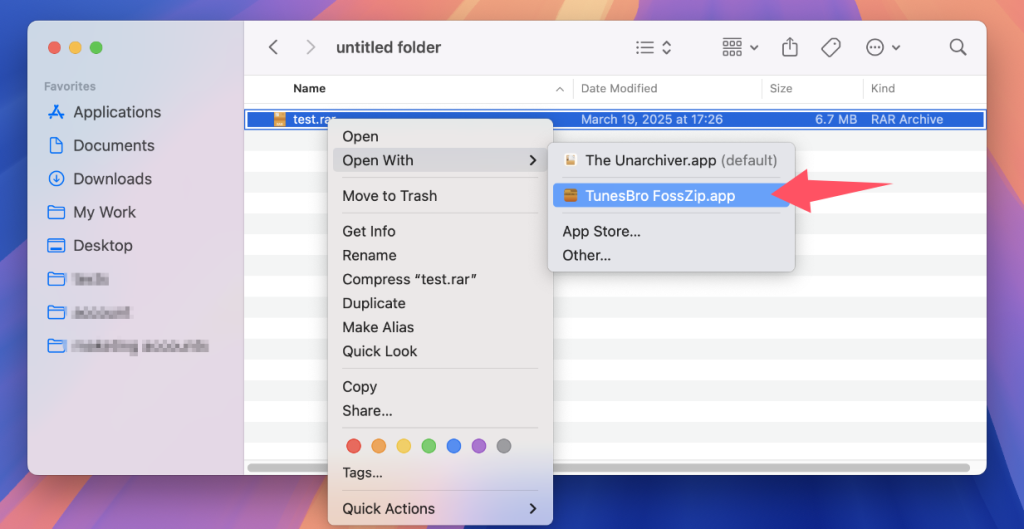
3. You will be asked to choose the destination folder to keep the extracted files. After that, the rar file will be unzipped automatically to target folder.
Pros:
- Provides a user-friendly interface for openning RAR files.
- Supports a wide range of file formats, including RAR, ZIP, and more.
- Allows for encryption and password protection of extracted files.
Option 2. How to Unzip RAR Files on Mac for Free Using Terminal
The unrar command is a command-line utility used to extract, view, and test the contents of archives in the RAR format, a popular compression format originally developed by Eugene Roshal. While macOS does not natively support RAR extraction, the unrar utility fills this gap by allowing users to handle RAR files via the Terminal. It’s worth noting that while the unrar tool can open RAR archives, it cannot create them.
Here’s how you can use the unrar command to freely unzip a RAR file on Mac:
1. Open Launchpad on your Mac and find the Terminal app.
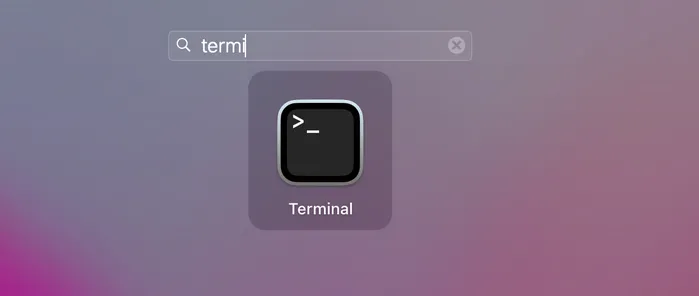
2. One of the easiest ways to install unrar on a Mac is through Homebrew, a popular package manager for macOS. If you haven’t installed Homebrew yet, you can set it up from this guide.
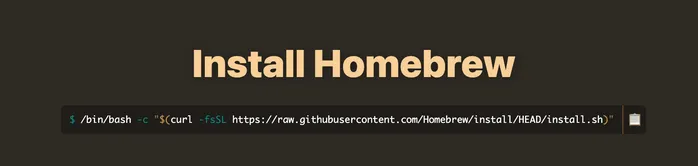
3. Once Homebrew is installed, you can install unrar with the following command:
brew install unrar
4. Open the Terminal app, and navigate to the directory containing the RAR file using the cd command. For example:
cd /path/to/directory
Replace /path/to/directory with the actual path to where your RAR file is located.
5. To extract the contents of the RAR file, use the following command:
unrar x filename.rar
Replace filename.rar with the actual name of your RAR file. The x option opens the archive with full directory paths.
6. Once you’ve issued the extract command, unrar will proceed to unpack the contents of the RAR archive into the current directory (or a specified directory if you provide one).
Pros:
- Does not require any additional software installation.
- Allows for customization of extraction settings.
- Can be used for automated extraction through scripts or batch processing.
Cons:
- Syntax errors or incorrect commands may result in extraction issues.
- Not suitable for users who prefer a graphical user interface (GUI).
The Bottom Line
Navigating the world of compressed files on a Mac, particularly RAR archives, can initially appear daunting given macOS’s native lack of full RAR support. However, as we’ve explored, there are several accessible and free solutions tailored for Mac users. From command-line utilities like unrar to dedicated applications such as FossZip, and even to web-based platforms like unrar.online, Mac users are spoilt for choice in addressing their RAR extraction needs without incurring costs.
