Table of Contents
Rufus is a free, open-source software application designed to create a bootable CD/DVD or a Bootable USB for Windows and Linux Operating systems. Rufus does not require any installation process. Simply download the file you need and run it on your Windows computer.
The team behind Rufus has put a lot of work into creating such a small but powerful application. It is indeed open source, but aside from that if you use it then you will know how good of a feature this application has. Features such as windows to go, the ability to configure settings such as BIOS, file system, cluster, and more. Then after creating the bootable USB, you can decide to use it to troubleshoot, perform a dual boot, or simply perform a clean installation on your computer.
Advantages of Rufus Software
Rufus is a Powerful, yet lightweight toolkit open-source program that is ready and handy for creating a bootable USB. In case of system failure, a bootable USB comes in handy, which you can create it using Rufus.
Advantages:
- Free to use for Personal and commercial business
- Easy Interface
- Create Bootable USB for Windows, Linux, and FreeDOS
- Save a lot of time instead of using CMD for Bootable USB Creation
- Burn the ISO to the CD/DVD
- Clean Interface to Choose the Partition Style (GPT or MBR)
How to Download Rufus Software (The Latest Version)
Simply put, you can simply search Rufus on the web and get the latest version from their official website. In case you are struggling with how to get the Rufus, then follow the below step-by-step guide.
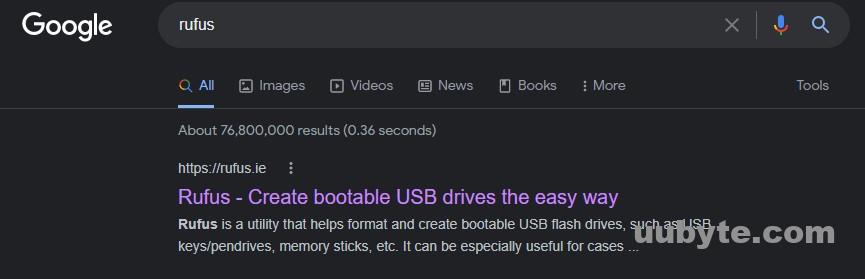
- Open your favorite browser and search for Rufus on Google.com
- Open the first link.
- Scroll down to the download section.
- Get the latest version.
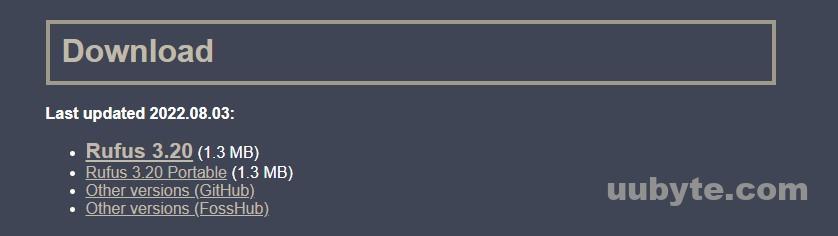
Other valid download links that you can click to get the Rufus.
Download Rufus Portable from Github: https://github.com/pbatard/rufus/releases/download/v3.20/rufus-3.20p.exe
Download Rufus from Microsoft Store: https://apps.microsoft.com/store/detail/rufus/9PC3H3V7Q9CH
Download Rufus from FossHub: https://www.fosshub.com/Rufus.html
Download Rufus from Techspot: https://www.techspot.com/downloads/6062-rufus.html
Download Rufus from DigitalTrends: https://downloads.digitaltrends.com/rufus-usb/windows
Download Rufus from Softnic: https://rufus.en.softonic.com/?ex=CORE-1224.2
How to Download Rufus from Reddit
If you want to download Rufus from Reddit, you will need to follow these steps:
First, you will need to go to the Reddit website.
Next, you will need to search for “Rufus” in the search bar.
Once you have found the Rufus subreddit, you will need to click on it.
Next, you will need to find a post that has a link to the Rufus website.
Finally, you will need to click on the link and you will be redirected to the Rufus website where you can download the software.
How to Download Rufus on Windows 10
If you want to download Rufus on Windows 10 PC, please follow the steps in below:
First, you will need to go to the Rufus website.
Next, you will need to click on the “Download” button.
Once the file has downloaded, you will need to double-click on it to open it.
Next, you will need to click on the “Install” button.
Once the installation is complete, you will need to click on the “Finish” button.
Finally, you will need to launch the Rufus application and you will be able to use it.
How to Download Rufus on Linux
First, you need to download the Rufus package from the official website.
After downloading the package, you need to extract it using any extracting tool like 7zip, WinRAR, etc.
Now, open the extracted folder and run the Rufus application.
Once the application is open, you need to select the USB drive that you want to use for creating a bootable USB drive.
How to Use Rufus Software to Create Bootable USB
It is easy to use Rufus to create a bootable USB for Windows or Linux. Just make sure after you download the latest version of roofers, open it. And also attach the USB flash drive to your computer.
- If several removable devices are attached to your computer, then you have to manually select the drive where you want to copy the ISO of windows or Linux.
- Boot selection is the place where you have to locate the ISO of windows or Linux once it is located, other settings will appear. Setting such as the file system, like cluster, BIOS settings such as UEFI or legacy, and other settings. Configure it the way you want.
- Once everything is ready, click on start. At first, it’s going to format the USB, so, back up the files if there are any, then it is going to copy the mentioned ISO into the USB flash drive. It mostly depends on the speed of the USB to copy the ISO into the USB.

Rufus FAQ
Is Rufus a free software?
Rufus is a free and open-source portable application for Microsoft Windows that can be used to format and create bootable USB flash drives.
What is the most recent version of Rufus?
According to Rufus official web site, the most recent version of Rufus 3.20, released on Aug 3, 2022.
Is Rufus available for Windows 10?
Yes. Rufus works perfectly on Windows 10 PC.
Can Rufus create Windows 11 bootable USB?
Yes, Rufus can create a Windows 11 bootable USB. The open-source community has also added the feature to bypass Windows 11 requirements for installation. This means you can install Windows 11 on a PC without TPM or Secure Boot.
Can Rufus create Windows 10 bootable USB?
Yes, there is no problem to create a Windows 10 bootable USB with Rufus. It supports both Legacy and UEFI boot for Windows 10 installation.
Does Rufus work on Mac?
Unfortunately, Rufus does not work on Mac directly. It is a Windows exclusive app! And the developer has no plan to release a Mac version of Rufus.
Does Rufus work on Linux?
Rufus is built only for Windows, which means you won’t be able to run it on Linux to create a bootable USB.
Can Rufus create a multiboot USB?
No, multiboot feature is not available in Rufus. You can only create one bootable instance on a single USB drive.
Is etcher better than Rufus?
It depends on personal use, but if you ask me, I would say, no. Rufus is far better than the Etcher such as the option to configure the BIOS Settings (Legacy or UEFI), Format the USB, NTFS, ExFAT, and FAT32 file systems are supported.
Can I use Rufus to make a bootable USB for Mac?
You can’t use Rufus to create a macOS Bootable USB in Windows, for that you have to use UUByte DMG Editor or Etcher.
Rufus Alternatives
Rufus is not perfect! You could encounter errors with this app when trying to create a bootable USB. However, the chance is not high. If you did have bad luck with Rufus, please don’t worry. Here are a few great Rufus alternatives you can check out.
Media Creation Tool (Windows Only)
Media Creation Tool is provided by Microsoft. Among the features of this tool, you can use it to create bootable USB flash drives or DVDs for installation purposes. While this tool works great with all versions of Windows, it does not work with Windows Vista or older versions of Windows. If you try to use this tool for creating a bootable USB flash drive for Vista or an older version of Windows, then it will give an error message saying that "The requirements could not be met". Also, you need to wait more time to get a bootable Windows 11 or Windows 10 USB.
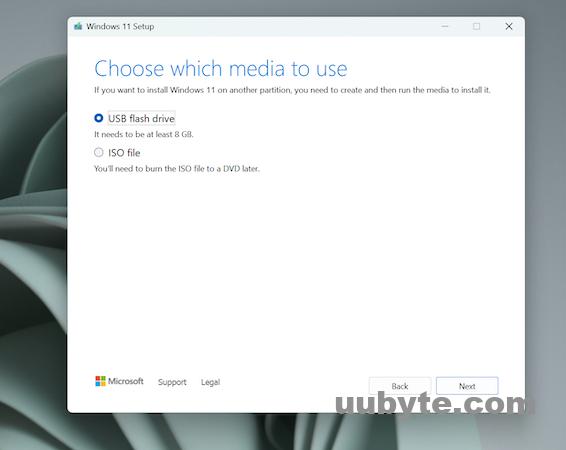
Ventoy (Windows & Linux)
Similarly, Ventoy is another open-source tool that can easily create multi-boot USB for Windows and Linux. This means you can put more than one bootable OS instance on a single USB drive. It is powerful enough to support various files (ISO, WIM, VHDX, etc) to create a bootable USB. And among the tech-savvy users, Ventoy is more popular.
UUByte ISO Editor (Windows & macOS)
UUByte ISO Editor is an all-in-one tool to interact with ISO files, including making bootable USB from ISO. The most notable feature is that this app works seamlessly on modern Macs. Currently, it is the only available app for making Windows bootable USB on Mac.
If you have a disc of some sort with a game or software on it, then you can use this program to make it into an ISO file. You can then use any burning software (such as Nero) to burn that file onto a blank CD or DVD and boot from it on your computer. This is useful for trial software, as well as for things like games that require multiple discs.
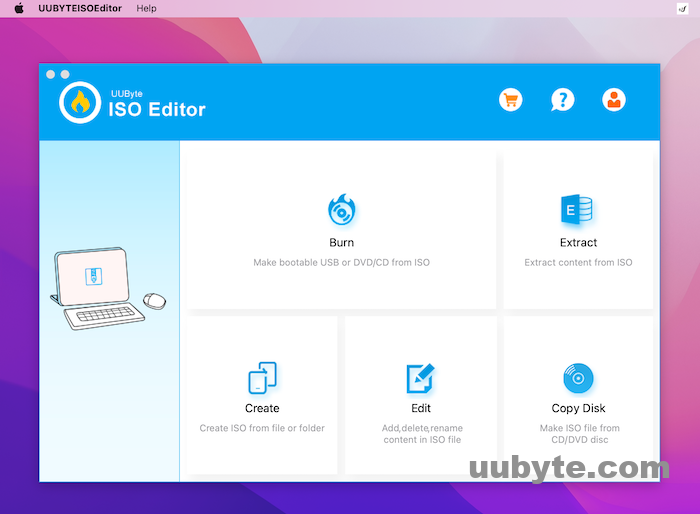
Etcher (Windows, Linux and macOS)
Etcher is a free, open-source, cross-platform disk image creation and burning tool. It allows you to create and burn disk images of optical media like CD/DVD/BD media, as well as virtual optical disks. You can also use Etcher to write data from one image to another without having to copy it over. Etcher is written in Java and runs on Windows, Mac OS X, Linux, and FreeBSD. Etcher does not require any installation process or setup. Simply download the latest version of Etcher and extract it anywhere on your hard drive.
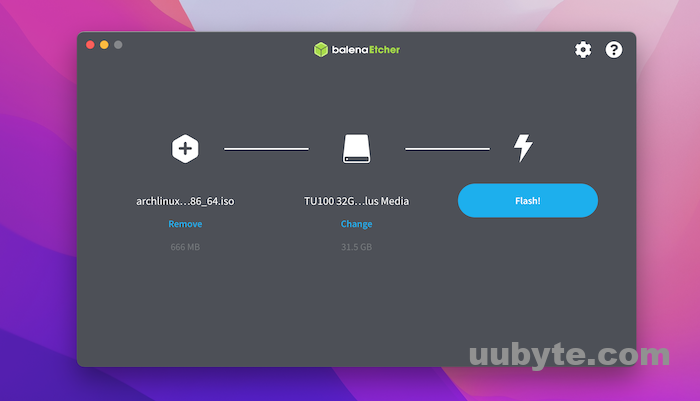
WoeUSB (Linux Only)
WoeUSB is the most complete and easy-to-use USB flash drive software available on the market. It includes all of the features you need to create, burn and manage your USB drives.
WoeUSB is an award-winning software solution for managing, creating, and burning Data CDs, DVDs, and USB drives. With WoeUSB you can easily create your Data CDs or DVDs with a few clicks of your mouse and burn them with just one click! You can also convert your favorite media files into a bootable CD or DVD.
WoeUSB comes with many features that make it easier than ever before to use your computer in new ways:
Burning Utility – No more fiddling with rippers or other programs! Simply click on the "Burn" button and WoeUSB will do all the hard work for you!
Convert – Convert any type of media file into a bootable DVD or CD using this powerful tool!
Audio Ripper – Rip audio tracks from any source onto an audio CD or DVD without having to do any work at all!
Unetbootin(Windows, Linux and macOS)
Unetbootin is a free application that allows you to create Live USBs. It can be used to install Windows, Linux, and other operating systems on flash memory devices such as USB sticks, SD cards, and CF cards.
Unetbootin is also widely used to create bootable installation media for Linux distributions that don’t provide official support for creating bootable images.
It’s very easy to use. Just select the device you want to create a Live USB from and then click "Install". Unetbootin will automatically detect your system, including software and hardware requirements, and display a list of options for creating the image. You can choose between several different installation methods (including both 32-bit and 64-bit versions). Once you’ve selected an option, Unetbootin will download the relevant files from the Internet and begin installing them onto your disk.
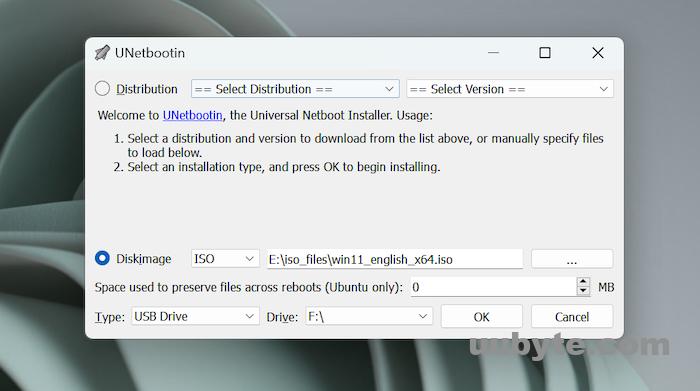
Summary
Each software has its pros and cons. Rufus is also one of them which is by far one of the most used applications to create a bootable windows USB flash drive. It is not like it lacks a feature, it does but somehow it is better compared to the other applications in this arena.