Table of Contents
PDF is a file format developed by Adobe in 1993 for document exchange. PDFs are used to store documents, including text formatting and images, in a single file that is easy to share across multiple platforms. PDF is now one of the most popular document type because PDF file can be viewed on any device, regardless of the operating system. PDFs are also highly secure, allowing users to password protect, digitally sign , and encrypt PDF documents.
Sometimes, you need to optimize a PDF file in order to make it smaller in size. This is true for scanned PDFs or PDF files created from a web page. Below is a PDF file over 70 MB and it is the test file in our tutorial. We are going to introduce the best 3 methods to make PDF smaller on Mac.
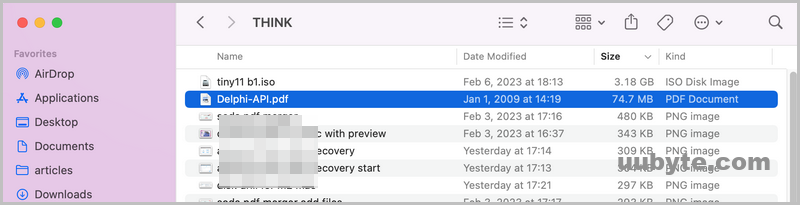
What Can be Optimized in a PDF to Reduce the Size?
Usually, a PDF with plain text is quite small in size (less than 10 MB). The more objects and components being added, the bigger PDF file size. Below is the common techniques to shrink a PDF in size.
Compress images: One of the easiest ways to reduce the size of a PDF is to compress the images within it. This can be done by using a tool like Adobe Acrobat or an online image compressor. The goal is to reduce the resolution of the images without compromising the quality of the document.
Remove unnecessary objects: PDFs often contain unnecessary objects such as bookmarks, annotations, and form fields. Removing these objects can help reduce the size of the PDF.
Reduce the number of fonts: The number of fonts used in a PDF can have a significant impact on its size. By reducing the number of fonts, the size of PDF will be cut dramatically.
Optimize the file structure: The file structure of a PDF can also have great impact on its size. Optimizing the file structure can help reduce the size of the PDF.
Introduction to PDF Shrinking Tools
It could be a time-consuming task when you are trying to shrink a PDF manually based on the rules shared above. In fact, there are many useful programs you can use to optimize a PDF and reduce the file size automatically. This is a huge advantage over manual actions. Generally, there are three types of PDF optimization tools:
Desktop Software: A type of program being used on a PC or Mac. Currently, this is the most efficient option to shrink a PDF.
Online Service: A web portal where you can upload the PDF to its remote server and let it reduce the size of PDF for you.
Mobile App: It is a new type of solution in recent years thanks to the improvement of mobile CPU. You can download a mobile app on Android or iPhone to cut the size of PDF.
Can I Reduce the Size of PDF File on Mac Using Preview App?
As we know, Preview is a built-in file viewer on Mac. And it has a number of additional functions to manage files, such as exporting, printing and editing. Many people said Preview is able to shrink PDF file and it does have a native feature for that.
First, open the PDF file with Preview app and go to File -> Export. From the drop-down menu, select Reduce file size. Set a new name for output file and wait for the action to be done.
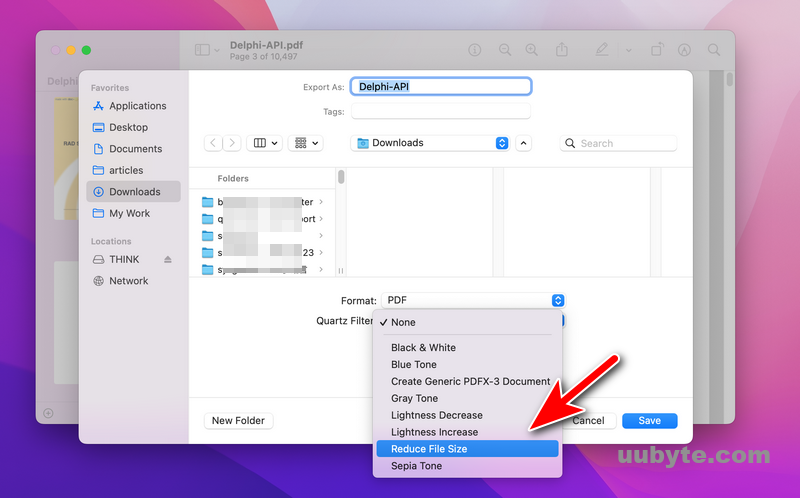
Unfortunately, the actually file size is much bigger than the original one according to our experiment. Our PDF is 74.7 MB as you can see the screenshot at the beginning. But the output PDF generated by Preview is more than 200 MB, 3 times larger than the original one.
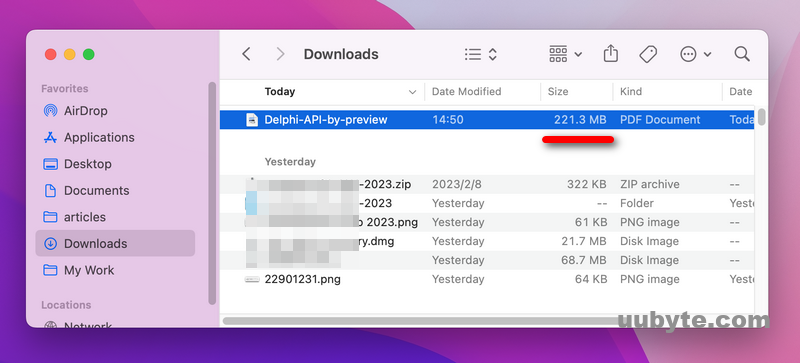
In conclusion, Preview is not the right app to reduce the size of PDF on Mac. However, you can give it a try in your case at least it is completely free!
How to Make a PDF Smaller on Mac Using Adobe Acrobat (Google Quality)
Most people may heard the name of Adobe Acrobat, one of the most powerful PDF toolkit on earth, such as PDF conversion, PDF merging, PDF editing, etc… It has all the features you can image to manipulate a PDF file. And of course, there is a default tool for shrinking PDF file size.
More importantly, it is a simple process to reduce the size of PDF with Adobe Acrobat on Mac. This can be useful if you need to send a large file via email or upload it to a website. Here are the steps to shrink a PDF file using Adobe Acrobat:
Step 1. Open Adobe Acrobat app on your Mac and navigate to the Tools tab at the top.
Step 2. Scroll down the window and find Optimize PDF option.
Step 3. Click the Add button to import the large PDF into Adobe Acrobat.
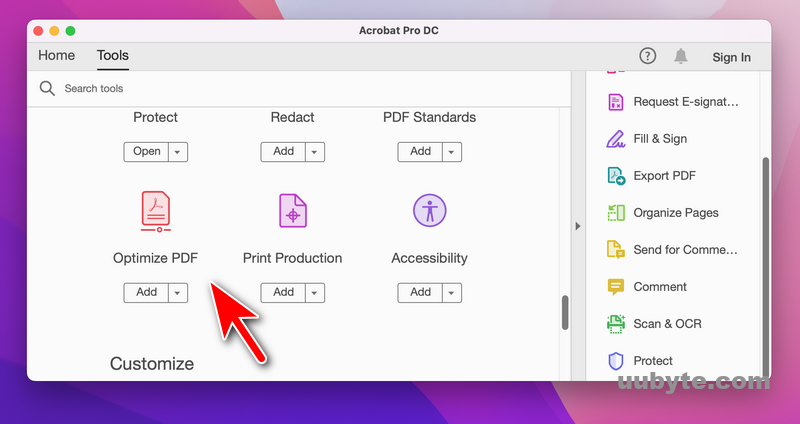
Step 4. You will see a Reduce File Size button at the top left corner. Click on it and choose a location to save the PDF file.
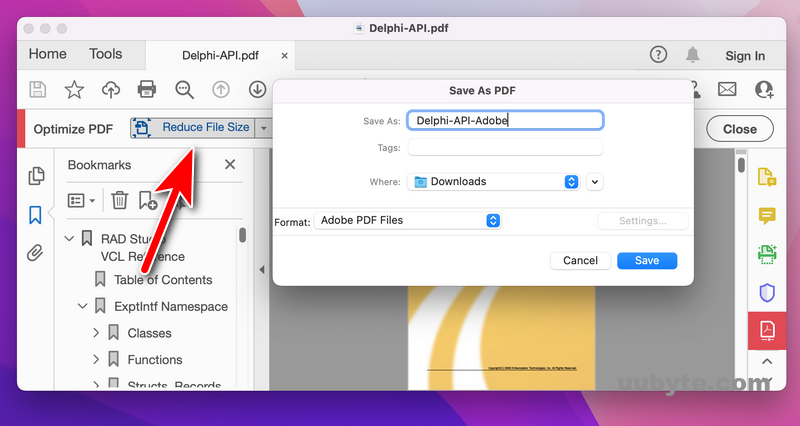
Step 5: Give a name to the output file and click Save to start PDF shrinking process. That’s! Adobe Acrobat may be frozen at this time. Please be patient!
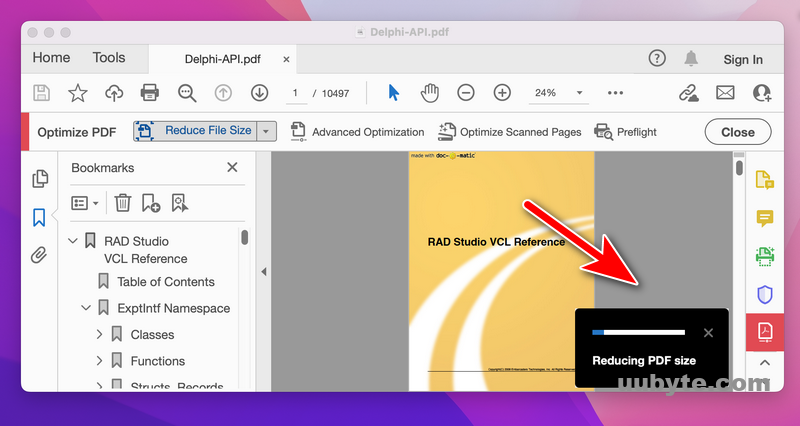
The final size shrunk by Adobe Acrobat is 28.7 MB. Amazing, right?
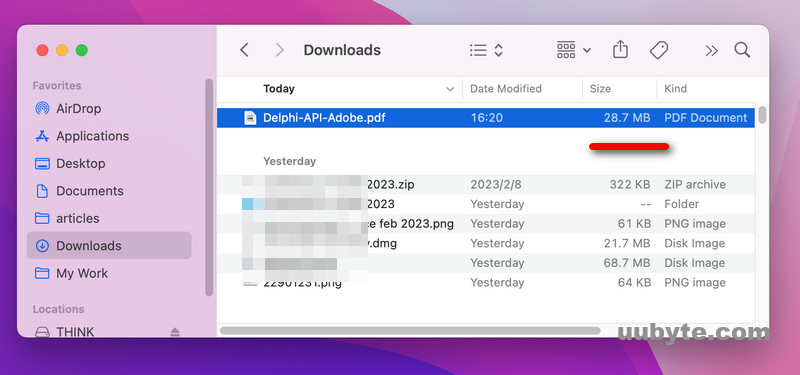
Shrinking a PDF file size using Adobe Acrobat is a great way to reduce the size of your PDF document. It offers a variety of advance features for optimizing the PDF file, such as reducing the resolution of images, removing a specific type of objects or deleting comments/forms/multimedia. If you can afford the expense or already have Adobe Acrobat on your Mac, please don’t waste time on other tools.
How to Make a PDF Smaller on Mac Using Online Tool (Free)
PDF files are a great way to store and share documents, but they can sometimes be too large to easily send via email or upload to a website. Fortunately, there is an easy way to reduce the size of your PDF files without sacrificing quality. PDFcompressor.com is an online tool that can quickly and easily reduce the size of your PDF files. Here’s how to use it:
1. Go to PDFcompressor.com and click the UPLOAD FILES button to select the PDF file you want to reduce.
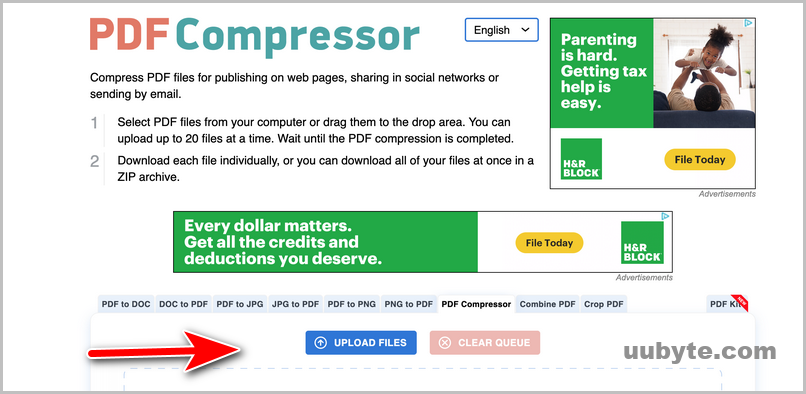
2. Once you’ve selected the file, you can adjust the compression settings to determine how much the file size will be reduced. You can choose between low, medium, and high compression levels.
3. The compression process will start automatically and take a few moments to complete.
5. Download the compressed file when it is available. That’s it! You now have a smaller, more manageable PDF file that you can easily share with others.
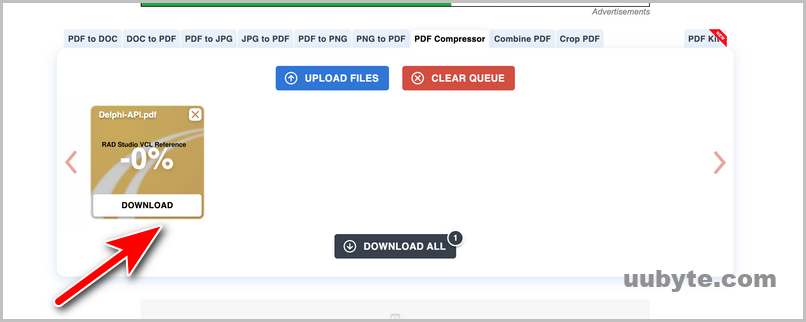
Other online PDF compressing tools we tested are iLovePDF and SodaPDF. The steps are almost the same we don’t share detailed steps in here. You can check the facts listed in the following comparison chart.
The Final Comparison Chart
The origin file in our test is 74.7 MB. The details of the entire experiment are listed in below. Please go over the data and pick up the right one to make PDF small on Mac.
|
Preview |
Adobe Acrobat |
PDFcompressor |
iLovepdf |
SodaPDF |
|
|---|---|---|---|---|---|
| Output Size | 221.3 MB | 28.7 MB | 62.3 MB | 69.6 MB | 42.3 |
| Compress Ratio | -295% | 62% | 13% | 7% | 43% |
| Processing Time | 21 Min | 53 Min | 3 Min | 10 Min | 8 Min |
| Output Quality | Great | Good | Good | Good | Medium |
| Pricing | Free | $19.99/mo | Free | Free | $11.99/mo |
| Operation | Easy | Medium | Easy | Easy | Medium |
| Ads | No | No | Yes | Yes | Yes |
YouTube Tutorial: How To Reduce the Size of PDF files Mac Computers (2023)
Frequently Asked Questions
How do I reduce a PDF size by 50 %?
Adobe Acrobat is able to shrink a PDF file size to 50%.
How do you reduce the size of a PDF on a Mac without losing quality?
Most of the PDF compressing tools introduced in post are supposed to help you reduce the size of a PDF with great quality, including Acrobat, PDFCompressor, iLovePDF.
Is there any tool to compress pdf for free?
iLovePDF and PDFCompressor are the two free tools you can use to compress PDF for free on Mac.
how do i reduce the size of a pdf file so i can email it?
Usually, email attachment is less than 10 MB. To reduce the size of a pdf file, Adobe Acrobat and iLovePDF are the perfect tool for this purpose in 2023!
Can I reduce the size of PDF manually?
Yes. PDF Editor can do this by removing images and unnecessary objects from a PDF file. By doing this, the size of PDF file can be reduced dramatically.
Summary
Adobe Acrobat is clearly the winner in regard to PDF compression. It has the best compression ratio along with good quality of output file. Honestly, the free tools both desktop and online are not very suitable in this matter according to the test data. What is more, online tools are not safe as you need to upload the PDF to an unknown server. However, there is no perfect solution out there. Each one has its own pros and cons. Please choose the best one based on your own case in order to make a PDF small in size on a Mac.