Table of Contents
How do I get my notes back after deleted?
This was a comment we received yesterday from one of our readers. He just accidentally deleted one important record from Notes app on his Mac and want to know if there were any workaround to recover the deleted notes on Mac.
The short answer is Yes. There are several ways you can follow to get back deleted notes on Mac.
Reminder: The approaches introduced in this post are fully compatible with Apple M1/M2 Mac and the latest macOS, including Ventura, Monterey, Big Sur, Catalina and Mojave.
Introduction to Notes App on Mac
The Notes app on Mac is a great tool for taking notes, organizing information, and sharing ideas. It is a powerful and versatile application that can help you stay organized and productive. With the Notes app, you can create notes, organize them into folders, and share them with others. You can also add images, links, and attachments to your notes, making them even more useful.
The Notes app is easy to use and has a simple, intuitive interface. To get started, simply open the Notes app on your Mac and create a new note. You can type in your notes, or you can use the dictation feature to have your Mac type for you. Once you’ve created your note, you can organize it into folders and add images, links, and attachments.
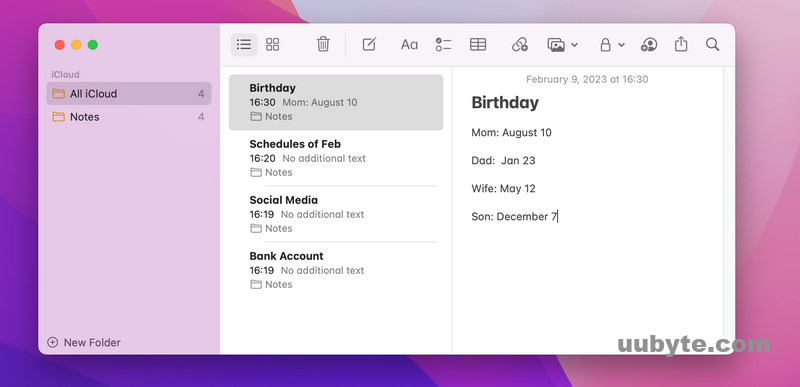
Where Is Notes App Located on Mac?
Notes is a system app developed by Apple and is loaded with macOS. You can open the app from Launchpad or the default Application folder on Mac.
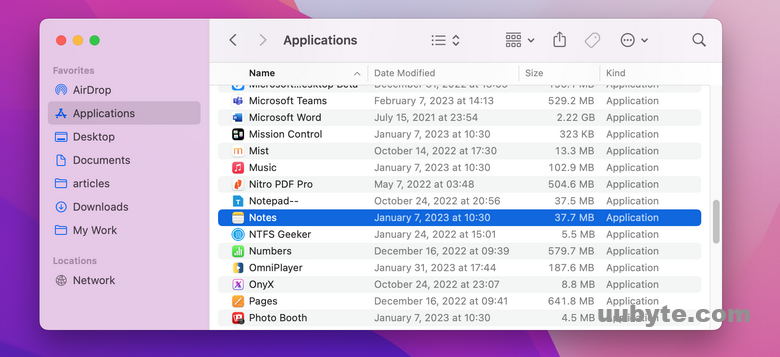
How Notes are Stored on Mac
This is very important information that decides which technology will be used to recover the notes. As we can see from Notes app internal structure, notes are not saved as separate files on Mac. This is significant distinction from traditional files, like Word, PDF or Excel. All the information in one note are recorded in a SQLite database, making its more harder to recover notes after deletion.
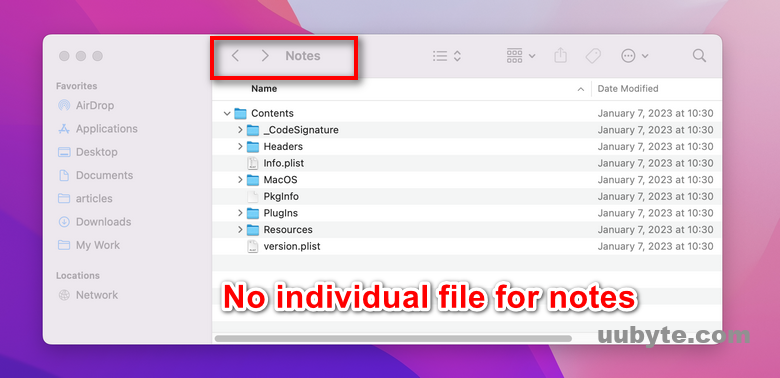
Overview of Data Recovery Technology
Data recovery is a process of salvaging data from damaged, corrupted, or inaccessible storage media when it cannot be accessed normally. This technology is used to recover lost data from a variety of storage media, including hard drives, flash drives, memory cards, and optical discs. It can also be used to recover data from deleted files, formatted drives, and damaged or corrupted partitions.
Steps for Data Recovery:
1. Identify the type of data loss
The first step in data recovery is to identify the type of data loss that has occurred. This can be done by examining the symptoms of the data loss, such as whether the drive is not recognized by the computer, whether the drive is making strange noises, or whether the drive is not responding to commands.
2. Find the cause of data loss
Once the type of data loss has been identified, the next step is to determine the cause of the data loss. This can be done by examining the hardware, software, and other factors that may have caused the data loss.
3. Choose a data recovery method
The next step is to choose a data recovery method. Depending on the type and cause of the data loss, different methods may be used, such as data recovery software, hardware-based data recovery, or professional data recovery services.
4. Implement the data recovery method
This can involve installing data recovery software, connecting hardware-based data recovery devices, or contacting a professional data recovery service.
How to Recover Deleted Notes on Mac from iCloud (Universal)
iCloud is the cloud storage media for Apple’s products. You can backup and sync Notes with iCloud on your iPhone, iPad and Mac. To recover deleted notes on Mac from iCloud, please make sure your Mac has added the iCloud account.
1. Go to icloud.com and type the apple ID and password for login.
2. Upon success, scroll down the page and find the Notes icon.
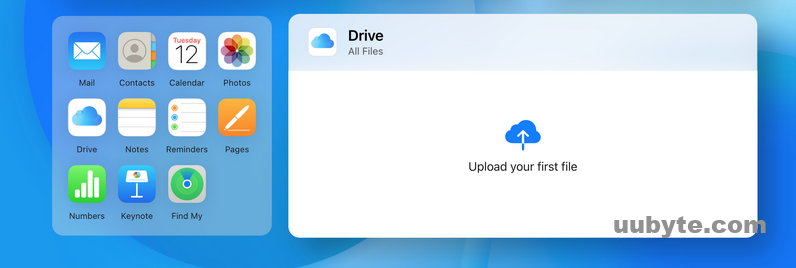
3. From the Notes page, you will see three menus at the left. iCloud is the folder where stores all notes you synced from Apple devices, including the deleted ones. Local is the place where the active notes exits. Notes menu contains all the notes in iCloud and local.

4. Select the notes you want to recover and copy the content to Notes app on Mac.
How to Recover Deleted Notes on Mac from Time Machine Backup (Universal)
Recovering deleted notes on Mac from a Time Machine backup is a relatively simple process. With Time Machine, you can easily restore deleted notes from a previous backup. Here’s how to do it:
Step 1: Open Launchpad on your Mac and click on the Time Machine icon at the Other folder to open Time Machine app.
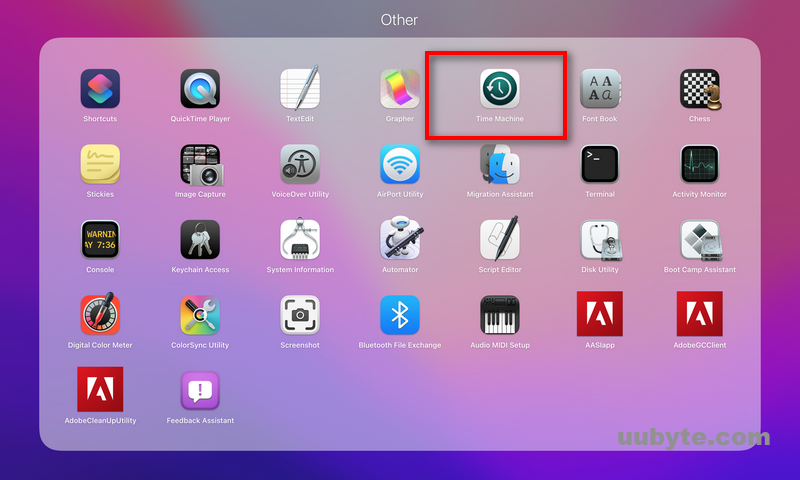
Step 2: Select the backup you want to restore from by using the timeline at the right side of the window.
Step 3: Navigate to Notes section and choose the notes you want to restore. Once you have selected the backup you want to restore from, you can select the notes you want to restore by clicking on them in the Finder window.
Step 4: After you have selected the notes, click the “Restore” button to recover the deleted notes on this Mac.
How to Recover Deleted Notes on Mac (Intel Machine)
Recovering deleted notes on Mac can be a daunting task, but with the right tools, it can be done quickly and easily. Aiseesoft Mac Data Recovery is a powerful data recovery software that can help you recover deleted notes on Mac. It is one of the best data recovery software for Macs with Intel chip.
Here’s how to use it:
Step 1: Download and install Aiseesoft Mac Data Recovery on your Mac.
Step 2: Launch the program and click Mac Data Recovery to proceed. It also supports iOS and Android data recovery.
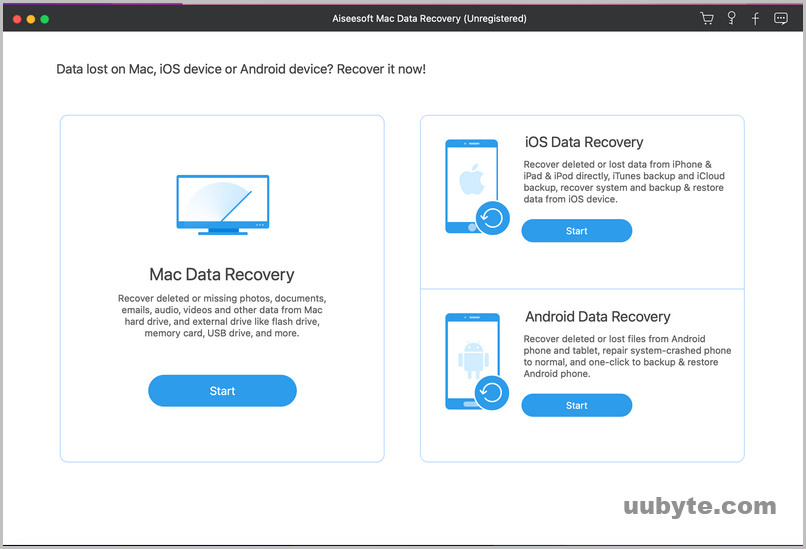
Step 3: Choose the file types and select the hard drive or partition where the notes were stored.
Step 4: Click the “Scan” button to start the scanning process.
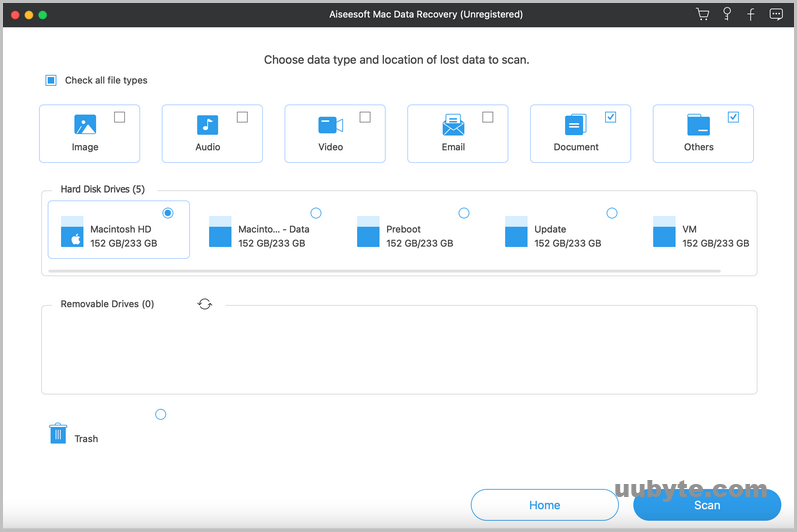
Step 5: Once the scan is complete, you will be presented with a list of recoverable files. Select the notes you want to recover and click “Recover”.
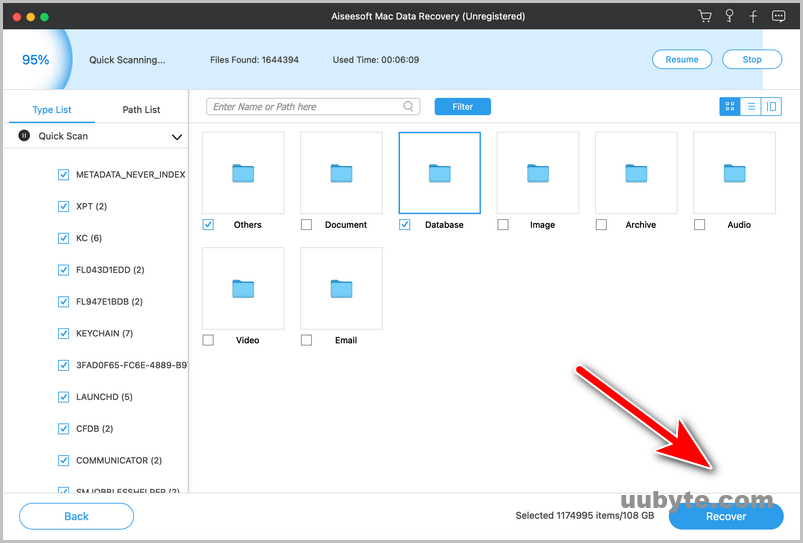
Step 6: The recovered notes will be saved to the location of destination folder.
You can easily recover deleted notes on Mac using Aiseesoft Mac Data Recovery. It’s fast, easy, and reliable. With its advanced scanning algorithms, it can quickly find and recover lost or deleted notes, even if they were deleted long ago. Plus, it’s compatible with all versions of Mac OS, so you can use it on any Mac. So if you’ve accidentally deleted your notes, don’t worry – Aiseesoft Mac Data Recovery can help you get them back.
How to Recover Deleted Notes on Mac (Apple M1 & M2 Machine)
Only a small portion of Macs are powered by Apple’s own chip (M1 & M2). Currently, not all Mac data recovery software are fully compatible with M1 or M2 architecture. After testing three alternatives, we found Disk Drill for Mac is best data recovery software for M1 and M2 Mac. In fact, it is a popular and powerful data recovery tool since 2010.
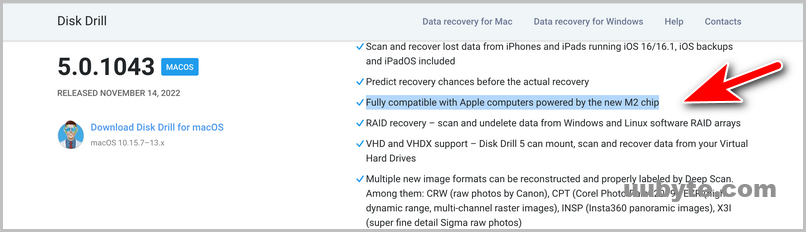
Here are the steps to recover deleted notes on Mac using Disk Drill for Mac:
1. Download and install Disk Drill for Mac.
2. Launch Disk Drill and select the drive you want to scan for deleted notes.
3. Click the “Search for lost data” button to start the scan.
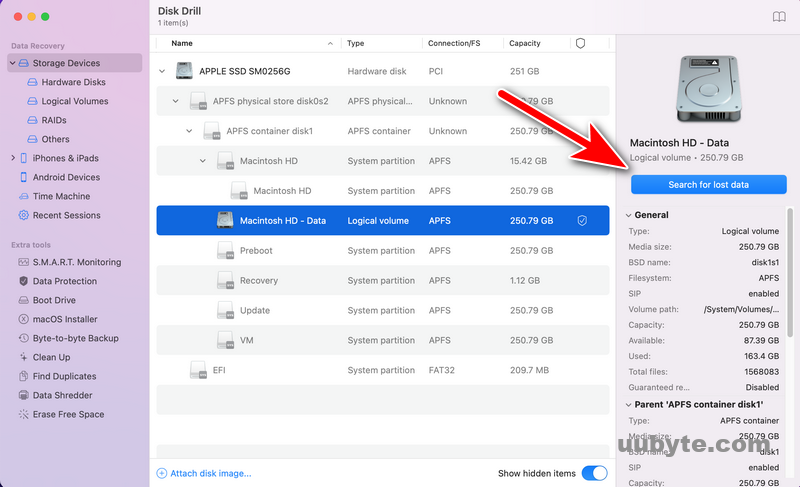
4. Once the scan is complete, you will see a list of deleted notes that can be recovered.
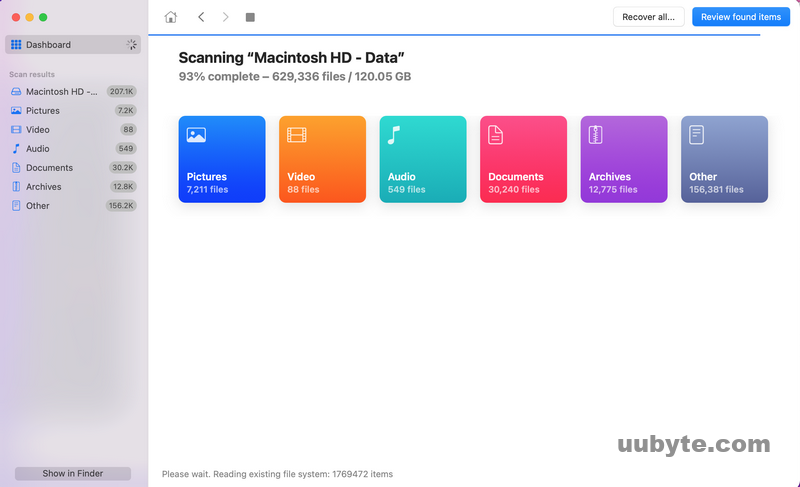
5. Select the notes you want to recover and click the “Recover” button.
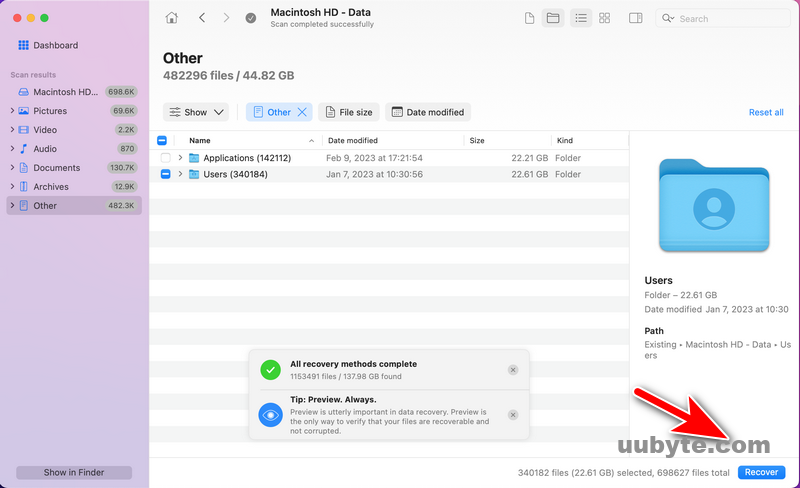
6. Choose a location to save the recovered notes and click “OK”. The deleted notes will be recovered and saved to the chosen location.
Disk Drill for Mac is a powerful data recovery tool that can help you recover deleted notes on Mac. It is easy to use and can quickly scan your Mac computer for deleted notes. The software is designed to scan for deleted files and recover them in a few simple steps. It can also recover other types of deleted files such as photos, videos, documents, and more. With Disk Drill for Mac, you can easily recover deleted notes on Mac and get them back in no time.
YouTube: 3 Proven Methods to Recover Deleted Notes on Mac of 2023
Summary
Recovering deleted notes from Time Machine or iCloud is the right solution you should try first. They are totally free and quite reliable. Most importantly, you don’t have to install third-party tool to get the job done. However, if you never backed up Notes with Time Machine or iCloud, then Aiseesoft Mac Data Recovery and Disk Drill for Mac are the two perfect tools to help you get back notes after being deleted.