Table of Contents
Windows 11 Enterprise is a powerful and secure operating system that is designed to meet the needs of businesses and enterprises of all sizes. Normally, you need a Microsoft Enterprise Account (Now Microsoft 365 for Enterprise) to complete the installation. Is it possible to install Windows 11 Enterprise edition on a PC without Microsoft Enterprise Account?
The short answer is Yes!
However, there are a couple of additional steps you have to move forward in order to install Windows 11 Enterprise without Microsoft Enterprise Account.
Introduction to Windows 11 Enterprise Edition
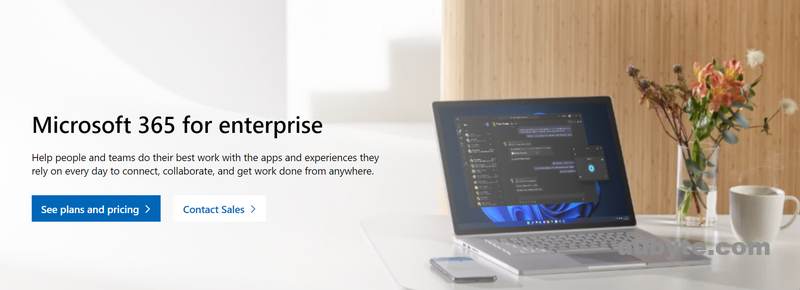
Windows 11 Enterprise is the latest version of the Windows operating system, designed specifically for businesses and enterprises. It comes with a host of new features and improvements over its predecessor, Windows 10 Enterprise, including enhanced security, productivity, and management capabilities.
One of the key features of Windows 11 Enterprise is the integration of Microsoft’s cloud-based services, such as Azure Active Directory, Microsoft Endpoint Manager, and Microsoft Intune. This allows businesses to manage their devices and data from a centralized location, making it easier to enforce security policies, deploy software updates, and manage user access.
Windows 11 Enterprise also includes advanced security features such as Windows Hello for Business, which provides multi-factor authentication for users, and Windows Defender Application Guard, which helps protect against malware and other malicious software.
Other notable features of Windows 11 Enterprise include a redesigned user interface with a new Start menu and taskbar, support for touch and pen input on compatible devices, and improved performance and battery life.
Plans of Microsoft 365 for Enterprise
Microsoft 365 for Enterprise is a suite of cloud-based productivity tools and services designed specifically for businesses and enterprises. It includes a variety of plans and options to meet the specific needs of different organizations. Here are some of the plans and features available in Microsoft 365 for Enterprise:
Microsoft 365 E3 ($36.00 User/Month)
This plan includes all the core productivity tools such as Word, Excel, PowerPoint, and Outlook, as well as enterprise-level email, file storage and sharing, and collaboration tools.
Microsoft 365 E5 ($57.00 User/Month)
This is the most comprehensive plan, which includes all the features of Microsoft 365 E3 plus additional security and compliance tools. It also includes advanced analytics and voice capabilities.
Microsoft 365 F3 ($36.00 User/Month)
This plan is designed for frontline workers, and includes email, collaboration tools, and other productivity apps that can be accessed from any device.
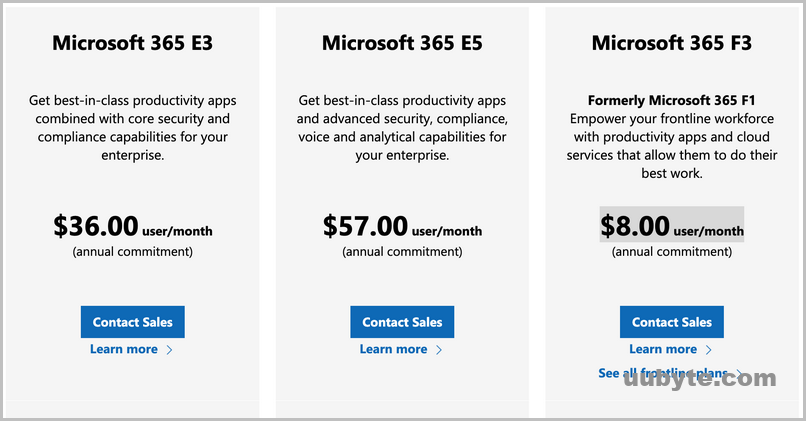
You could save hundreds per year if you are trying to install Windows 11 Enterprise without using a Microsoft 365 for Enterprise. Please follow the steps in below to complete the task.
Download Windows 11 Enterprise ISO
To install Windows 11 Enterprise on a PC, the first step is to download the ISO and create a bootable installation USB afterwards. Currently, you can download the Windows 11 Enterprise ISO from the Microsoft Evaluation Center.
Go to the Microsoft Evaluation Center website at https://www.microsoft.com/en-us/evalcenter/. There are four products you can start. At here, click Evaluate now under Windows 11 Enterprise to access the download page.
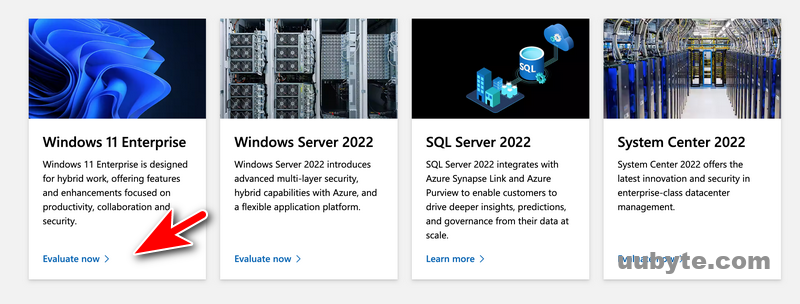
From the new page, click the Download the ISO – Enterprise button to begin the download process. You will be prompted to sign in with your Microsoft account. If you don’t have one, you can create a new one for free.
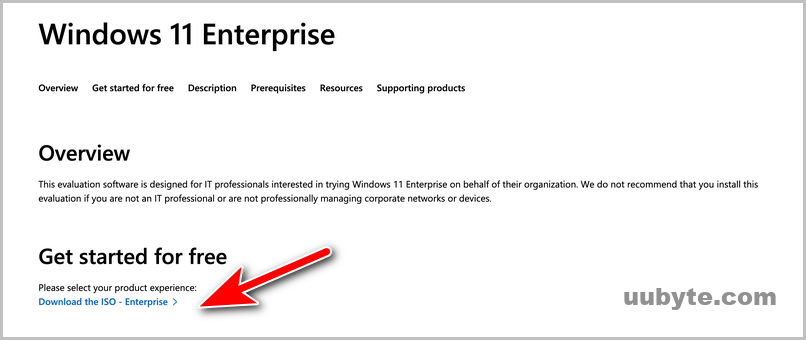
Next, select the edition and language you want to download, then click "Continue." On the next page, choose whether you want to download the 64-bit or 32-bit version of the ISO file, then click "Download."
The download will begin, and the file size is around 5 GB, so it may take some time to complete depending on your internet speed.
In addition, you can also directly download Windows 11 Enterprise ISO from authorized download sites like:
https://softcomputers.org/en/download/download-windows-11/download-windows-11-enterprise/
https://filecr.com/windows/windows-11-enterprise/?id=264366004676
Once the download is complete, you can create a bootable USB drive from the ISO file using third-party tools such as UUByte ISO Editor.
Create Windows 11 Enterprise Bootable USB
UUByte ISO Editor is a very simple and popular tool for creating Windows bootable USB. After several clicks, you can get a valid bootable disk for installation. You can complete the job on a PC or Mac.
1. Download and install UUByte ISO Editor on your computer.
2. Insert a USB drive with at least 8GB of storage capacity into your computer and open UUByte ISO Editor and click on "Burn" in the main interface.
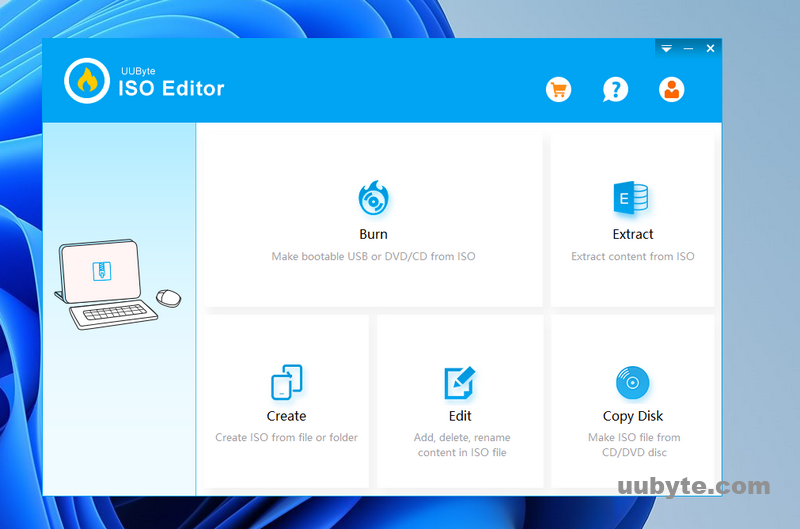
3. Click on the "Browse" button next to the "ISO Image" field to pick up the Windows 11 Enterprise ISO file. Next, select the USB drive you inserted earlier.
4. Click on the "Burn" button to start the process. Wait for the burning process to complete. This may take some time depending on the size of the ISO file and the speed of USB drive.
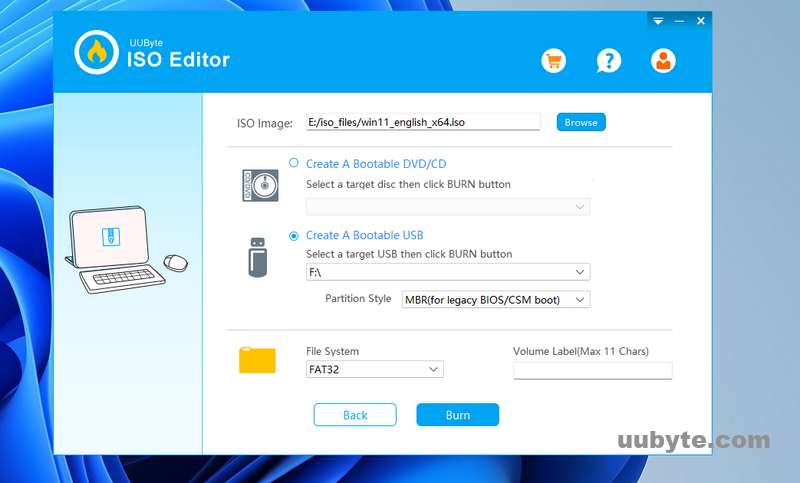
Once the process is complete, you will have a bootable USB drive with the Windows 11 Enterprise installation files.
Install Windows 11 Enterprise without Microsoft Enterprise Account (Save $$$)
After the preparation work we have done in above, it now comes to the final step. By default, a Microsoft account is required to complete Windows 11 installation, no matter it is a Home, Pro or Enterprise edition. We need do some tricks to bypass this limitation.
1. Unplug the network cable or turn off WiFi to disconnect the computer from Internet.
2. Plug in Windows 11 Enterprise installation USB to target computer and boot from it. You should press the right key to enter into Boot Menu or BIOS. And choose the USB as the first booting device at this time.
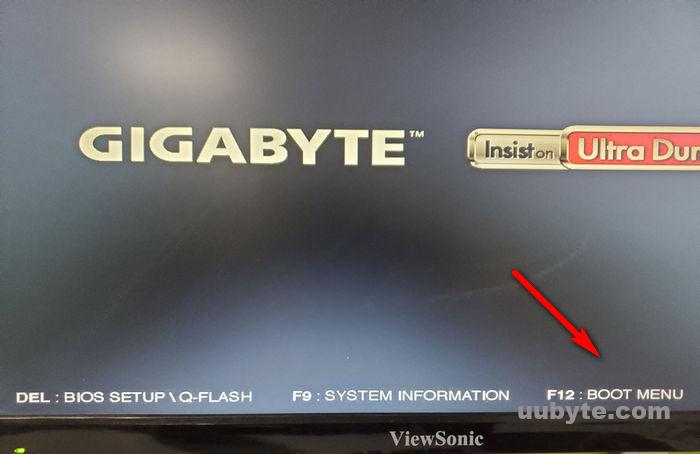
3. Wait about one minute and Windows 11 installation wizard shows up. In the coming section, just follow the screen prompt as requested to complete the actions.
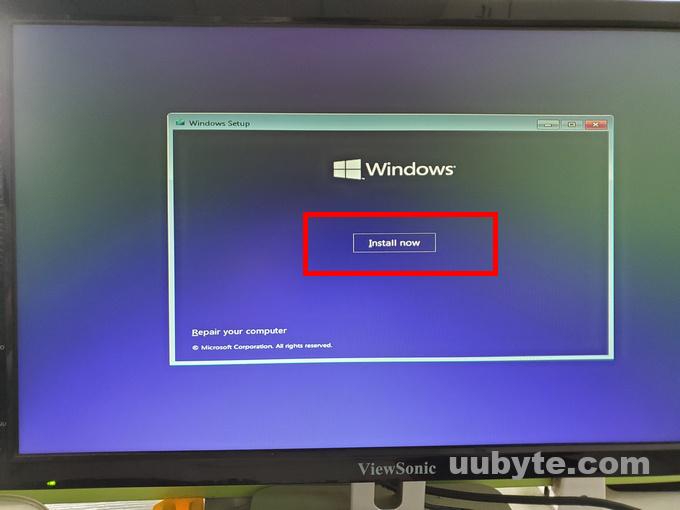
3. In the middle of the steps, Windows 11 installation wizard will ask you to connect the device to a network. At this time, press SHIFT + F10 to bring up the built-in Command Prompt utility. Type the follow command to bypass account check.
OOBE\BypassNRO
4. The computer reboots after the command. Wait a few seconds, it will stop at "Let’s connect you to a network" screen. You should go with "I don’t have internet" option at this time.
5. Input a local account name and password to finish the installation. That’s !
Video Tutorial: How to Install Windows 11 Enterprise Evaluation [FULL WALKTHROUGH]
Frequently Asked Questions
Is there a Windows 11 Enterprise Edition?
Yes, there is a Windows 11 Enterprise Edition. The Enterprise edition is designed for large organizations and businesses and comes with additional features and capabilities compared to the Home and Pro editions.
Is Windows 11 Enterprise free?
No, Windows 11 Enterprise is not free. It is a commercial edition of Windows 11 that is only available to volume license customers through the Microsoft Volume Licensing program. Organizations and businesses that want to use Windows 11 Enterprise must purchase a license for each device they plan to install it on
How can I activate my Windows 11 Enterprise for free?
It is not recommended to try to activate Windows 11 Enterprise for free as this may involve the use of illegal or unauthorized methods that could potentially harm your computer or violate licensing agreements. Windows 11 Enterprise requires a valid license key to activate, and the only legitimate way to obtain a license key is to purchase one through the Microsoft Volume Licensing program. However, Microsoft does offer a 90-day free trial of Windows 11 Enterprise through the Microsoft Evaluation Center, which allows you to test the features and capabilities of the Enterprise edition before purchasing a license. After the trial period expires, you will need to purchase a valid license key to continue using Windows 11 Enterprise.
What is the latest Windows 11 enterprise version?
The latest Windows 11 Enterprise version is currently Windows 11 Enterprise version 21H2. This version was released in October 2021 and is the most recent feature update for Windows 11 Enterprise. It includes several new features and improvements, including improvements to multitasking, Windows Hello, and support for multiple virtual desktops. The 21H2 version of Windows 11 Enterprise is available to volume license customers through the Microsoft Volume Licensing program.
The Bottom Line
It is totally fine to test out this trick if you just want to play some advanced features of Windows 11 Enterprise. This could save hundreds of dollars per year. However, it is not recommended to use this trick in a product environment as it is risky and violate Microsoft licensing policy!