Table of Contents
We heard dozens of complaints since the introduction of iOS 16 from our readers. Several of them reported that their iPhones popped up No SIM Card Installed message from time to time. This happened to iPhone XS, XR, 12, 13 and the latest iPhone 14.
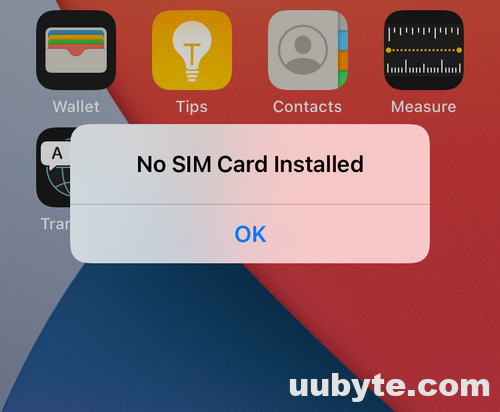
A quick fix is to restart the iPhone. However, the error message may show up later. According to our research, it is more a software bug in iOS 16 other than hardware failure. You can follow the instructions in below to fix No SIM Card Installed error on iPhone.
Note: This tutorial only applies to iPhone models with a physical SIM card. If your iPhone comes with eSIM card, please contact Apple Support or go to Apple Retail Store to solve this problem.
1. Remove SIM Card and Re-Connect to iPhone
You will receive No SIM error when the SIM Card is not installed correctly on the iPhone. This usually happens when an iPhone drops out or hit by object. The SIM Card might miss the position in SIM Card tray, making the iPhone difficult to detect the card.
To fix this problem, simply remove the SIM card from your iPhone with a physical needle or toothpick.

After that, place the SIM Card in the right place of SIM tray. You can check our example from the screenshot. The side with text should be in front.
Now, pull the tray with SIM card back to iPhone slowly to make sure the SIM card is not moving out the correct position. Wait a few seconds, you will see the carrier information on the upper left corner of iPhone.
2. Update iPhone to iOS 16.1 or Later
The above trick is the easiest way to fix No SIM error on iPhone. It is quit helpful for iPhones with iOS 15 or earlier. However, it is not the case for iOS 16.0, the first public release of the latest iOS 16 firmware.
As far as we know, this bug was fixed in 16.1. Hence, a simple iOS update will solve this problem in most of the cases.
To update iOS on iPhone, the first step is to open Settings app on iPhone.
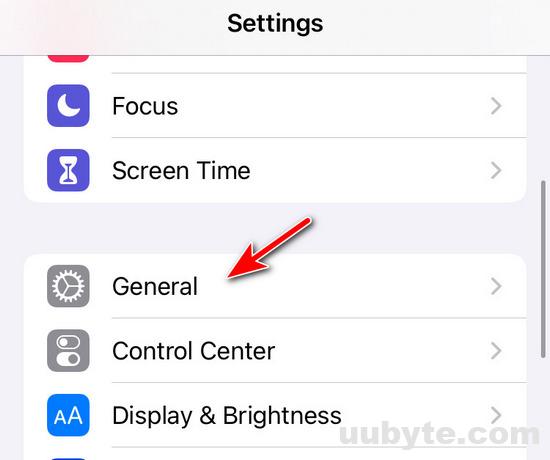
Next, go to General tab and tap on Software Update.
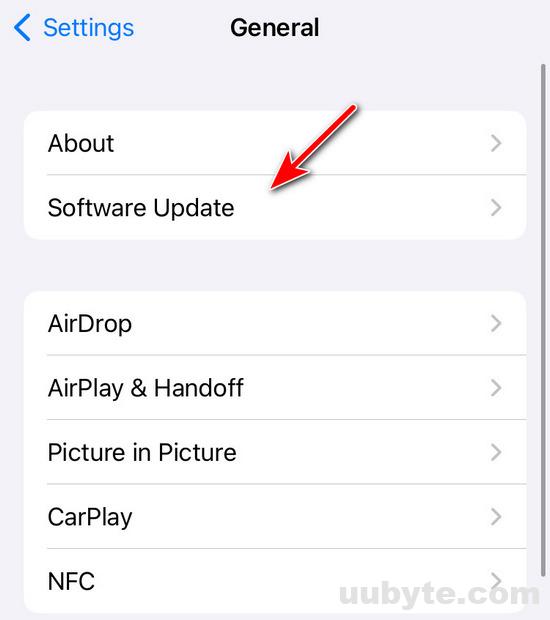
If there is an update available, it will be shown on the screen. You can download and install the update on the air.
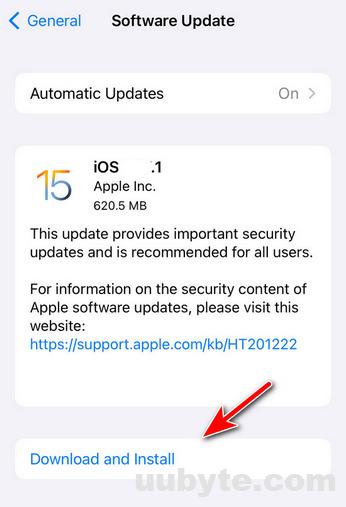
Input the passcode to grant the permission to install a new update.
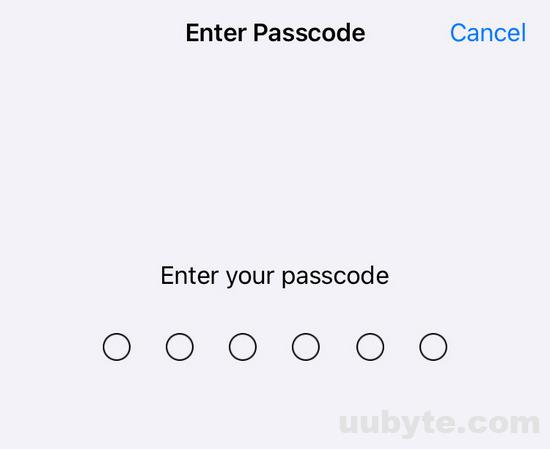
Once completed, iPhone starts to download the update and install it on your iPhone later. Your iPhone will reboot a couple of times during the installation. Please don’t worry. In addition, it takes nearly one hour to download the install the update.
3. Replace SIM Card from Carrier
If your SIM card is lost or not functioning, you can get a replacement from your wireless carrier. You’ll need to provide your carrier with some information, such as your account number, account holder’s name, and the phone number associated with the account. The carrier will then cancel the old SIM card and issue you a new one.
There are a few things to keep in mind when getting a replacement SIM card:
- Your phone number will be changed. This means that any phone numbers or contacts stored on your old SIM card will be lost. Be sure to back up this information before getting a new SIM card.
- You may be charged a fee for the replacement SIM card.
- Your carrier may require you to activate the new SIM card before you can use it.
Replace SIM Card from AT & T: https://www.att.com/support/article/wireless/KM1081808/
Replace SIM Card from T-Mobile: https://www.t-mobile.com/support/devices/sim-esim
Replace SIM Card from Verizon: https://www.verizon.com/support/4g-sim-card-faqs/
Once you get the new SIM card, please do the following to activate the SIM card on your iPhone:
1. Insert the new SIM card into iPhone.
2. Go to Settings > Cellular > Cellular Data Options > Enable LTE.
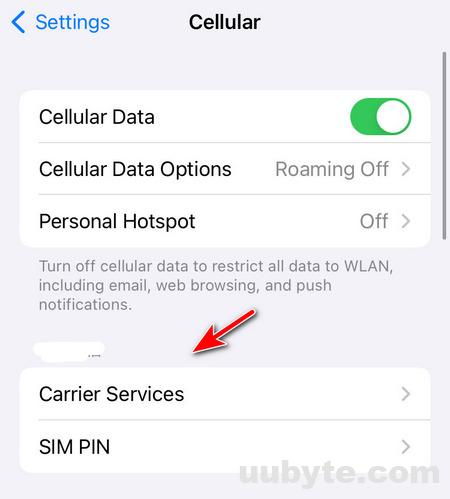
3. Select your new carrier from the list of available carriers.
4. Restart iPhone to apply the changes.
Video Tutorial: My iPhone Says No SIM Card! Here’s The Fix
Summary
For users who updated their iPhone to iOS 16.0 recently, it is usual to see No SIM card error popping up from time to time. Fortunately, this can be fixed after a software update. Please make sure backup your content before installing the update.