Table of Contents
When a new version of macOS comes out, you can see a lot of them want to give a try on the new release. This is a not big issue for those who won more than one Macs. They can download and try the new OS on a spare Mac device.
However, most of the Mac users only have one device at hand. If they want to test out the new release, they prefer doing it on an external drive, especially USB flash drive. So this question arises.
Can you install macOS Ventura to an USB drive?
The simple answer is NO, at least the time we are writing this post. Maybe there is a workaround in future and we will update the details when available.
As far as we know, we can only install macOS Ventura on an external SSD.
What is the USB Flash Drive?
A USB flash drive is a type of data storage device that is typically used to store files such as documents, pictures, and music. USB flash drives are often used as a portable way to transfer files from one computer to another.
The physical structure of a USB drive is quite simple. At the most basic level, it consists of a housing that encloses the circuitry and a USB connector that protrudes from the housing. The circuitry typically includes a controller chip, a flash memory chip, and a few other support components. The controller chip is the brains of the operation, responsible for managing the data stored in the flash memory and for interfacing with the host computer. The flash memory chip is where the data is actually stored.
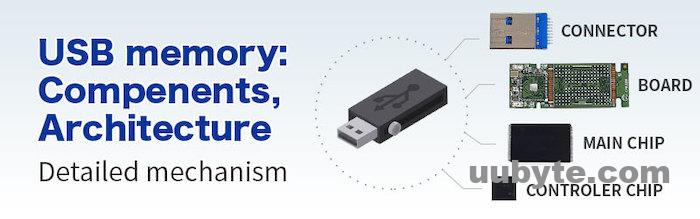
One of the nice things about USB drives is that they are very rugged and durable. The housing is typically made of tough plastic or metal, and the connectors are designed to withstand a lot of wear and tear. This means that you can pretty much just toss a USB drive into your bag and not worry about it getting damaged.
Another advantage of USB drives is that they are very easy to use. All you need to do is plug the drive into a USB port on your computer and you’re good to go. No drivers or special software are required. Just about any computer made in the last few years will have a USB port, so you shouldn’t have any compatibility issues.
What is the External SSD?
An external SSD is a solid state drive that is designed to be used with a computer that supports the USB 3.0 standard. External SSDs are typically smaller than internal SSDs, and they offer a number of advantages over traditional hard drives.
External SSDs are much faster than traditional hard drives, and they use less power, which can prolong the battery life of a laptop. They are also more durable than hard drives, and they are less likely to be damaged by physical shocks.

Unlike a traditional hard drive, an external SSD does not have any moving parts. This makes it much more durable and reliable, as well as faster and more energy efficient. In addition, external SSDs are available in a variety of different sizes and capacities, so you can choose the one that best suits your needs. They typically connect to your computer via USB, making them very easy to use.
If you are looking for a way to improve the performance of your computer, an external SSD is a great option. They are much faster than traditional hard drives, and can really help to speed up your system. They are also more reliable and durable, so you can be confident that your data is safe.
External SSDs are more expensive than hard drives, but they are becoming more affordable as the technology matures.
The Differences between External SSD and USB
There are a few key differences between external SSDs and USBs that are important to consider when choosing which type of storage device is right for you.
External SSDs use a different controller chip that works flawlessly with operating systems. Technically speaking, USB flash drive is not a real hard drive.
This is why OS can’t be installed on a USB drive naturally.
One of the biggest advantages of an external SSD is speed. SSDs use a type of flash memory that is much faster than the type of memory used in USBs. This means that an SSD can transfer data much faster than a USB can.
Another advantage of SSDs is that they are more durable than USBs. SSDs are not as susceptible to physical damage as USBs are, so they can withstand being dropped or bumped around more easily.
Finally, SSDs tend to use less power than USBs do. This means that they can be used for longer periods of time without draining your battery as quickly.
Overall, external SSDs offer a number of advantages over USBs. They are faster, more durable, and use less power. However, they are also more expensive. If you need a high-performance storage device, an SSD is the way to go. If you are on a budget, a USB is a better option.
Why macOS Ventura Can’t be Installed on a USB Drive
According to Apple’s official documentation, macOS can be only installed on disks with GUID partition. Unfortunately, USB drive is not compatible with GPT by default. That’s why you can’t install macOS Ventura to a USB drive.
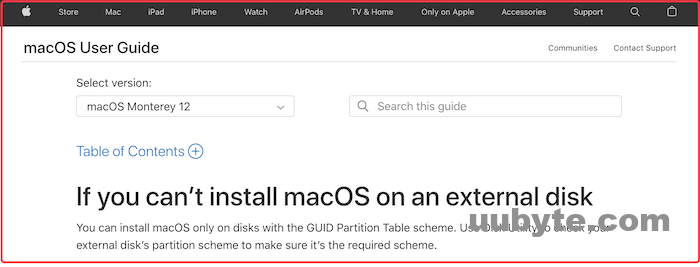
About GUID Partition Table Scheme
GUID Partition Table (GPT) is a standard for the layout of the partition table on a physical storage device, such as a hard disk drive or solid-state drive, using globally unique identifiers (GUIDs).
GPT is designed as an improvement over the older Master Boot Record (MBR) partitioning scheme, which is limited to a maximum of four primary partitions, and does not fully support drives larger than 2 TiB (2048 GiB). GPT overcomes these limitations by using a logical block addressing (LBA) scheme that allows for more than four partitions, and by using GUIDs to uniquely identify partitions and devices.
GPT is part of the Unified Extensible Firmware Interface (UEFI) specification, and is therefore supported by most recent computers. However, GPT is not compatible with older BIOS-based systems, which can only boot from MBR-partitioned drives.
Video Tutorial: How to Install macOS on an External Drive
Please don’t waste time on the work if you intended to install Ventura on a USB drive. This simply does not work! We have seen dozens of Mac users trying to do this, but none of them succeeded. Instead, go and get an external SSD to run macOS Ventura from it. This is the best way to test out Ventura without much effort.