Table of Contents
There are many different types of productivity apps available for Mac users, and the benefits of using them vary depending on the app and the user’s needs. However, some general benefits of using productivity apps on a Mac include:
1. Increased Efficiency: One of the main benefits of using productivity apps is that they can help users work more efficiently. By automating tasks, providing easy access to information, and streamlining workflows, productivity apps can help users get more done in less time.
2. Improved Organization: Another benefit of using productivity apps is that they can help users organize their work and information more effectively. By keeping track of tasks, files, and contacts, productivity apps can help users stay on top of their work and avoid lost or misplaced information.
3. Greater flexibility: Productivity apps can also offer users greater flexibility in how they work. By allowing users to access information and work on tasks from anywhere, productivity apps can help users stay productive even when they’re away from their desk.
4. Better collaboration: Finally, productivity apps can also help users collaborate more effectively with others. By sharing files, tasks, and calendars, productivity apps can help team members stay coordinated and on the same page.
You can find 8 productive apps that can help you save a lot of time. All of them are working well on both M1 and Intel Macs.
Manico – Launch Apps Quickly
Every Mac user has apps that they use every day, such as Finder, Safari or Word, and to launch or switch between them, you can either use the mouse to select them in the Dock bar or use the "CMD + Tab" shortcut to switch between them. For those apps that are not in the Dock bar and not launched, you need to open them via Launchpad, which is not efficient enough for the efficiency party, so Mancio was born.
Mancio is one the best apps to let you open apps quickly on Mac. The great thing about this app is that you can customize any app shortcut you want, so that you can launch and switch tools quickly!
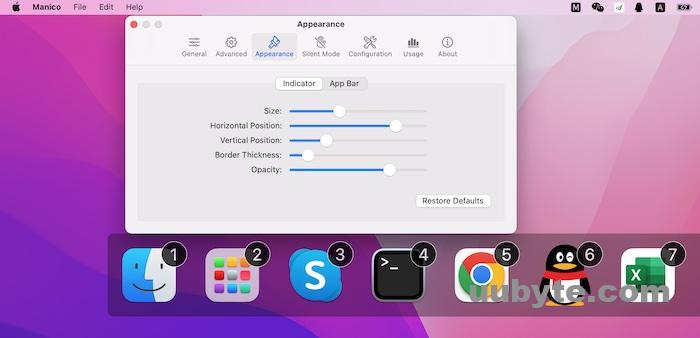
Paste – Easy Access of Clipboard History
Have you copied one content and then copied another content, and you need 2-3 contents that you copied before, and it is troublesome to switch windows in the screenshot again.
Do you have some fixed contents, such as some fixed word templates, command templates, some fixed operation templates and notes, etc., which are troublesome to open each time if they exist in a file.
Paste is a Mac app that allows you to quickly and easily paste text, images, and files from your clipboard into any app. It‘s great for quickly copying and pasting text from one app to another, or for inserting images and files into apps that don‘t support drag–and–drop. Paste also has a built–in search feature that makes it easy to find and reuse your clipboard history.
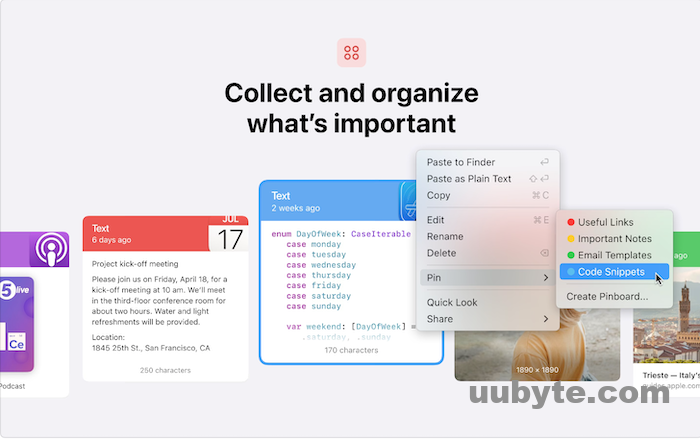
Xnip – Take Scrolling Screenshot
Xnip is a screen capture tool for Mac with a unique twist. It allows you to capture not only still images, but also animated GIFs. This makes it ideal for capturing things like web pages or UI interactions that would be difficult to describe with a still image. In addition, Xnip has a number of features that make it a great all-around screen capture tool, such as the ability to capture a selected area of the screen, full-screen captures, and more.
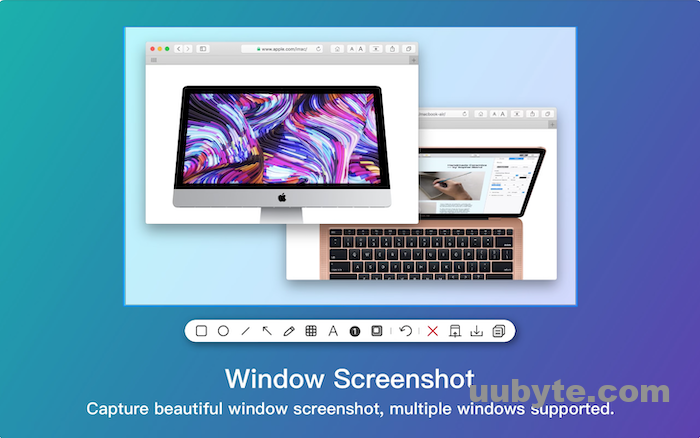
CheatSheet – Quick Access to Shortcut Keys
CheatSheet is an app for Mac that provides quick access to shortcuts for various apps and programs. It’s a handy tool for users who want to improve their productivity and efficiency. CheatSheet can be accessed by pressing a designated hotkey, which brings up a list of all the shortcuts for the current app or program. Users can then select the shortcut they want to use and press the corresponding key to execute it. CheatSheet is a great way to learn and memorize shortcuts, and it can also be used to quickly lookup shortcuts when needed.
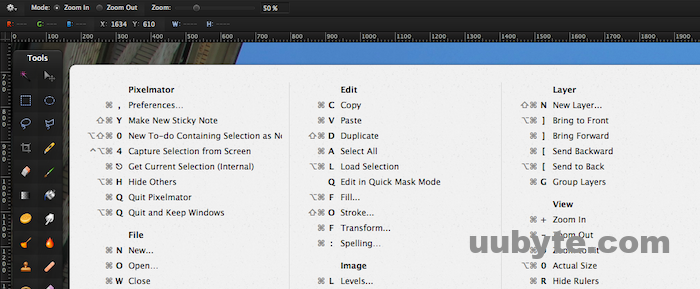
Alfred – Powerful Tools for Almost Everything
Alfred is an award-winning productivity application for MacOS that lets you launch apps, search files, perform calculations, and more with just a few keystrokes. Alfred is a great alternative to the built-in MacOS Spotlight feature, and it offers a number of features that Spotlight doesn’t.
Alfred is extremely customizable, so you can tailor it to fit your workflow exactly. You can create custom hotkeys to launch any application or perform any action, and you can even extend Alfred’s functionality with third-party add-ons.
If you’re looking for a more powerful and customizable alternative to Spotlight, Alfred is a great option.
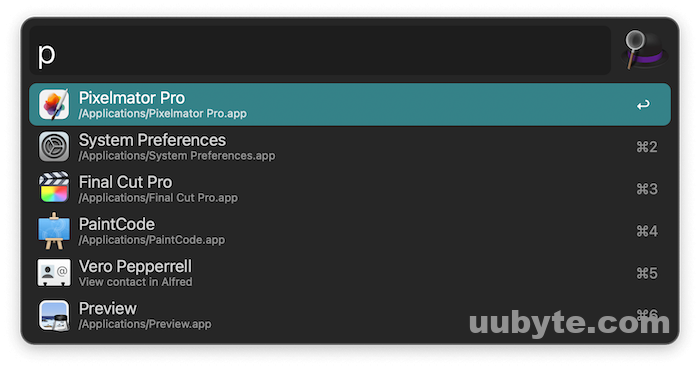
Lungo – Prevent Mac from Hibernating
Lungo is a Mac app that allows you to control your computer using your voice. It is designed to be used with a hands-free headset, such as the Plantronics Voyager Pro, and can be used to control many different aspects of your computer, including opening and closing apps, controlling your web browser, and even dictating text.
Lungo is a very useful tool for those who are looking for a hands-free way to control their computer. It can be used to increase productivity, as well as to simply make your life easier. For example, if you are a web developer, you can use Lungo to open and close your development environment, as well as to control your web browser. If you are a student, you can use Lungo to take notes or dictate essays.
Lungo is very easy to use and can be up and running in just a few minutes. Simply download the app, connect your headset, and start talking. There is no need to install any additional software or drivers.
Lungo is a great tool for anyone who is looking for a hands-free way to control their computer. It is easy to use and can be very helpful in increasing productivity.
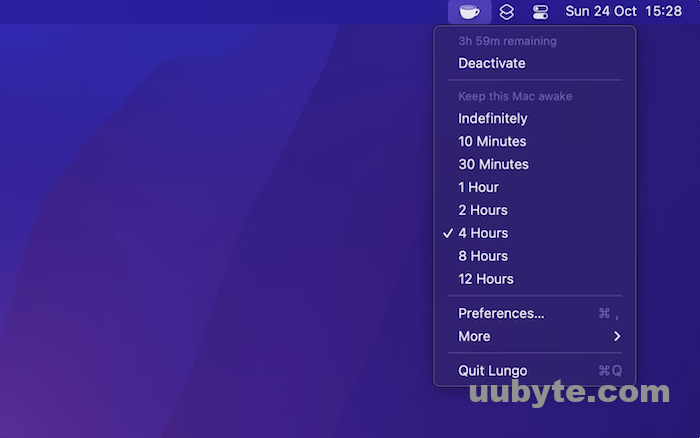
Vimac – Work Efficiently with Keyboard
Vimac is an app for Mac that allows you to extend your screen real estate by creating virtual monitors. This can be useful if you want to have multiple monitors but don’t have the space or the budget for a physical setup. Vimac also allows you to customize the resolution and position of each virtual monitor, which can be helpful if you’re trying to create a specific workflow.
There are a few things to keep in mind when using Vimac. First, it’s important to make sure that your Mac has enough resources to run the app. If you’re running into performance issues, you may need to close some other apps or adjust your settings. Second, Vimac is designed to work with a specific type of monitor, so if you’re using a different type of display, you may need to adjust the settings. Finally, Vimac is a paid app, so you’ll need to purchase a license to use it.
Overall, Vimac is a helpful tool that can increase your productivity by giving you more screen real estate. If you’re looking for a way to add multiple monitors to your Mac without spending a lot of money, Vimac is worth considering.
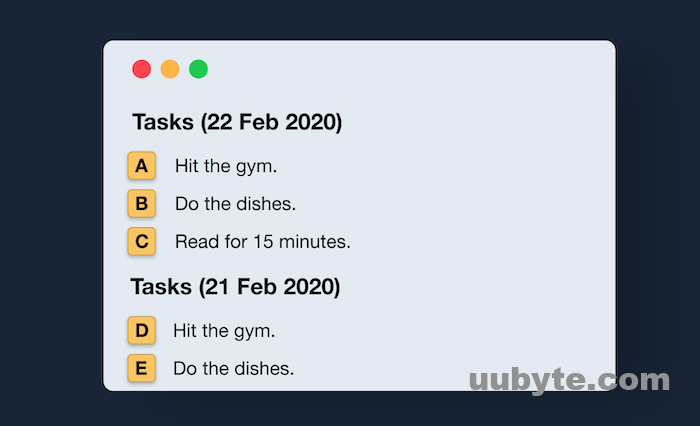
KeyboardHolder – Remember Input for Each App
Assuming you have never heard of KeyboardHolder before, it is an app that allows you to use your Mac’s keyboard as a holder for your iPad or iPhone. It is a great way to keep your devices organized and in one place while you are working. The app is very simple to use and can be easily installed on your Mac.
Once you have installed KeyboardHolder, simply launch the app and follow the instructions on the screen. You will need to connect your iPad or iPhone to your Mac using a Lightning cable. Once the devices are connected, KeyboardHolder will automatically detect your devices and display them on the screen.
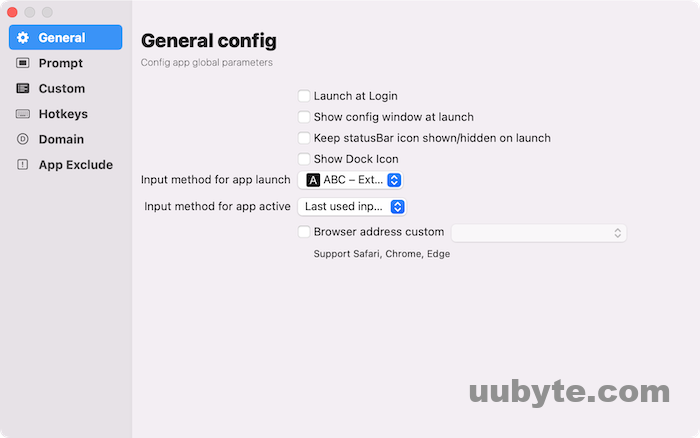
You can then position your iPad or iPhone in the KeyboardHolder app so that the keyboard is in the perfect position for you to type. The app also allows you to adjust the angle of your devices so that you can find the perfect viewing angle.
Once you have your devices positioned the way you want, you can start typing away. The KeyboardHolder app will keep your devices in place and will even charge your devices while you are using them.
The KeyboardHolder app is a great way to keep your devices organized and in one place. It is very simple to use and can be easily installed on your Mac. If you are looking for a way to keep your devices organized and in one place, then the KeyboardHolder app is a great option for you.
Summary
Those productive apps shared in above will dramatically increase the efficiency when working with a Mac. If you have better recommendation, please don’t hesitate to leave a comment in below or contact our editor. We are looking forward to make this post more solid and useful.