Table of Contents
Upgrading from Windows 7 to Windows 10 is a smart move for users looking to enhance their system’s security, performance, and compatibility with modern applications. Since Microsoft officially ended support for Windows 7, continuing to use it can expose your computer to vulnerabilities and limited software updates. Fortunately, the upgrade process to Windows 10 is straightforward and often preserves your personal files and programs, making the transition smooth for most users.
Part 1: Backup Important Data to External or Cloud Drive
Before upgrading from Windows 7 to Windows 10, it’s crucial to back up your important data to avoid any risk of loss during the installation process. Although the upgrade typically preserves your files, unexpected issues can occur, making a backup a wise precaution.
You can use an external hard drive or a cloud storage service like Google Drive, OneDrive, or Dropbox to store your documents, photos, videos, and other critical files.
Part 2: Download Windows 10 ISO 64-bit
Microsoft only holds one version of Windows 10 ISO. This is not enough for all users. Don’t worry. We will offer a flex and safe way to download Windows 10 ISO 64 bit.
First, open the following link from a browser, which is the home page of Windows 10 ISO download.
https://os.click/en/Windows:Windows_10
On the homepage, you’ll see options for various operating systems. From the list of available Windows versions, select Windows 10.
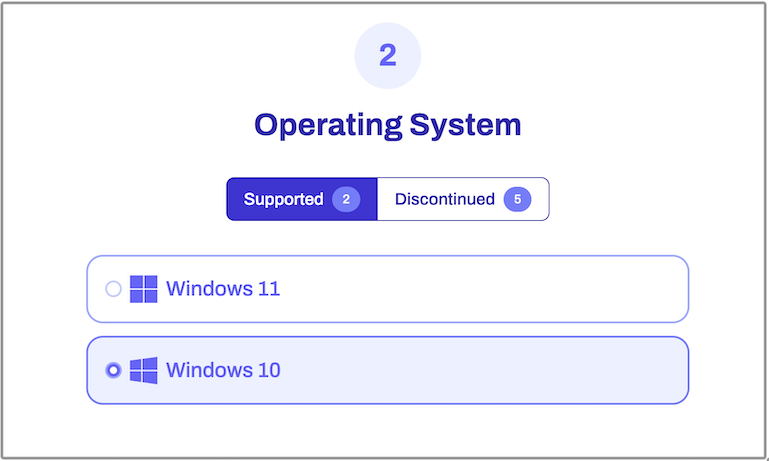
You’ll be prompted to choose the specific edition.
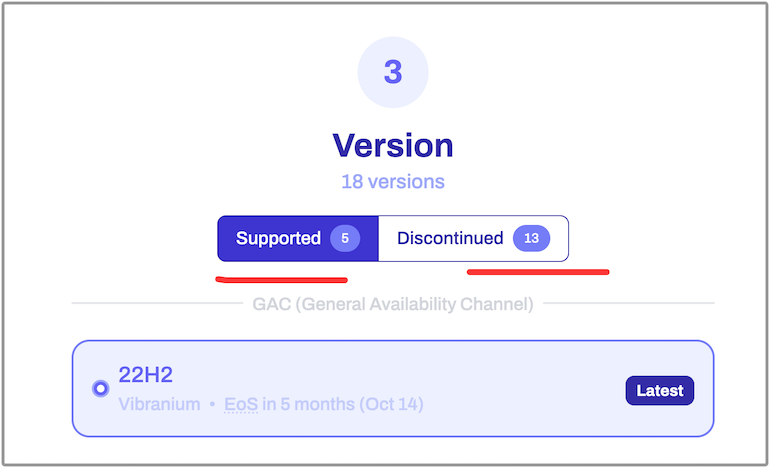
After that, choose the language, and architecture (32-bit or 64-bit) of Windows 10 you wish to download. Once it is done, you will be presented a download link for Windows 10 64-bit.
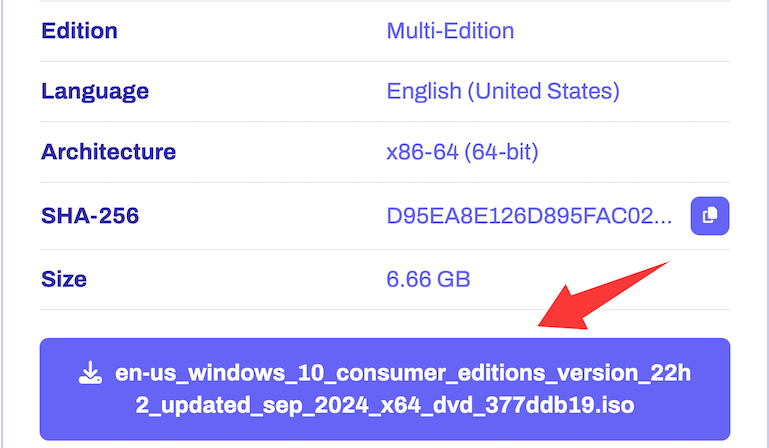
Part 3: Create Windows 10 Installation Media
Next, back up important content on USB drive and download UUByte ISO Editor, one of the best programs for making bootable USB from ISO image.It is super easy to use and has less errors.
Step 1: Download UUByte ISO Editor application from above location. Please note that this is a direct download link, which means the .exe file will be automatically downloaded when you click this link. Double-click the .exe file to install the software on your PC, and launch the application.

Step 2: Click "Burn" button on the main interface to initial the setup process. All you need to do is follow the onscreen instructions. After this, you will be taken to a page where you can select the ISO file from which you will be creating the bootable USB drive. Select the file and then insert the USB drive before moving to the next step.
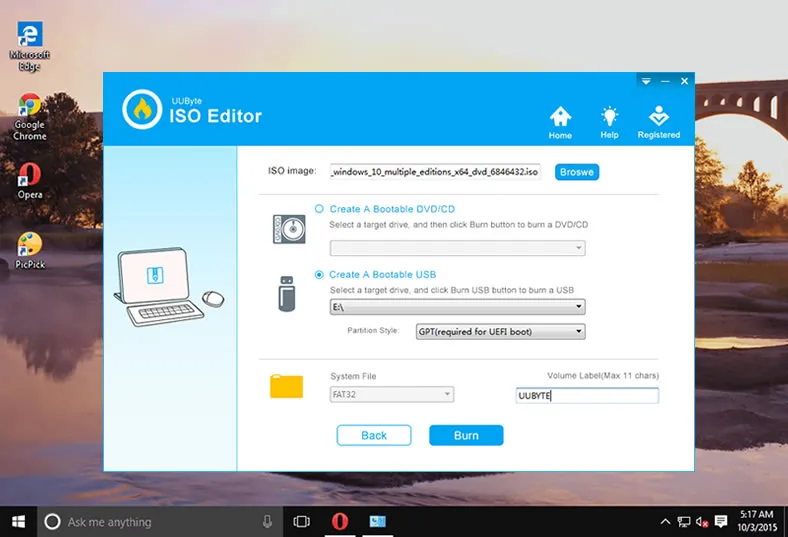
Step 3: You can now select USB as the burn option, and click on the button that says ‘Burn’. In a few moments, your bootable USB drive will be ready and you can remove it and use it for your purpose.
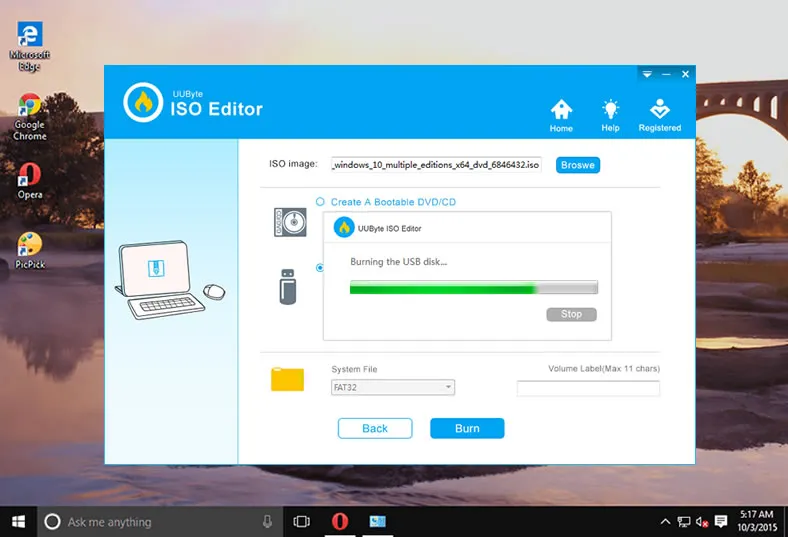
As you can see, there are no complicated steps to follow and no additional software required to create bootable media. The application is completely error free, so you can confidently use even a DVD or CD to create the required bootable media from your ISO file.
Part 4: Install Windows 10 from USB
To boot from USB and install Windows 10, follow the steps below. This works for most PCs, including modern hardware (with a few tweaks).
1. Plug the bootable USB into the computer where you want to install Windows 10.
2. Turn on or restart the computer.
3. As soon as the PC starts, press the key to open Boot Menu. Usually, the key is F10, F12, Del or ESC. It depends on the motherboard brand.
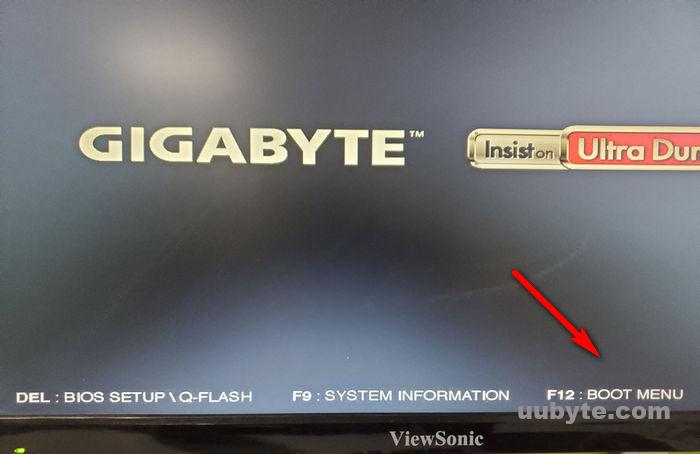
4. Use arrow keys to select your USB drive and hit Enter. Your PC will boot from the USB and load the Windows 10 setup screen. Follow the on-screen instructions to start the installation.
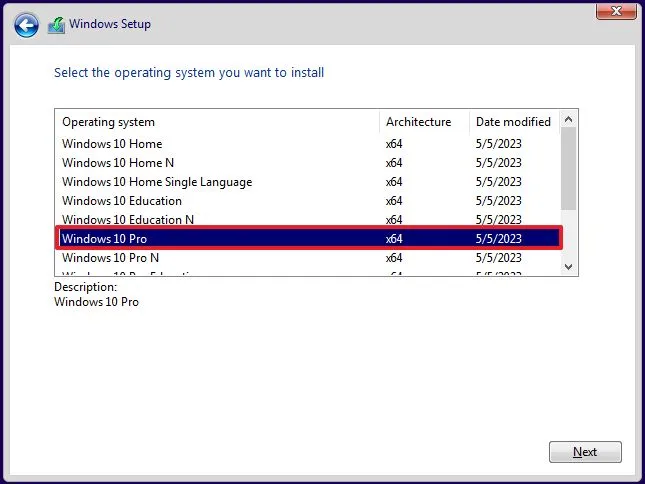
Conclusion
Upgrading to Windows 10 not only brings a more secure and user-friendly operating system, but it also ensures better compatibility with current hardware and software. By following the upgrade steps carefully and backing up your data beforehand, you can enjoy the benefits of a modern OS without the risks of staying on an unsupported platform. Whether you’re upgrading for security, performance, or features, moving from Windows 7 to Windows 10 is a worthwhile investment in your digital experience.

