Table of Contents
Windows 11 25H2 is still not public available as it is in beta test. If you want to give a try on Windows 11 25H2 and don’t want to enroll the Insider Program, then here is a simple way to download the ISO and create a bootable Windows 11 25H2 installer USB from it.
After that, follow the simple trick to upgrade Windows 11 24H2 to 25H5 without losing data. It will keep your personal files, apps and settings.
Part 1: Download Windows 11 25H2 ISO
The latest Windows 11 25H2 Build is 26200.
For English (x64):https://t1p.de/9bgib
For Deutsch (x64): https://t1p.de/5buoh
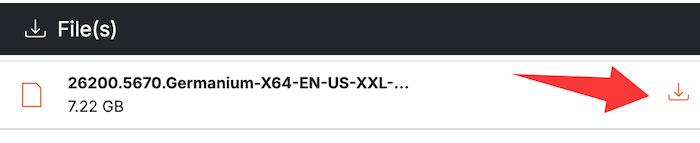
Part 2: Create Windows 11 25H2 Bootable USB from ISO
Next, back up important content on USB drive and download WinBootMate, one of the best programs for making Windows 11 bootable USB from ISO image. It can bypass Windows 11 system requirements so you can install Windows 11 on unsupported hardware. In addition, it is super easy to use and has less errors.
Step 1: First of all, download and install WinBootMate on a PC. WinBootMate is available in two versions, catering to both Windows and Mac users. You can download the appropriate version for your operating system.
Step 2: Connect a USB flash drive (less than 64GB )to the computer and make sure you can see the USB name from the File Explorer.
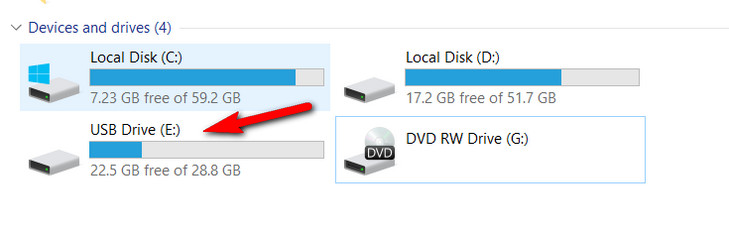
Step 3: Open WinBootMate app and use the Browse button to import the downloaded Windows 11 ISO into the program. After that, choose "Create A Bootable USB" option.
And you will see the drive name under the drop-down menu. After that, enable the "Bypass Windows 11’s Secure Boot, TPM and CPU" option. You can also set a new name for the USB drive.
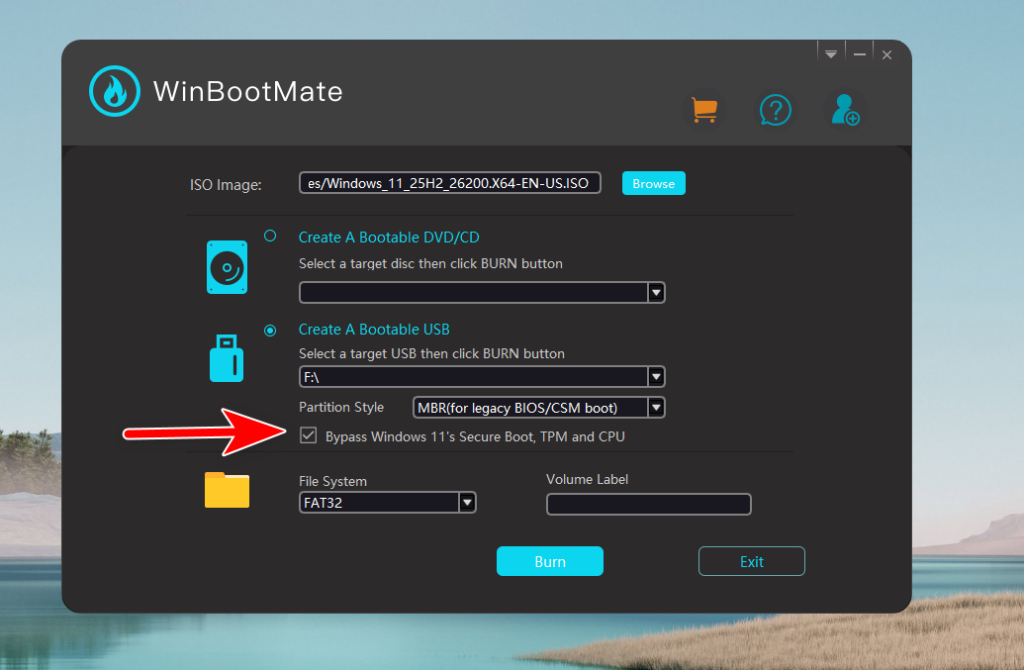
Step 4: When all the settings are fulfilled correctly, please click the Burn button to start patching Windows 11 ISO and burning the installation files to USB drive. This will make the USB bootable for Windows 11 installation.
Part 3:Upgrade Windows 11 24H2 to 25H2
1. Go to the Sources folder of the USB you have created with WinBootMate app.
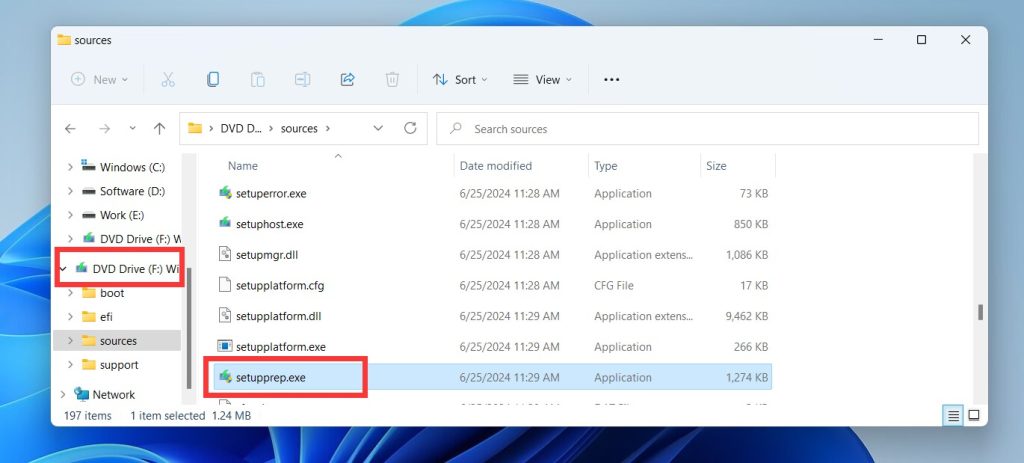
2. Hold the Shift key and right-click a blank space, then select "Open in Terminal".
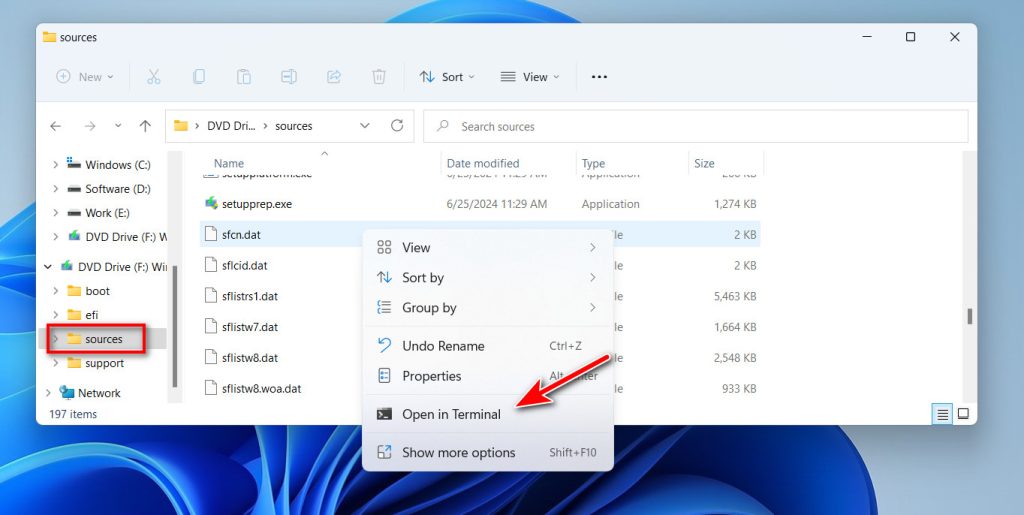
4. Type ".\setupprep.exe /product server" and press Enter.

Follow the on-screen instructions in a new window. Note that although the setup screen shows "Windows Server," you are still installing a regular edition that matches your current SKU. That is it.
Conclusion
This is a very simple and safe way to upgrade Windows 11 25H2 without losing data. Please follow the steps in above to get it done. If you have more question, please contact the support team.

