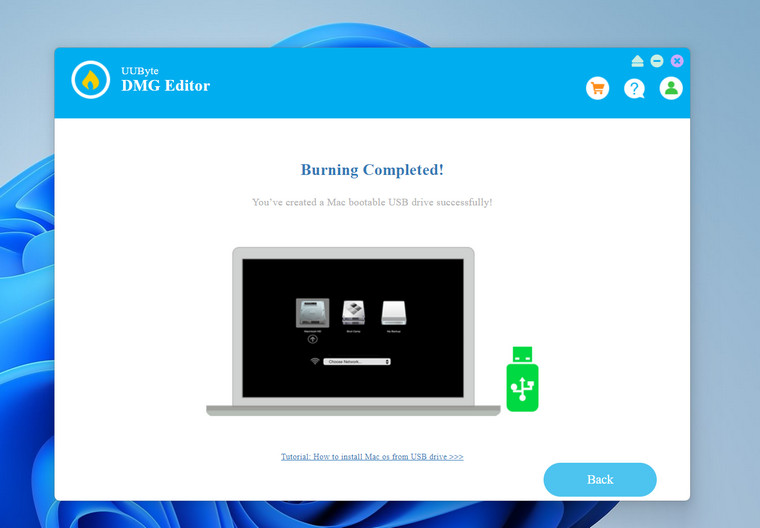Table of Contents
Creating a bootable Fedora USB drive is an essential skill for anyone looking to try out or install the popular Linux distribution on their computer. Whether you’re a seasoned developer or a casual user, having a bootable USB allows you to test Fedora without altering your current system setup.
In this guide, we’ll walk you through the process of creating an Fedora bootable USB on both Windows and Mac systems using the UUByte DMG Editor, a reliable and user-friendly tool.
Why Use UUByte DMG Editor?
Choosing the right tool to create a bootable USB can make the process seamless and hassle-free. UUByte DMG Editor stands out for several reasons:
1. Cross-Platform Compatibility: Whether you’re using a Windows PC or a Mac, UUByte DMG Editor supports both platforms. This brings a smooth experience regardless of the operating system.
2. User-Friendly Interface: The software is designed with simplicity in mind. Even if you’re not tech-savvy, the intuitive interface guides you through each step without confusion.
3. Fast and Reliable: UUByte DMG Editor efficiently handles large files and complex operations, reducing the time required to create a bootable USB and minimizing the risk of errors.
4. Support All Linux ISO: Including, Fedora, Debian, Ubuntu, Centos and other Linux distributions.
How to Create an Fedora Bootable USB Using UUByte DMG Editor
Follow these step-by-step instructions to create your Fedorabootable USB drive using UUByte DMG Editor on either Windows or Mac.
Step 1: Click the below link to download the Windows version of UUByte DMG Editor. Run the installer and follow the on-screen instructions to complete the installation.
Step 2: Go to the Fedora official website and download the latest Fedora ISO file from the following link:
Step 3: Plug in a USB drive and open UUByte DMG Editor from your Start menu or desktop shortcut.
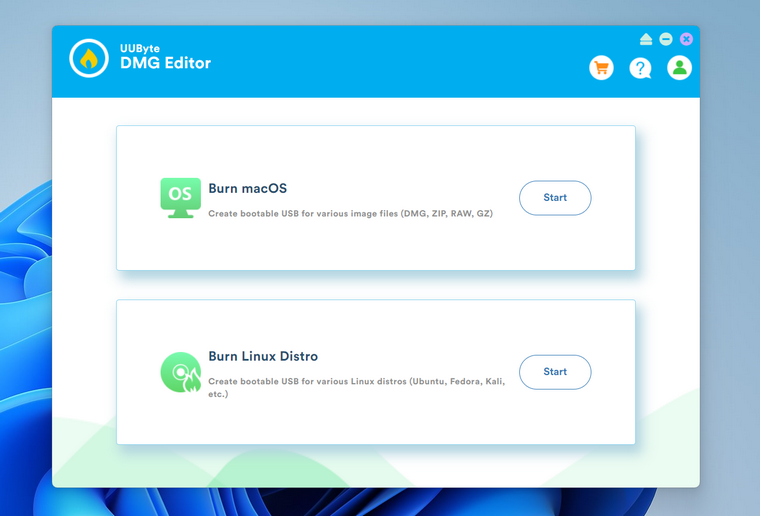
Step 4: In the UUByte DMG Editor interface, click on the "Burn Linux Distro" option. Browse and select the downloaded Fedora ISO file. After that, choose the correct USB drive from the list.
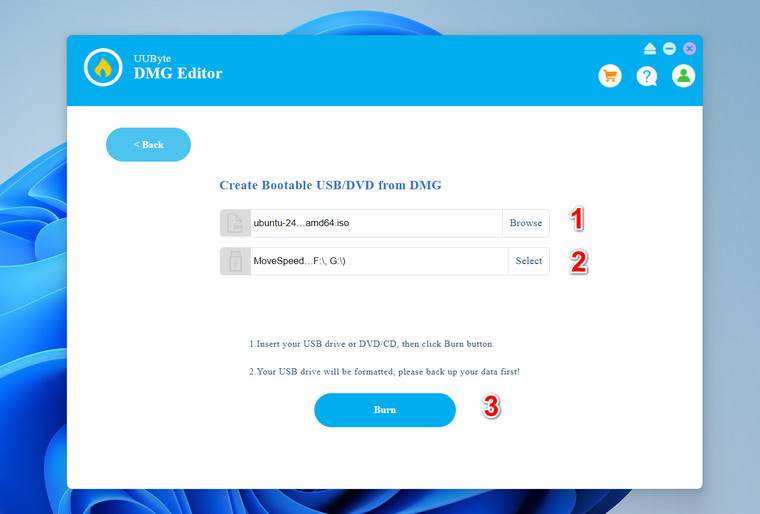
Step 5: Click the "Burn" button to begin the process. Wait for the software to complete writing the ISO to the USB drive. This may take several minutes.
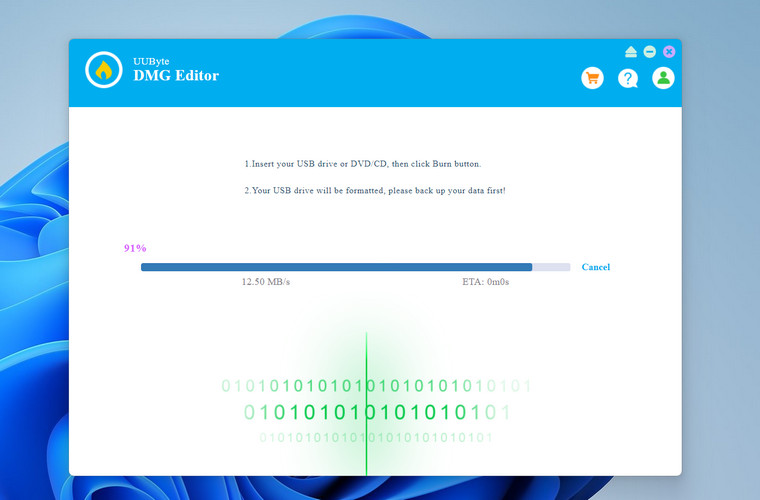
Step 6: Once the process is finished, safely eject the USB drive from your computer. Your Fedora bootable USB is now ready to use.
Booting the Computer from the USB and Installing Fedora
With your bootable USB ready, the next step is to boot your computer from the USB drive and install Fedora. Plug the Fedora bootable USB drive into the computer where you want to install Fedora.
Restart the computer. As it starts up, you’ll need to access the boot menu. This usually involves pressing a specific key (such as F12, F10, Esc, or Del) immediately after powering on. Refer to your computer’s manual for the exact key.
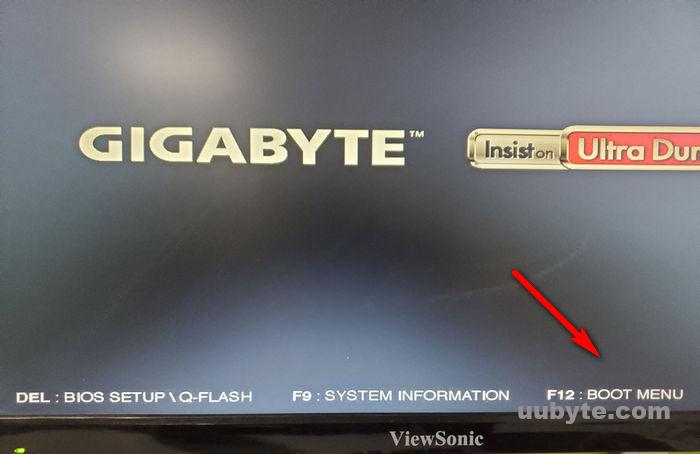
In the boot menu, select the USB drive as the primary boot device. This will allow your computer to boot from the USB instead of the internal hard drive.
Once booted from the USB, you’ll see the Fedora welcome screen. You can choose to "Test Fedora" to test it without making changes to your system or proceed directly to "Start Fedora."
Select your language and follow the on-screen instructions. Choose your installation preferences, such as keyboard layout, installation type (e.g., alongside existing OS, erase disk and install Fedora), and other settings.
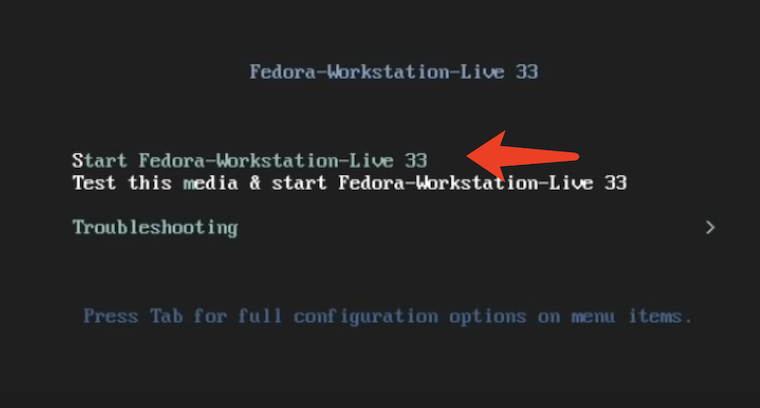
Conclusion
Creating a bootable Fedora USB drive is a straightforward process, especially with the help of reliable tools like UUByte DMG Editor. Whether you’re using a Windows PC or a Mac, UUByte DMG Editor simplifies the creation of a bootable USB, allowing you to explore and install Ubuntu with ease. By following the steps outlined in this guide, you can set up Fedora on your computer, enabling you to enjoy the flexibility and power of Linux. Happy computing!