Table of Contents
The Microsoft website only holds one copy of Windows 11 ISO. If you want to download an old version of Windows 11, then there is a better place you can go, where you can download old versions of Windows 11, Windows 10 and Windows 7.
In this guide, we’ll walk you through the steps to safely download Windows 11 24H2 ISO and show you how to create a bootable Windows 11 offline installer from the ISO image.
Part 1: Download Windows 11 24H2
os.click is a popular reliable place for downloading old Windows versions, including Windows 11 24H2. It keeps all distributable ISO images from Microsoft so it is 100% safe!
First, open the following link from a browser, which is the home page of Windows 11 ISO download.
https://os.click/en/Windows:Windows_11
On the homepage, you’ll see options for various operating systems. From the list of available Windows versions, select Windows 11.
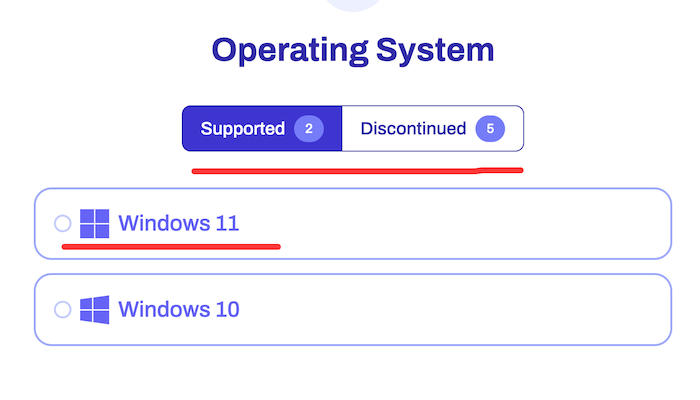
You’ll be prompted to choose the specific edition. In this case, it should be Windows 11 24H2.
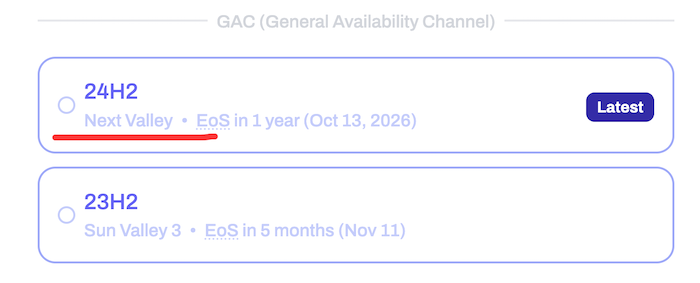
After that, choose the language, and architecture of Windows 11 you wish to download. Once it is done, you will be presented a download link for Windows 11 64-bit.
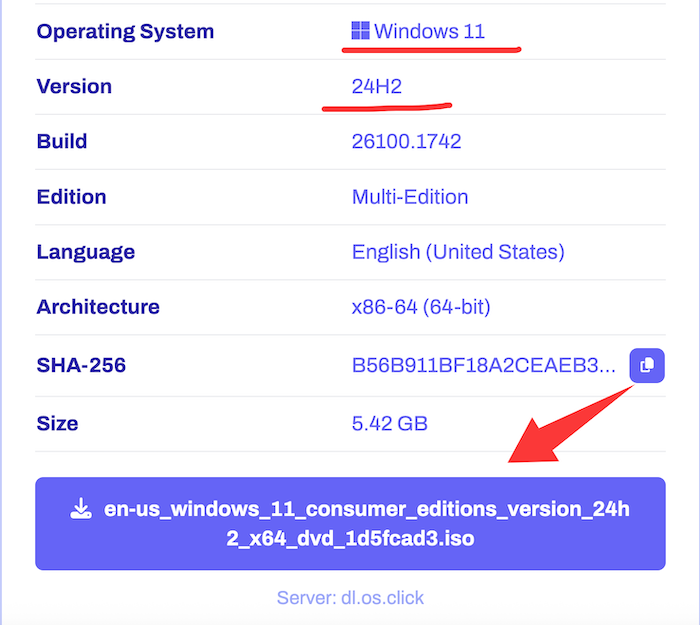
Part 2: Create Windows 11 Bootable USB Installer
Next, back up important content on USB drive and download UUByte ISO Editor, one of the best programs for making bootable USB from ISO image.It is super easy to use and has less errors.
Step 1: Download UUByte ISO Editor application from above location. Please note that this is a direct download link, which means the .exe file will be automatically downloaded when you click this link. Double-click the .exe file to install the software on your PC, and launch the application.

Step 2: Click "Burn" button on the main interface to initial the setup process. All you need to do is follow the onscreen instructions. After this, you will be taken to a page where you can select the ISO file from which you will be creating the bootable USB drive. Select the file and then insert the USB drive before moving to the next step.
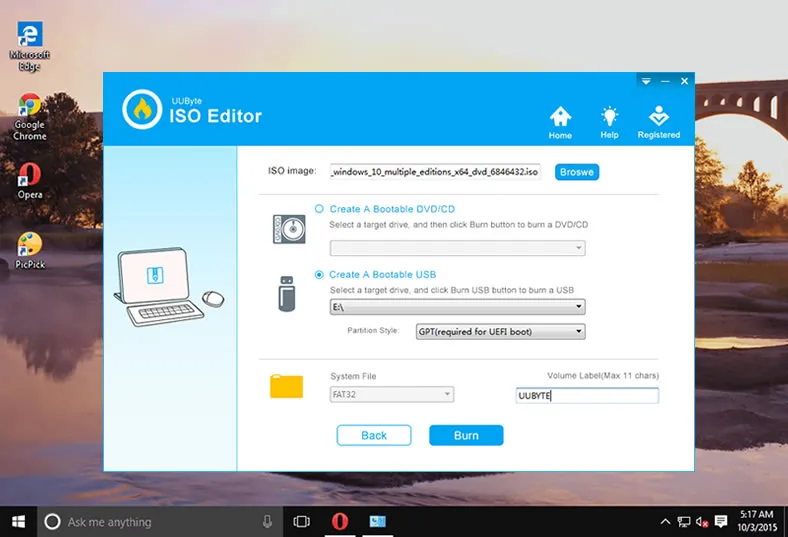
Step 3: You can now select USB as the burn option, and click on the button that says ‘Burn’. In a few moments, your bootable USB drive will be ready and you can remove it and use it for your purpose.
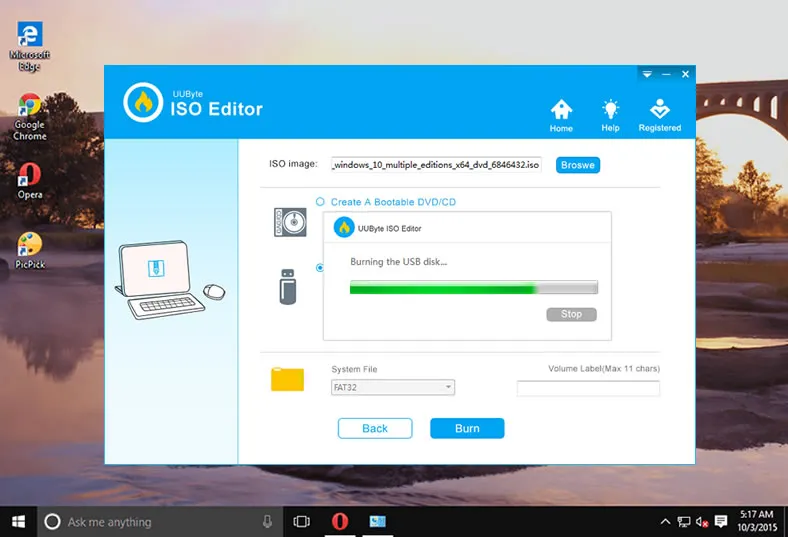
As you can see, there are no complicated steps to follow and no additional software required to create bootable media. The application is completely error free, so you can confidently use even a DVD or CD to create the required bootable media from your ISO file.
Part 3: Install Windows 11 from USB
To boot from USB and install Windows 11, follow the steps below. This works for most PCs, including modern hardware (with a few tweaks).
1. Plug the bootable USB into the computer where you want to install Windows 11.
2. Turn on or restart the computer.
3. As soon as the PC starts, press the key to open Boot Menu. Usually, the key is F10, F12, Del or ESC. It depends on the motherboard brand.
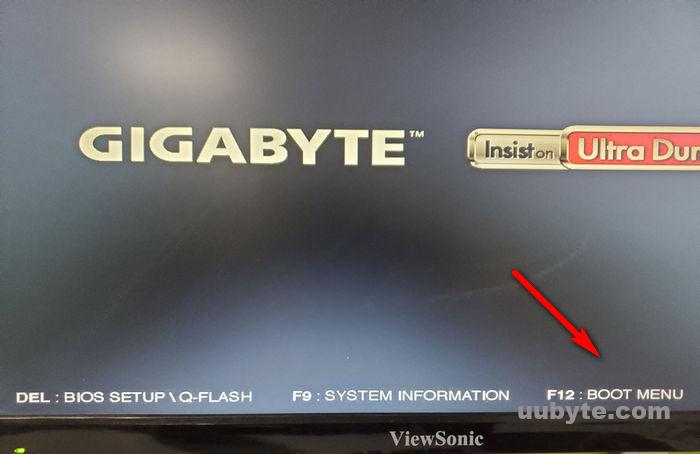
4. Use arrow keys to select your USB drive and hit Enter. Your PC will boot from the USB and load the Windows 11 setup screen. Follow the on-screen instructions to start the installation.
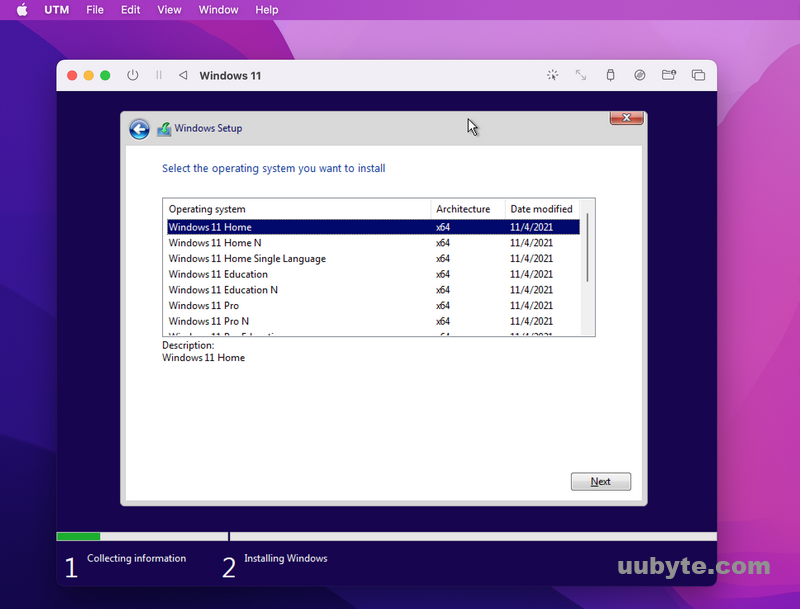
Conclusion
Creating a Windows 11 installation media from the ISO file is a smart move for any PC user. It gives you the flexibility to perform clean installs, repair systems, or upgrade PCs without relying on an internet connection. By following the steps outlined above, you can easily download the official 64-bit ISO and prepare a USB or DVD install drive that’s ready whenever you need it. Make sure to keep your product key handy, and you’re all set for a smooth installation experience.

