Table of Contents
Windows 11 25H2 is still not public available as it is in beta test. If you want to give a try on Windows 11 25H2 and don’t want to enroll the Insider Program, then here is a simple way to download the ISO and create a bootable Windows 11 25H2 installer USB from it.
Part 1: Download Windows 11 25H2 ISO
Windows 11 25H2 is only available for device being enrolled into Windows Insider Program. And no ISO download link from Microsoft currently. However, we can use the free and popular UUP Dump tool to download the latest version of Windows 11 25H2 ISO. Here are the steps:
Step 1: Click this link to download the latest preview in the official 26200.xxxx build series in the Release Preview Channel.
https://uupdump.net/known.php?q=category:w11-25h2
Step 2: Choose the “Windows 11 Insider Preview” option to download the latest (x64) ISO file, for example Windows 11, version 25H2 (26200.6713).

Step 3: Select the language for the installation in the "Language" setting. After that, choose the version 25H2 editions to include in the Windows 11 ISO file.
Step 4: Click the Next button. Select the "Download and convert to ISO" option.
Step 5: Check the "Include updates (Windows converter only)" option. And click the “Create download package” button to save the tool on your computer.
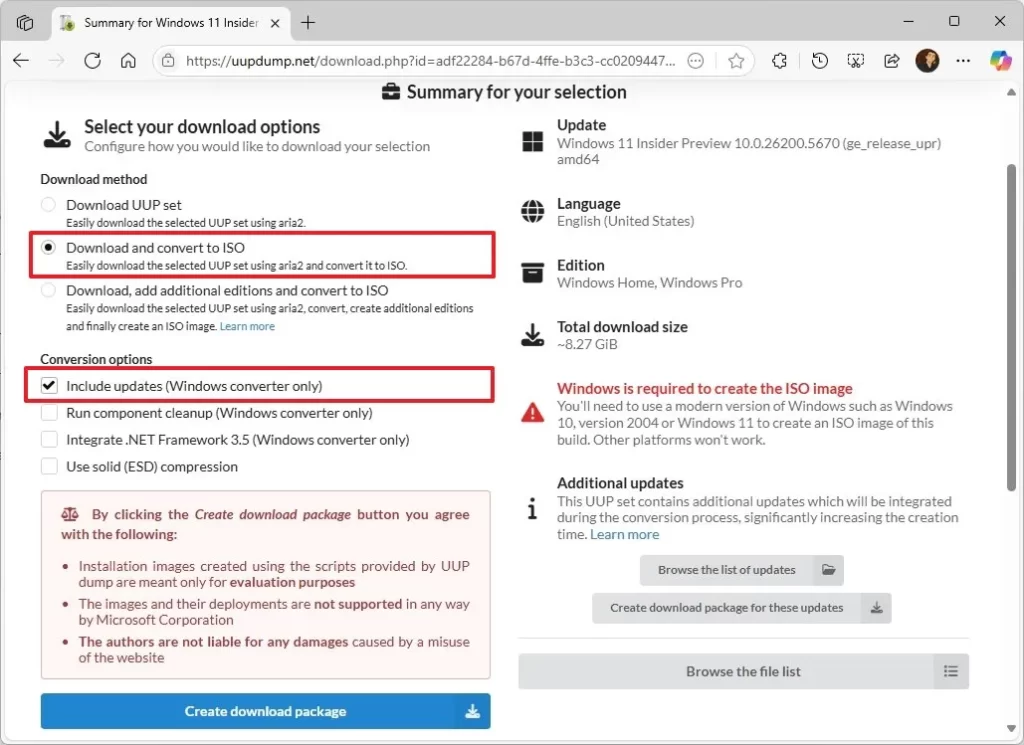
Step 6: Open the zip folder with File Explorer. Click the Extract all button. Select the location where you want to extract the files. Click the Extract button.
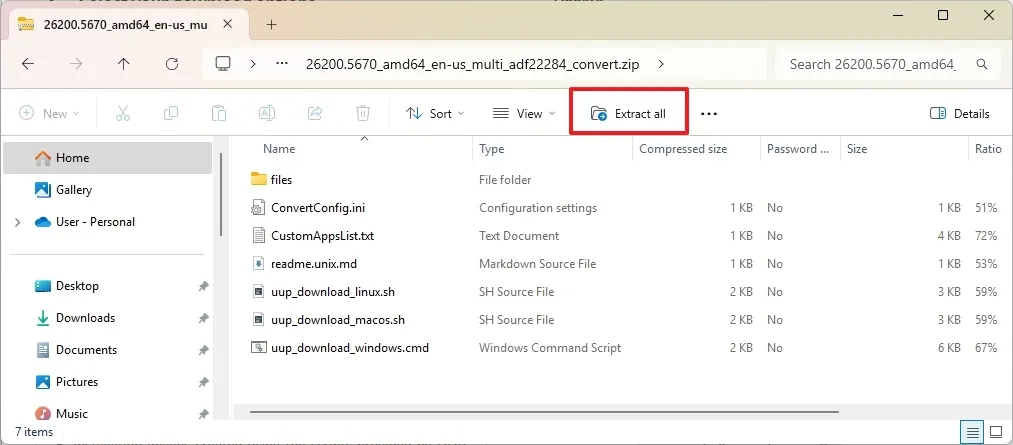
Step 7: Right-click the "uup_download_windows.cmd" batch file and select the Run as administrator option. Click the More info option. Click the "Run anyway" button to begin the lengthy process. Press the "R" key to run the script once, and then press Enter. Press the 0 key when prompted to close the screen.
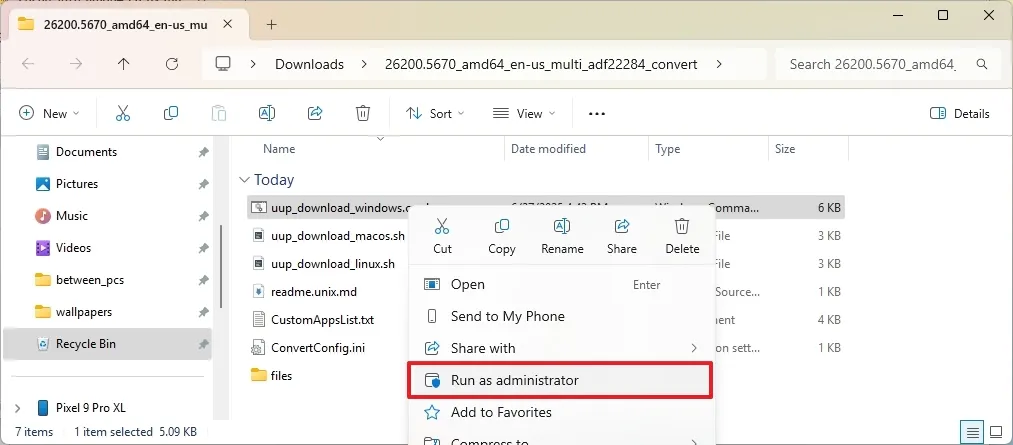
Step 8: Once you complete the steps, the Windows 11 25H2 ISO file will be created inside the folder where you extracted the UUP Dump tool. This process can take up to an hour or more, depending on your internet connection and the work that it takes for the script to run.
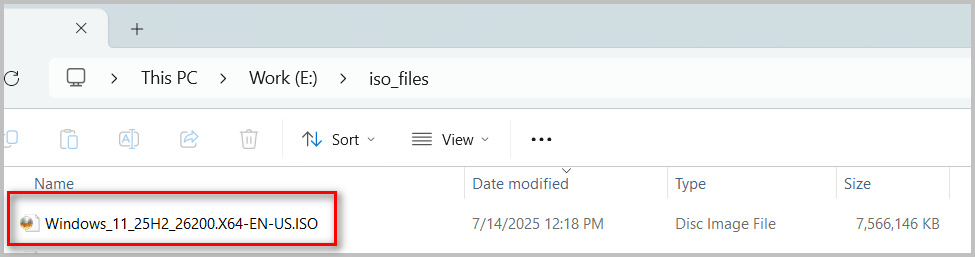
Part 2: Upgrade Any PC to Windows 11 25H2 without Losing Data
Once you downloaded the Windows 11 25H2, the next step is how to use it to upgrade Windows to 25H2 manually. You won’t lost any data during the upgrade. It means all your personal files, apps and system settings are still the same.
The Quick Setup Method is the best feature to install Windows 11 on an unsupported hardware. It will run the product server command to bypass Windows 11 system checks.
Step 1: First of all, download and install WinUpgradeMate on your PC.
Step 2: Open the WinUpgradeMate app on your computer and click the Browse button to add the Windows 11 ISO image into the app.
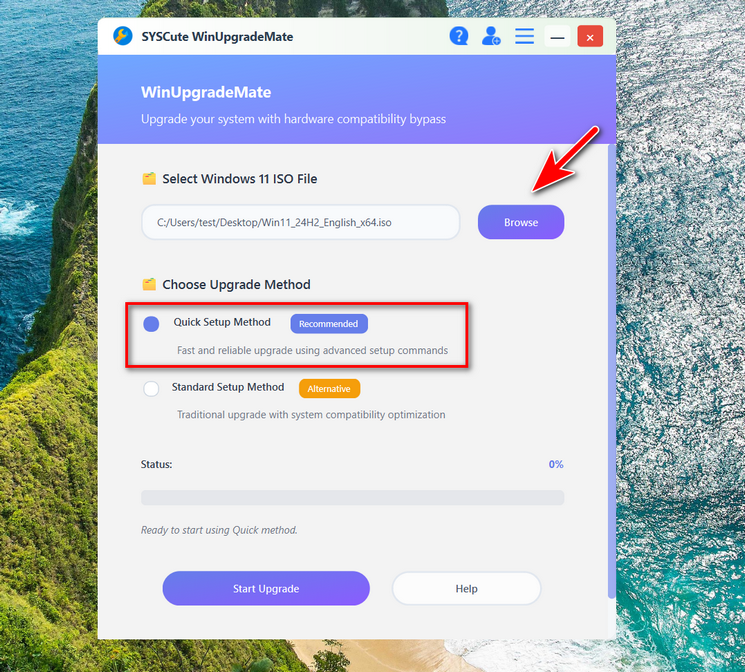
Step 3: Select the Quick Setup Method from the user interface and click the Start Upgrade button at the bottom. This will open the Windows Server installation wizard.
Don’t worry. This will still install a normal copy of Windows 11, such as Windows 11 Home or Pro.
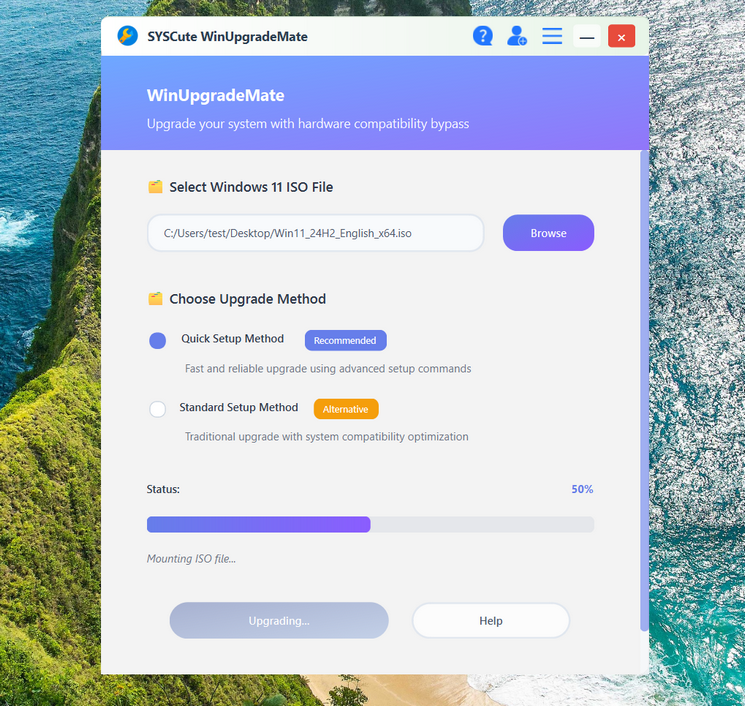
Step 4: Please accept the license terms and at this time, the computer will download updates.
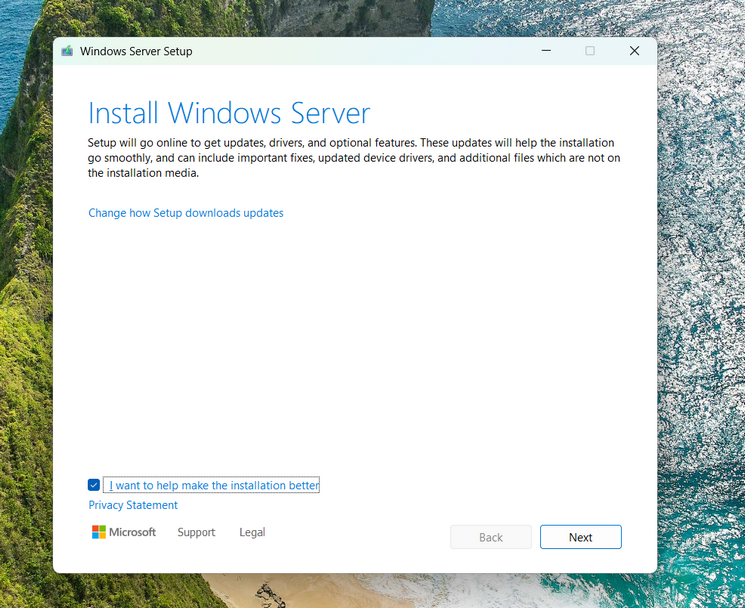
Once it is done, you can choose the options to keep personal files and apps. Windows 11 will be installed since then. The computer will reboot several times.
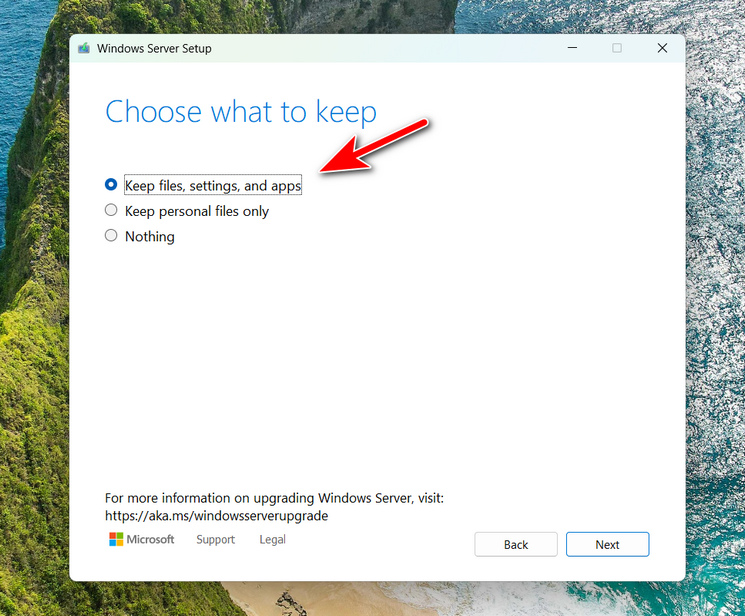
Finally, you need to finish the setup, such as choosing language, keyboard and set a password. When all is done, the computer will boot into Windows 11 desktop.
This is a very simple and safe way to upgrade Windows 11 25H2 without losing data. Please follow the steps in above to get it done. If you have more question, please contact the support team.
