Table of Contents
Windows 11 is now the favorite choices of many people. If you built a new PC, then Windows 11 is the best choice now. In this post, I will share a very simple way to create Windows 11 installation media.
Part 1: Download Windows 11 ISO Image
The first step you have to download the windows 11 iso and the tool for creating Windows 11 bootable USB. By visiting the download page of Windows 11 on Microsoft, you can get the Windows 11 ISO in several ways. Among all the methods, I recommend you to use the option called "Download Windows 11 Disk Image (ISO)".
https://www.microsoft.com/en-us/software-download/windows11
- Now click Download.
- Then select your language.
- Then confirm and then select 64-bit Download.
- Now ISO File is getting Download.
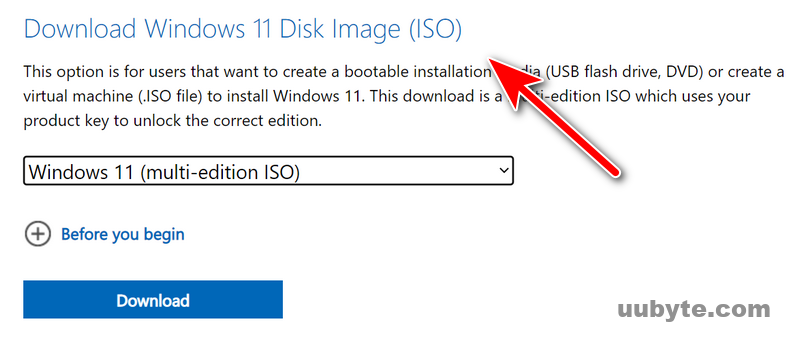
Part 2: Create Windows 11 Installation Media
Now, you have the Windows 11 ISO image, the next step is to make a bootable Windows 11 installation media. You can do this with the well-known UUByte ISO Editor app, which works well on Windows and macOS.
Step 1: Download UUByte ISO Editor application from above location. Please note that this is a direct download link, which means the .exe file will be automatically downloaded when you click this link. Double-click the .exe file to install the software on your PC, and launch the application.

Step 2: Click "Burn" button on the main interface to initial the setup process. All you need to do is follow the onscreen instructions. After this, you will be taken to a page where you can select the ISO file from which you will be creating the bootable USB drive. Select the file and then insert the USB drive before moving to the next step.
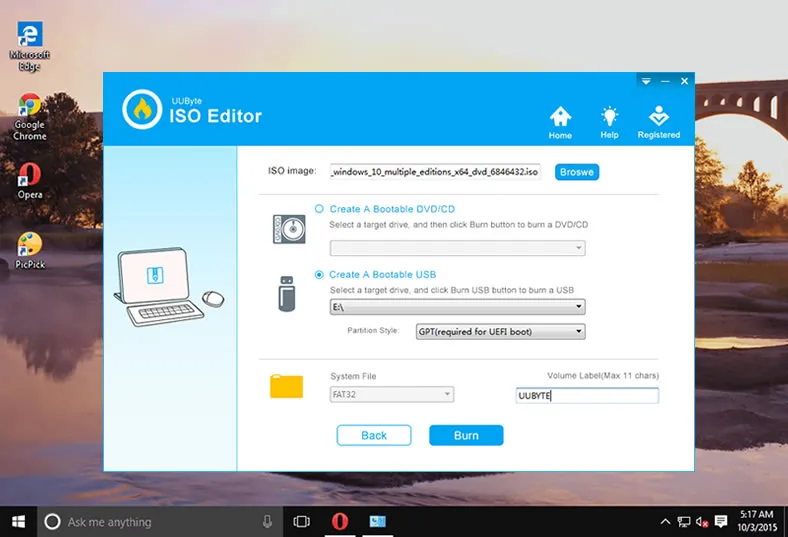
Step 3: You can now select USB as the burn option, and click on the button that says ‘Burn’. In a few moments, your bootable USB drive will be ready and you can remove it and use it for your purpose.
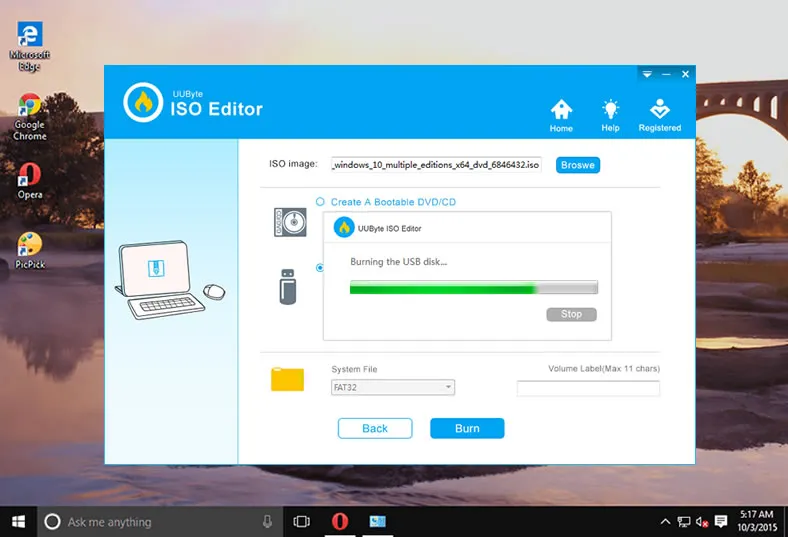
As you can see, there are no complicated steps to follow and no additional software required to create bootable media. The application is completely error free, so you can confidently use even a DVD or CD to create the required bootable media from your ISO file.
Part 3: Install Windows 11 from USB
To boot from USB and install Windows 11, follow the steps below. This works for most PCs, including modern hardware (with a few tweaks).
1. Plug the bootable USB into the computer where you want to install Windows 11.
2. Turn on or restart the computer.
3. As soon as the PC starts, press the key to open Boot Menu. Usually, the key is F10, F12, Del or ESC. It depends on the motherboard brand.
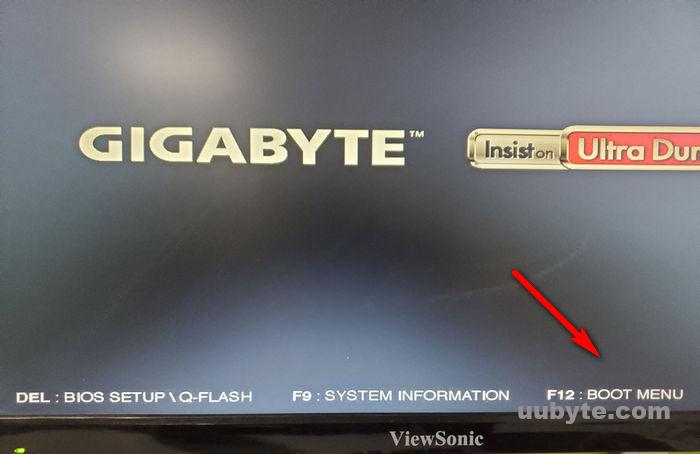
4. Use arrow keys to select your USB drive and hit Enter. Your PC will boot from the USB and load the Windows 11 setup screen. Follow the on-screen instructions to start the installation.
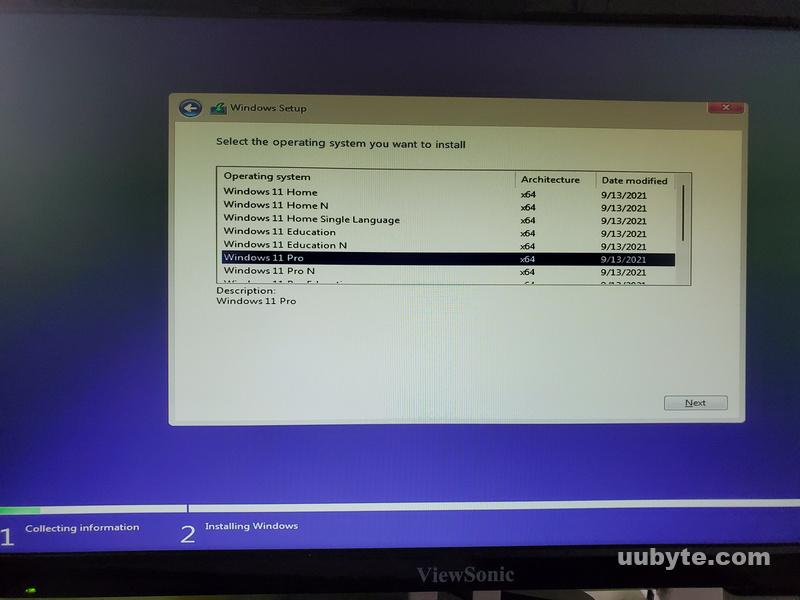
Conclusion
By leveraging UUByte ISO Editor, you can streamline your Windows 11 installation experience, minimize potential errors, and take full advantage of the new enhancements that the 24H2 update has to offer. Embracing this tool will undoubtedly lead to a more seamless and effective approach to managing your Windows 11 environments.

